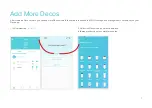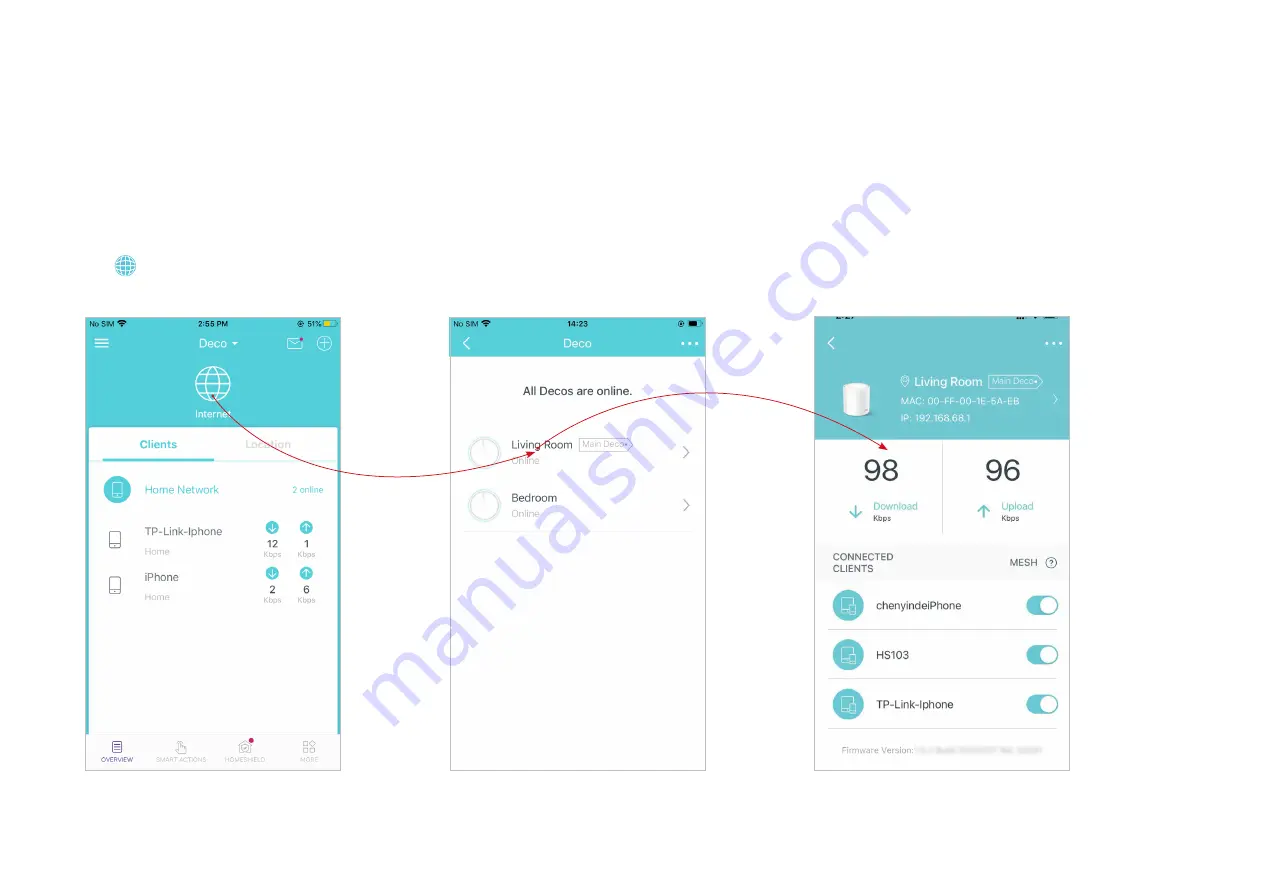
8
Check Deco Status
In Overview, you can check the working status (online/offline) of all the Decos, check the details (speed/Deco's IP address & MAC address/connected
clients) of each Deco, change the Deco's location/name, and more.
Tap to check all Decos' status
Check download/upload speed of the
Deco.
Tap a Deco unit to check more details.