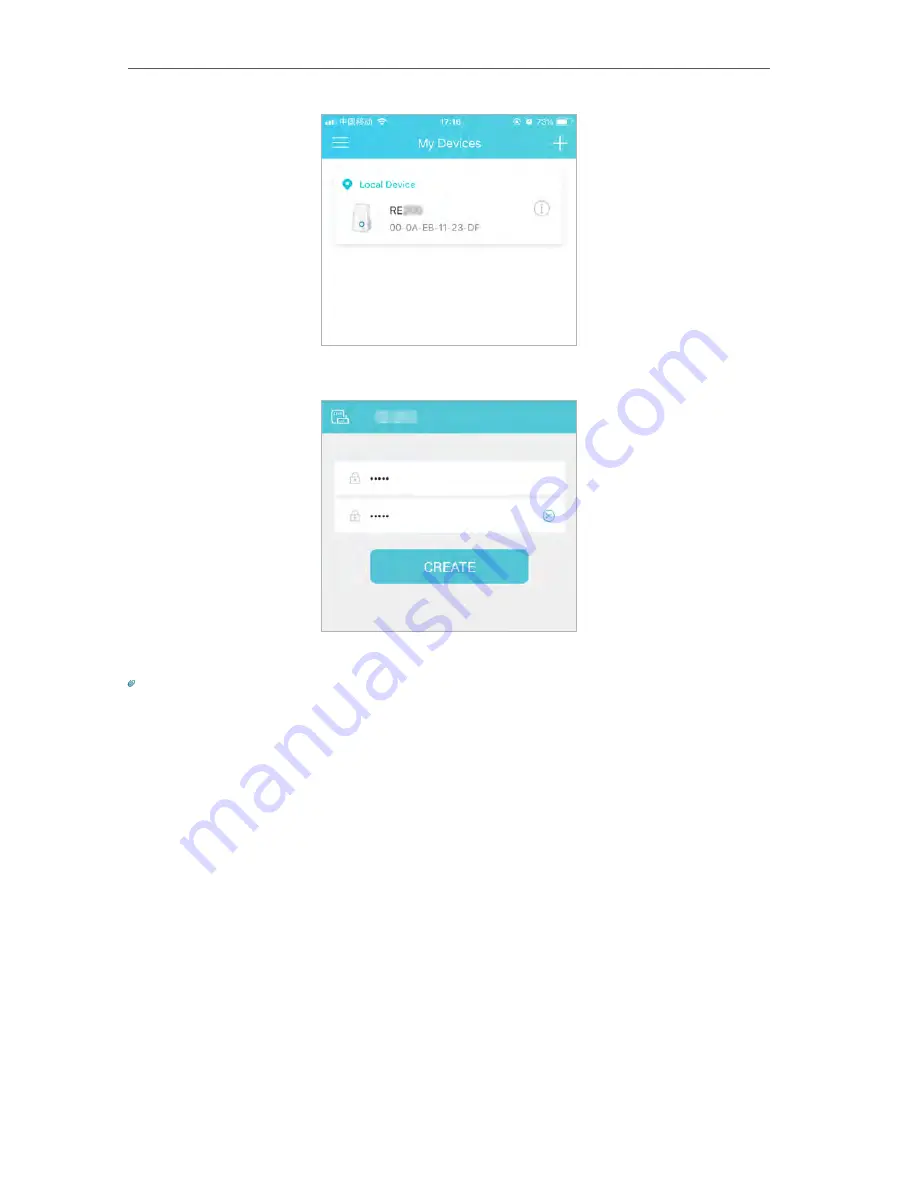
7
Chapter 2
Set Up Internet Connection
4. Create a password to log in
.
5. Follow app instructions to set up and relocate your extender.
Tips:
For more intuitive location assistant, access extender settings via Tether and go to
Tools
>
Location Assistant
. You
can also manage your extender via Tether, such as controlling LEDs, sharing passwords of your networks and blocking
devices.
2 2 2 Method 2: Via a Web Browser
1. Connect your computer to the extender wirelessly as follows:
• For Windows Users
1 ) Unplug the Ethernet cable from your computer (if any).
2 ) Click the Wi-Fi icon on the taskbar and connect to the extender’s wireless
network:
TP-Link_Extender
.






























