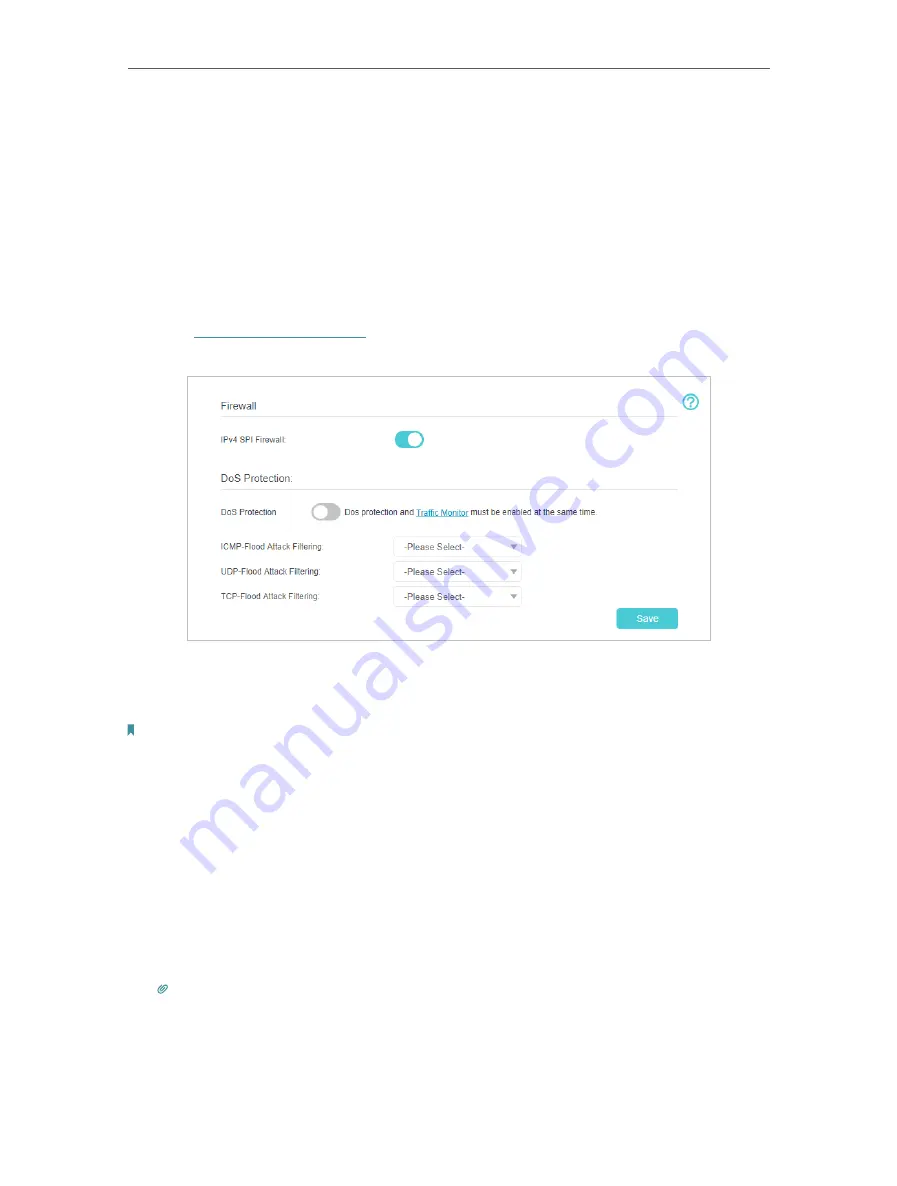
22
Chapter 6
Network Security
6 1 Protect the Network from Cyber Attacks
The SPI Firewall can prevent cyber attacks and validate the traffic that is passing
through the router based on the protocol. This function is enabled by default, and it’s
recommended to keep the default settings.
DoS Protection can protect your home network against DoS attacks from flooding your
network with server requests.
Follow the steps below to configure Firewall and DoS Protection.
1
Visit
http://tplinkmodem.net
, and log in with the password or your TP-Link ID.
2
Go to
Advanced
>
Security
>
Firewall & DoS Protection
.
3
Enable
IPv4 SPI Firewall
.
4
Enable
DoS Protection
.
Note:
DoS protection and Traffic Statistics must be enabled at the same time. To enable Traffic Statistics, go to
Advanced>System Tools>Traffic Monitor and toggle on Traffic Monitor.
5
Set the level (
Low
,
Middle
or
High
) of protection for
ICMP-FLOOD Attack Filtering
,
UDP-FlOOD Attack Filtering
and
TCP-FLOOD Attack Filtering
.
•
ICMP-FLOOD Attack Filtering
- Enable to prevent the ICMP (Internet Control
Message Protocol) flood attack.
•
UDP-FlOOD Attack Filtering
- Enable to prevent the UDP (User Datagram
Protocol) flood attack.
•
TCP-FLOOD Attack Filtering
- Enable to prevent the TCP-SYN (Transmission
Control Protocol-Synchronize) flood attack.
Tips:
The level of protection is based on the number of traffic packets. The protection will be triggered immediately
when the number of packets exceeds the preset threshold value (the value can be set on
Dos Protection Level
Settings
section of the same page), and the vicious host will be displayed in the
Blocked DoS Host List
.
6
Click
Save
.
















































