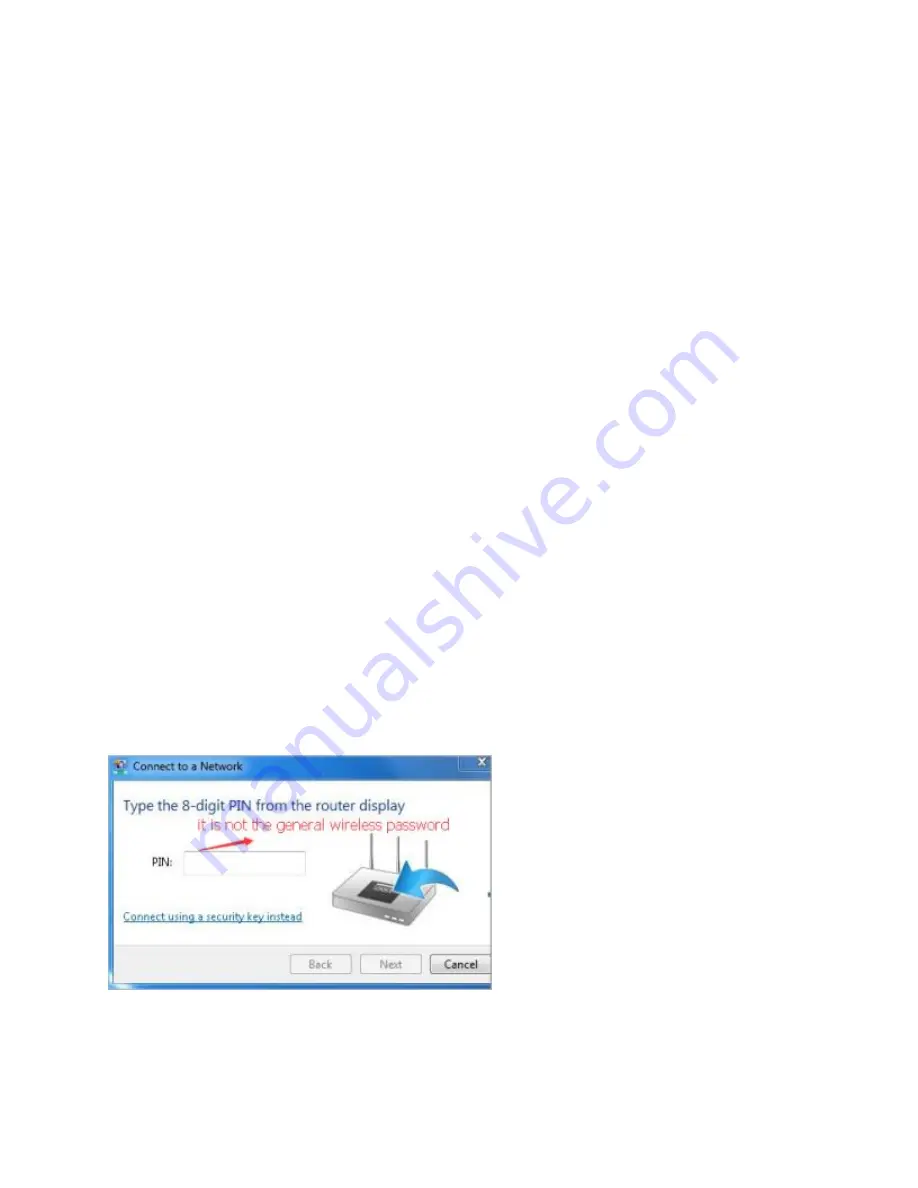
3) Select and right click on
My Computer
on desktop, select
Manage
to open Computer
Management window.
4) Expand
Services and Applications
>
Services
, find and locate
Wireless Zero Configuration
in the Services list on the right side.
5) Right click
Wireless Zero Configuration
, and then select
Properties
.
6) Change
Startup
type
to
Automatic
, click on
Start
button and make sure the Service status is
Started
. And then click
OK
.
If you can find other wireless network except your own, please follow the steps below:
• Check the WLAN LED indicator on your wireless router/modem.
• Make sure your computer/device is still in the range of your router/modem. Move it closer if it
is currently too far away.
• Go to
Advanced
>
Wireless
>
Wireless Settings
, and check the wireless settings. Double
check your Wireless Network Name and SSID is not hided.
If you can find your wireless network but fail to connect, please follow the steps below:
Authenticating problem/password mismatch:
1) Sometimes you will be asked to type in a PIN number when you connect to the wireless
network for the first time. This PIN number is different from the Wireless Password/Network
Security Key, usually you can only find it on the label of your router.
2) If you cannot find the PIN or PIN failed, you may choose
Connecting using a security key
instead
, and then type in the
Wireless Password/Network Security Key
.



































