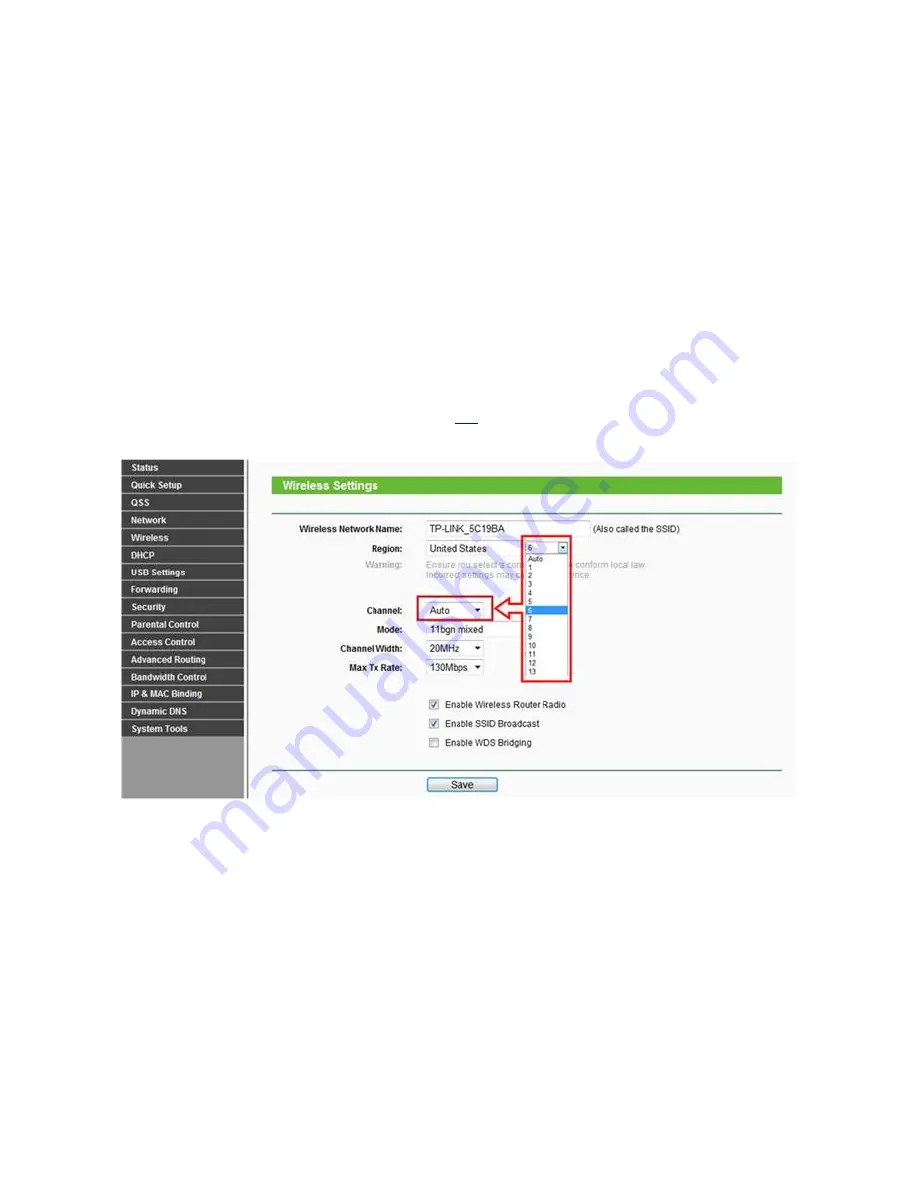
- For multi-story buildings wireless coverage, we recommend to placing antennas at 45 degrees (diagonally) or 0
degrees (straight out parallel to the floor) which will be more effective. Since antennas always transmit weakly at the
base, do not place your wireless client device at the bottom of TP-Link wireless router or access point.
2) Try best to avoid the extrinsic interference
-
Avoiding the physical interference in the wireless coverage, each wall or ceiling will have a negative effect on
wireless radio particularly the ones built by solid metal material ;
- Keep your device away from various electromagnetic noise sources that generate RF noise, like microwaves,
Monitors, electric motors, copying and fax machines, etc.
l
Optimize configuration of the device
- For TP-Link wireless products, we recommend to do corresponding settings to avoid the interference from other
networking and radio frequency equipment.
First, please log into the product and you can refer to this
as guidance. Here we take TL-WR1043ND user
interface as an example and then please go to
Wireless->Wireless settings
and change the channel settings, the
default value is Auto and here we recommend select 1, 6 or 11 if you suffer high wireless interference.
For 802.11b&g, there are 14 channels designated in the 2.4 GHz range and three non-overlapping channels
recommended: 1, 6 and 11 (1, 7 and 13 in part European region, please obey your local regulations or laws).
Sometimes the “well-known” channels will be also crowded and we recommend to select the appropriate one
adjusted to your local environment.
Why my default wireless network name/SSID
has been changed after upgrading the
firmware?



































