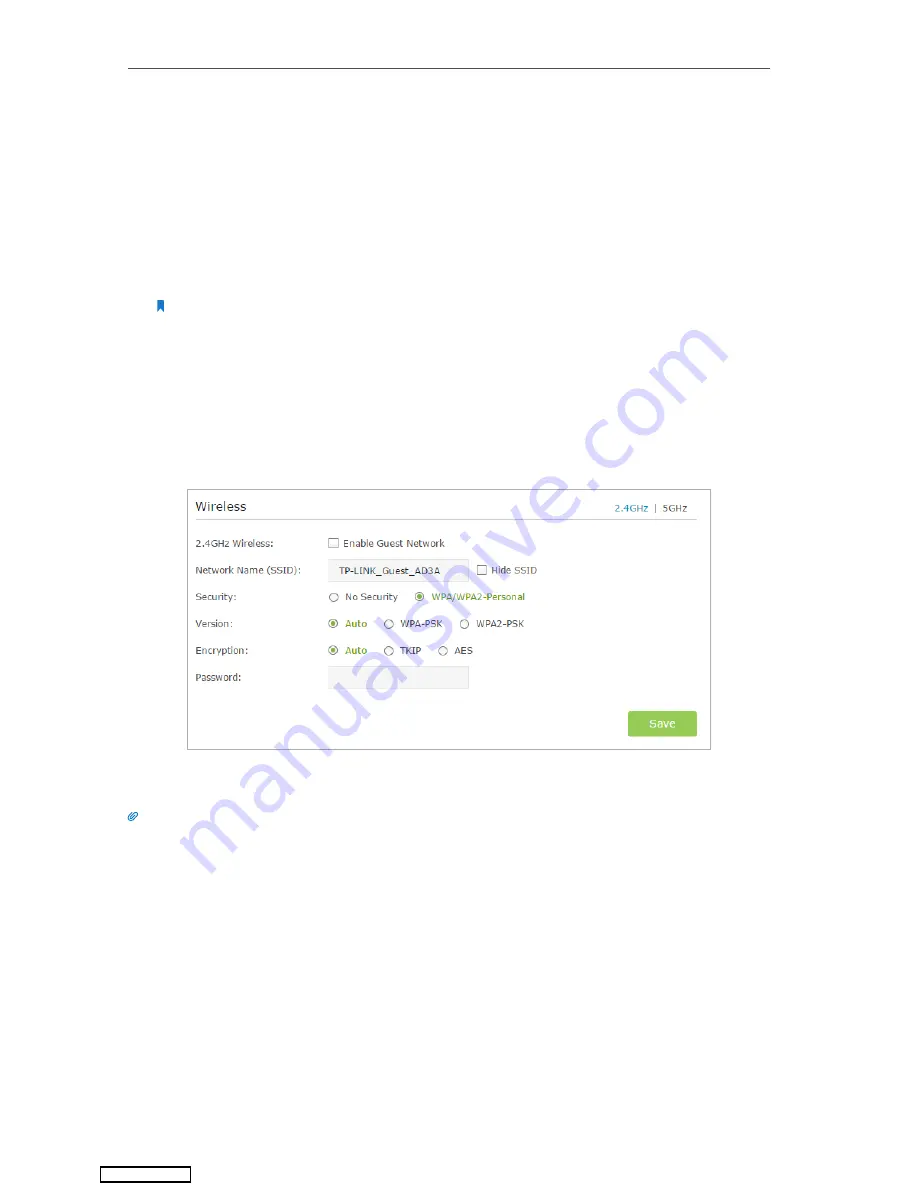
22
Chapter 5
Guest Network
5. 1. Create a Network for Guests
1. Visit
http://tplinkwifi.net
, and log in with the username and password you set for the
router.
2. Go to
Advanced
>
Guest Network
. Locate the
Wireless
section.
3. Create a guest network according to your needs.
1 ) Enable
2.4GHz Wireless
network
or
5GHz Wireless
network.
Note:
Guest network and WDS cannot be enabled at the same time. If WDS was enabled, disable it at
Advanced
>
System Tools
>
System Parameters
.
2 ) Customize the SSID. Don‘t select
Hide SSID
unless you want your guests to
manually input the SSID for guest network access.
3 ) Set
Security
to
WPA/WPA2 Personal
, keep the default
Version
and
Encryption
values, and customize your own password.
4. Click
Save
. Now your guests can access your guest network using the SSID and
password you set!
Tips:
To view guest network information, go to
Advanced
>
Status
and locate the
Guest Network
section.
Downloaded from






























