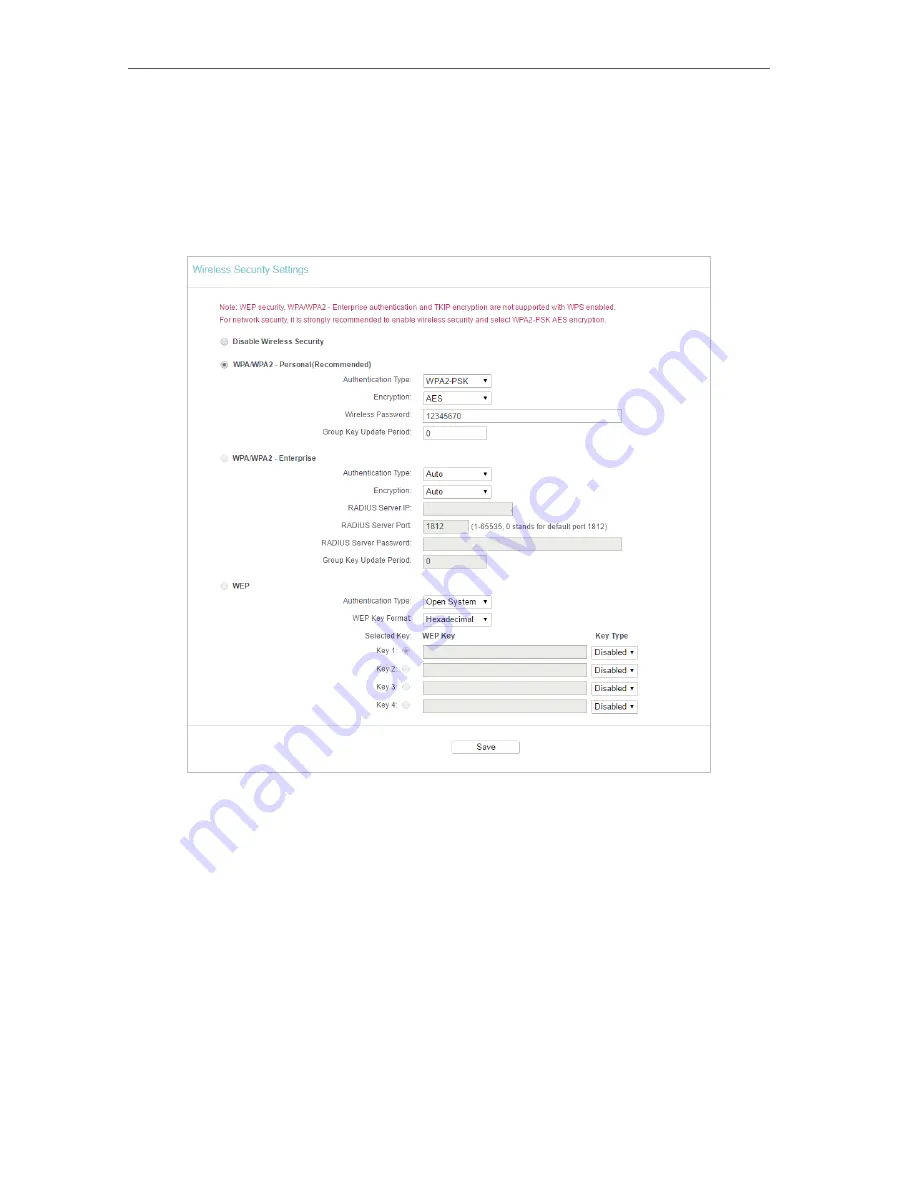
27
Chapter 4
4. 4. 3. Wireless Security
1. Visit
http://tplinkwifi.net
, and log in with the username and password you set for the router.
2. Go to
Wireless
>
Wireless Security
.
3. Configure the security settings of your wireless network and click
Save
.
•
Disable Wireless Security
- The wireless security function can be enabled or disabled.
If disabled, wireless clients can connect to the router without a password. It’s strongly
recommended to choose one of the following modes to enable security.
•
WPA-PSK/WPA2-Personal
- It’s the WPA/WPA2 authentication type based on pre-
shared passphrase.
•
Authentication Type
- Select
Auto
,
WPA-PSK
or
WPA2-PSK
.
•
Encryption
- Select
Auto
,
TKIP
or
AES
.
•
Wireless Password
- Enter ASCII or Hexadecimal characters. For Hexadecimal,
the length should be between 8 and 64 characters; for ASCII, the length should
be between 8 and 63 characters.
•
Group Key Update Period
- Specify the group key update interval in seconds.
The value can be 0 or at least 30. Enter 0 to disable the update.
















































