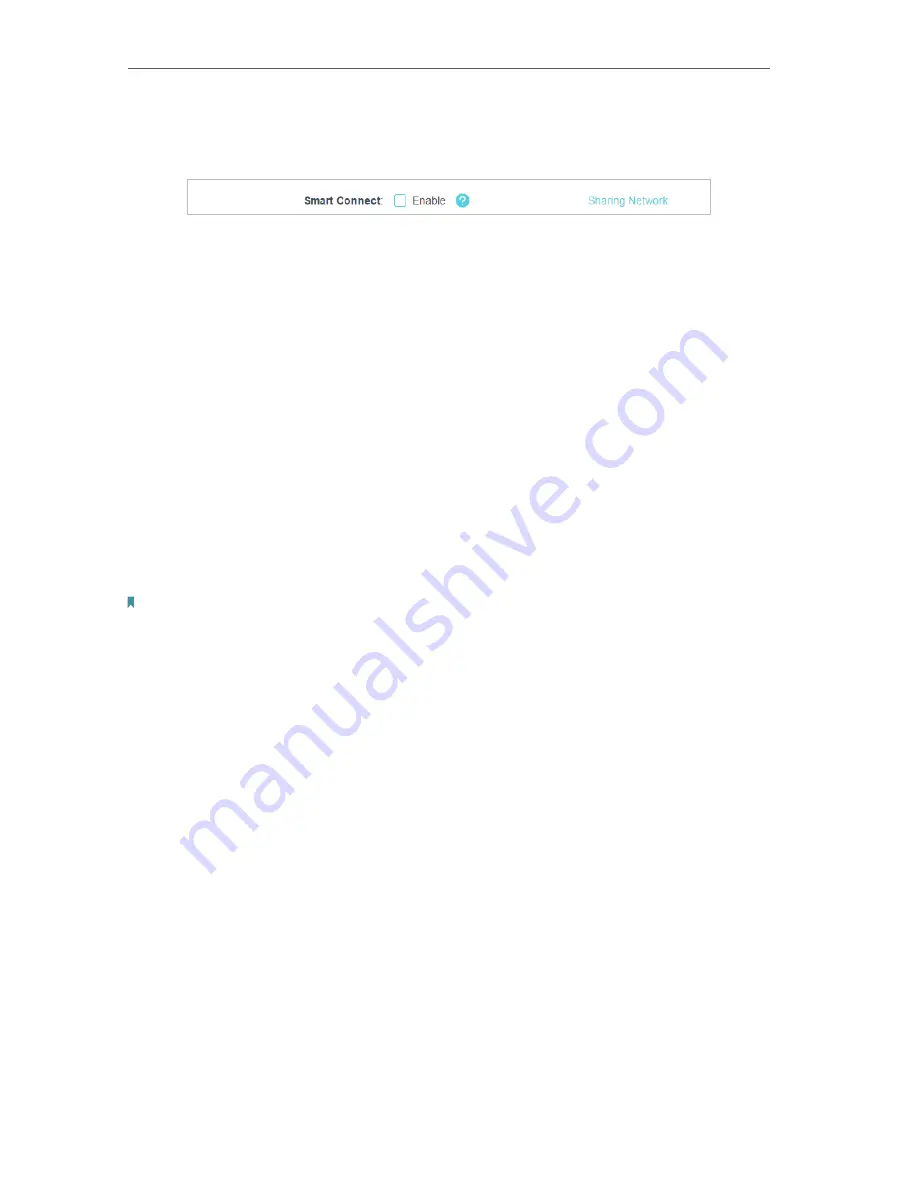
29
Chapter 6
Wireless Settings
1. Go to
Advanced
>
Wireless
>
Wireless Settings
.
2. Enable
Smart Connect
.
3. Keep the default values or set a new SSID and password, and click
SAVE
. This SSID
and password will be applied for the 2.4GHz and 5GHz wireless networks. If you want
to configure the wireless settings separately for each band, untick the checkbox to
disable this feature.
• To enable or disable the wireless function:
1. Go to
Wireless
or
Advanced
>
Wireless
>
Wireless Settings
.
2. The wireless function is enabled by default. If you want to disable the wireless function
of the router, just untick the
Enable
checkbox of each wireless network. In this case,
all the wireless settings will be invalid.
• To change the wireless network name (SSID) and wireless password:
1. Go to
Wireless
or
Advanced
>
Wireless
>
Wireless Settings
.
2. Create a new SSID in
Network Name (SSID)
and customize the password for the
network in
Password
. The value is case-sensitive.
Note:
If you change the wireless settings with a wireless device, you will be disconnected when the settings are
effective. Please write down the new SSID and password for future use.
• To hide SSID:
1. Go to
Wireless
or
Advanced
>
Wireless
>
Wireless Settings
.
2. Select
Hide SSID
, and your SSID won’t display when you scan for local wireless
networks on your wireless device and you need to manually join the network.
• To change the security option:
1. Go to
Advanced
>
Wireless
>
Wireless Settings
.
2. Select an option from the
Security
drop-down list:
None
,
WPA/WPA2-Personal,
WPA2/WPA3-Personal
,
WPA/WPA2-Enterprise
. We recommend you don’t change
the default settings unless necessary.
•
To change the transmit power and channel settings:
1. Go to
Advanced
>
Wireless
>
Wireless Settings
.
2. Select an option from the
Transmit Power
drop-down list:
High
,
Middle
or
Low
.
The
default and recommended setting is
High
.
3. If Smart Connect is disabled, you can also change the following settings:
•
Channel Width
- Select a channel width (bandwidth) for the wireless network.















































