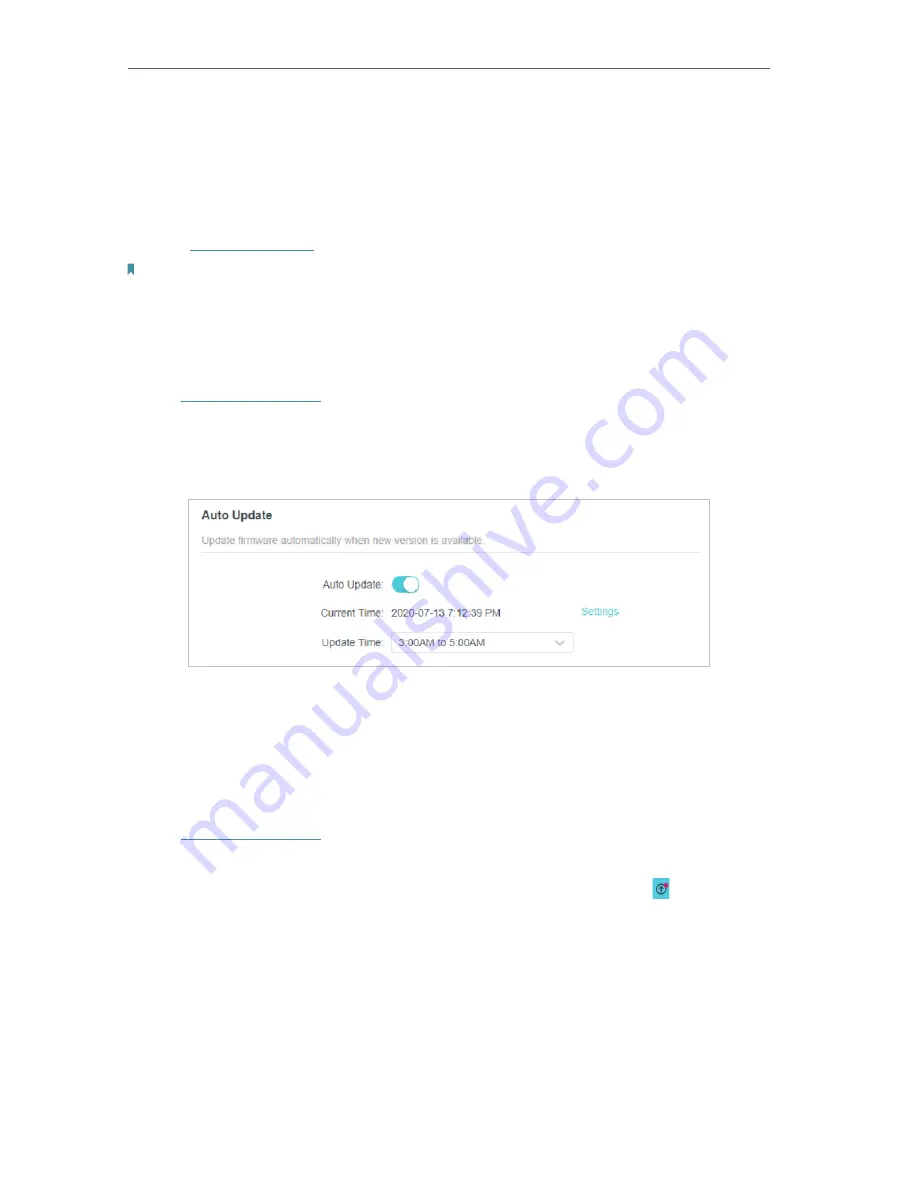
85
Chapter 15
Manage the Router
15 1 Update the Firmware
TP-Link aims at providing better network experience for users.
We will inform you through the web management page if there’s any new firmware
available for your router. Also, the latest firmware will be released at the TP-Link official
website
www.tp-link.com
, and you can download it from the
Support
page for free.
Note:
• Back up your router’s configurations before firmware update.
• Do NOT turn off the router during the firmware update.
15 1 1 Auto Update
1. Visit
http://tplinkwifi.net
, and log in with your TP-Link ID or the password you set for
the router.
2. Go to
Advanced
>
System
>
Firmware Update
.
3. Enable
Auto Update
.
4. Specify the
Update Time
and save the settings.
The router will update firmware automatically at the specified time when new version is
available.
15 1 2 Online Update
1. Visit
http://tplinkwifi.net
, and log in with your TP-Link ID or the password you set for
the router.
2. When the latest firmware is available for your router, the update icon will display in
the top-right corner of the page. Click the icon to go to the
Firmware Update
page.
Alternatively, you can go to
Advanced
>
System
>
Firmware Update
, and click
CHECK
FOR UPDATES
to see whether the latest firmware is released.






























