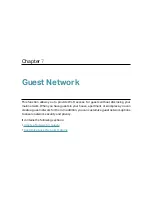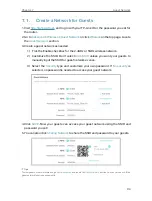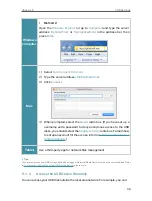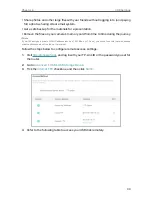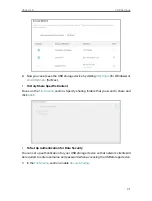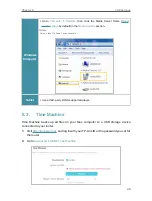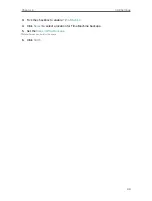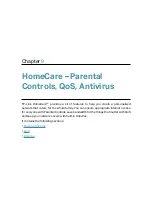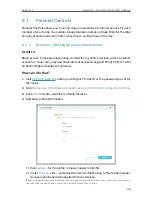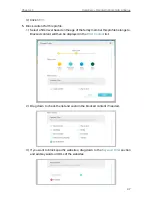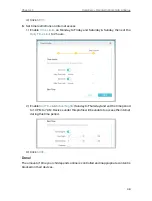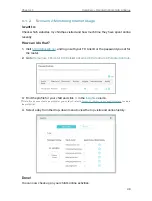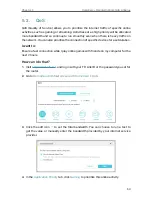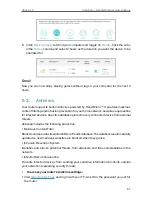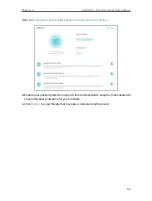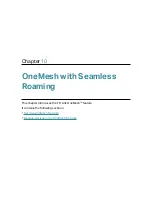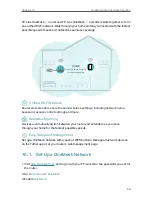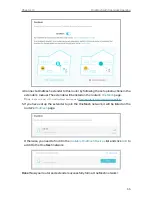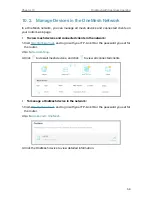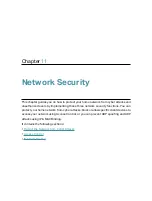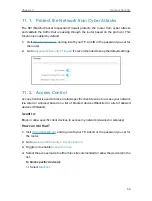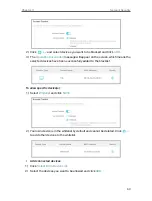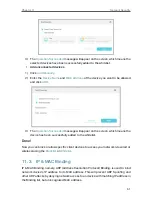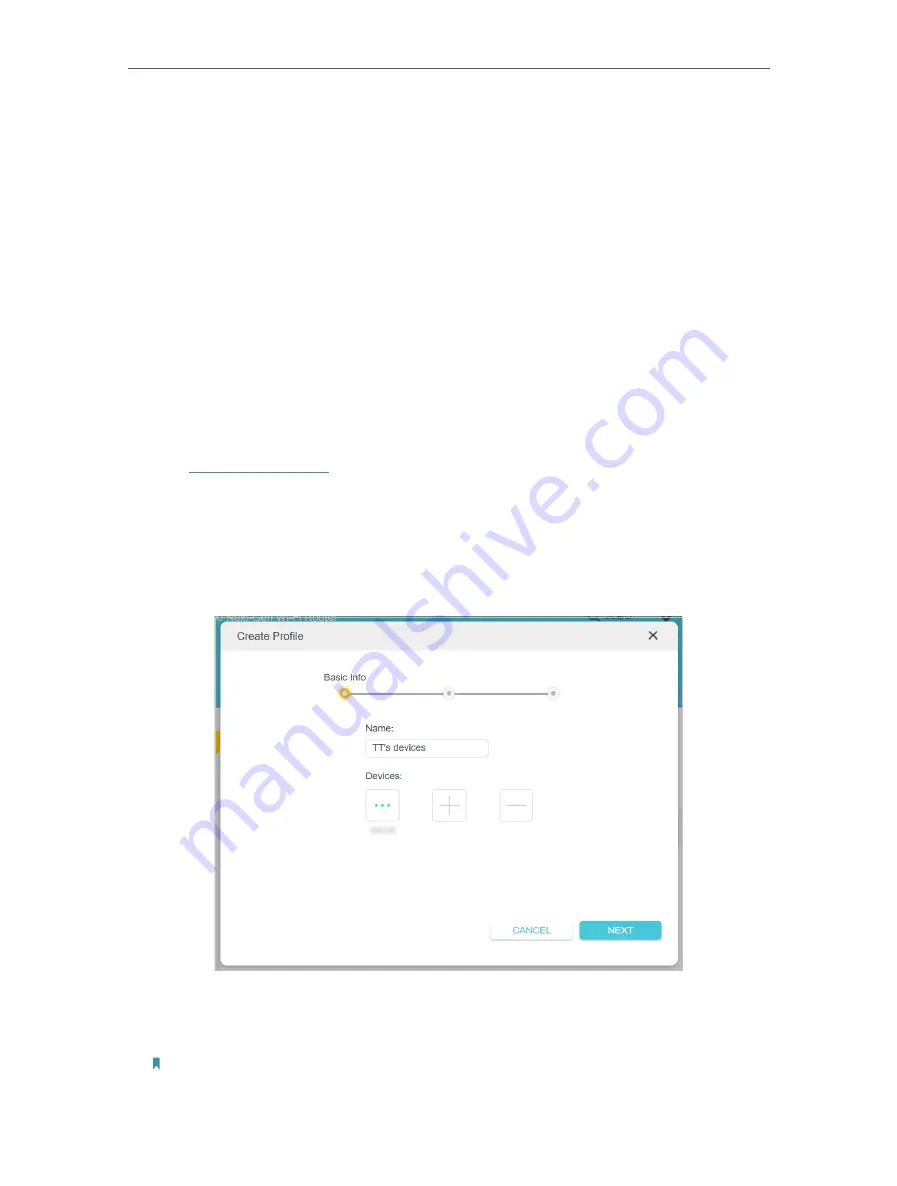
46
Chapter 9
HomeCare – Parental Controls, QoS, Antivirus
9 1 Parental Controls
Parental Controls allows you to set up unique restrictions on internet access for each
member of your family. You can block inappropriate content, set daily limits for the total
time spent online and restrict internet access to certain times of the day.
9 1 1 Scenario 1: Setting Up Access Restrictions
I want to:
Block access to inappropriate online content for my child’s devices, restrict internet
access to 2 hours every day and block internet access during bed time (10 PM to 7 AM)
on School Nights (Sunday to Thursday).
How can I do that?
1
Visit
, and log in with your TP-Link ID or the password you set for
the router.
2
Go to
HomeCare
>
Parental Controls
or
Advanced
>
HomeCare
>
Parental Controls
.
3
Click
Add
to create a profile for a family member.
4
Add basic profile information.
1 ) Enter a
Name
for the profile to make it easier to identify.
2 ) Under
Devices
, click
+
and select the devices that belong to this family member.
Access restrictions will be applied to these devices.
Note: Only devices that have previously been connected to your router’s network are listed. If you are unable to
find the device you want to add, connect it to your network and then try again.