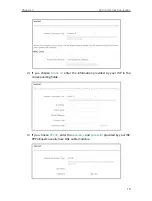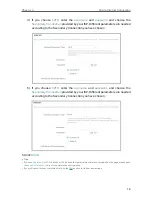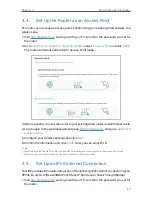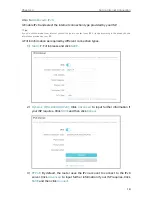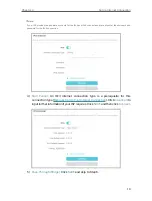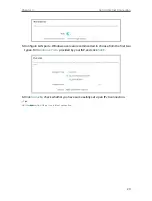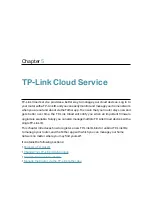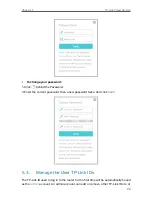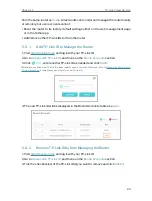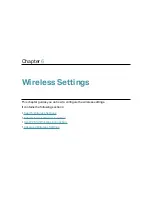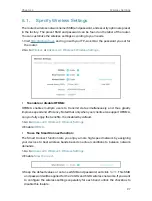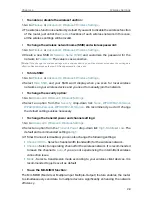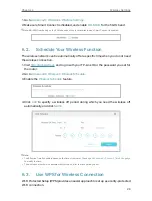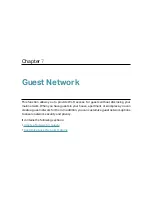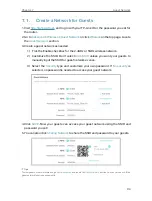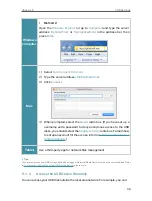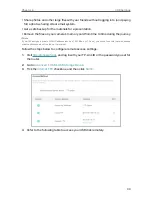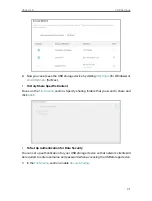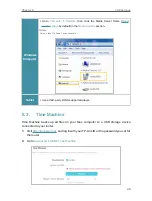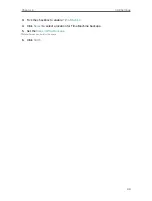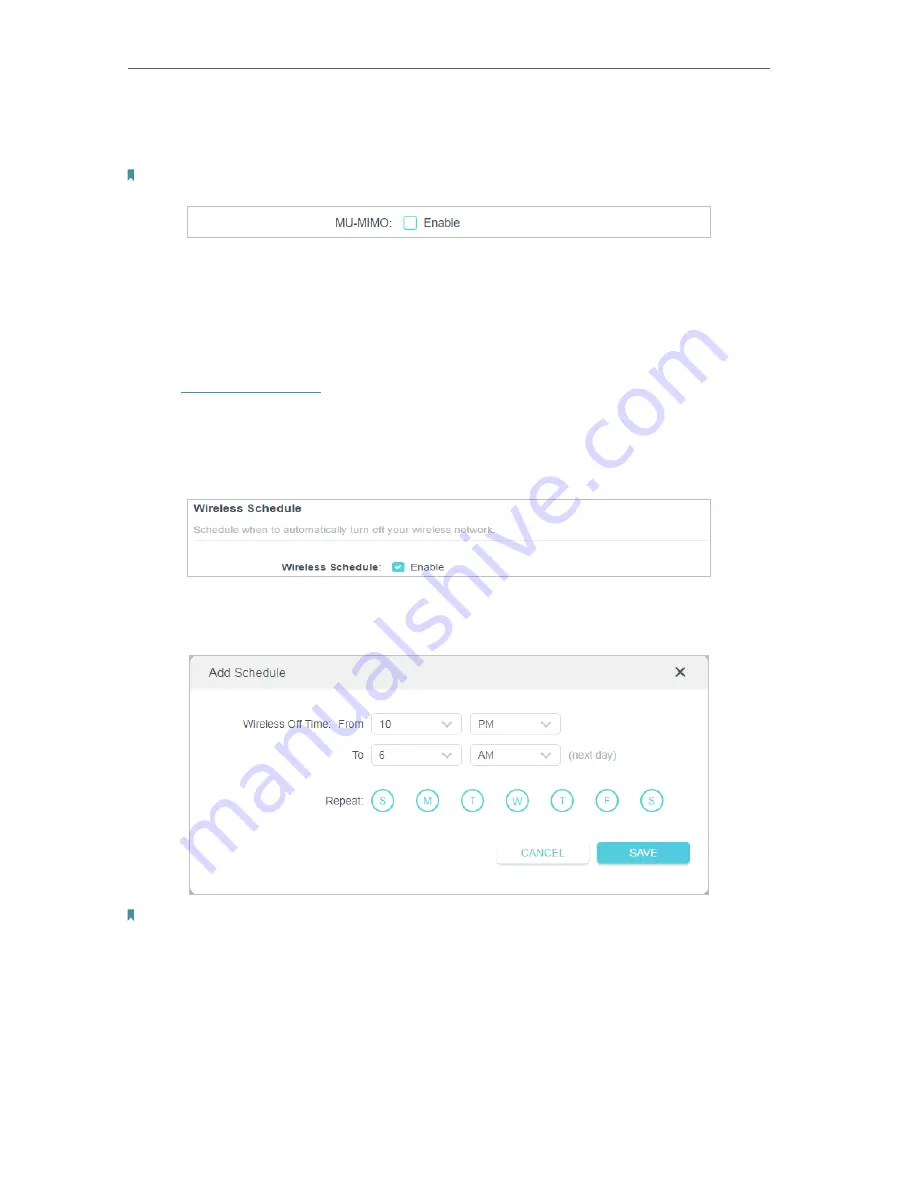
29
Chapter 6
Wireless Settings
1. Go to
Advanced
>
Wireless
>
Wireless Settings
.
2. Make sure Smart Connect is disabled, and enable
MU-MIMO
for the 5 GHz band.
Note:
MU-MIMO works only on the 5 GHz band and thus is not available when Smart Connect is enabled.
6 2 Schedule Your Wireless Function
The wireless network can be automatically off at a specific time when you do not need
the wireless connection.
1. Visit
http://tplinkwifi.net
, and log in with your TP-Link ID or the password you set for
the router.
2. Go to
Advanced
>
Wireless
>
Wireless Schedule
.
3. Enable the
Wireless Schedule
feature.
4. Click
Add
to specify a wireless off period during which you need the wireless off
automatically, and click
SAVE
.
Note:
• The Effective Time Schedule is based on the time of the router. You can go to
Advanced
>
System
>
Time & Language
to modify the time.
• The wireless network will be automatically turned on after the time period you set.
6 3 Use WPS for Wireless Connection
Wi-Fi Protected Setup (WPS) provides an easier approach to set up a security-protected
Wi-Fi connection.