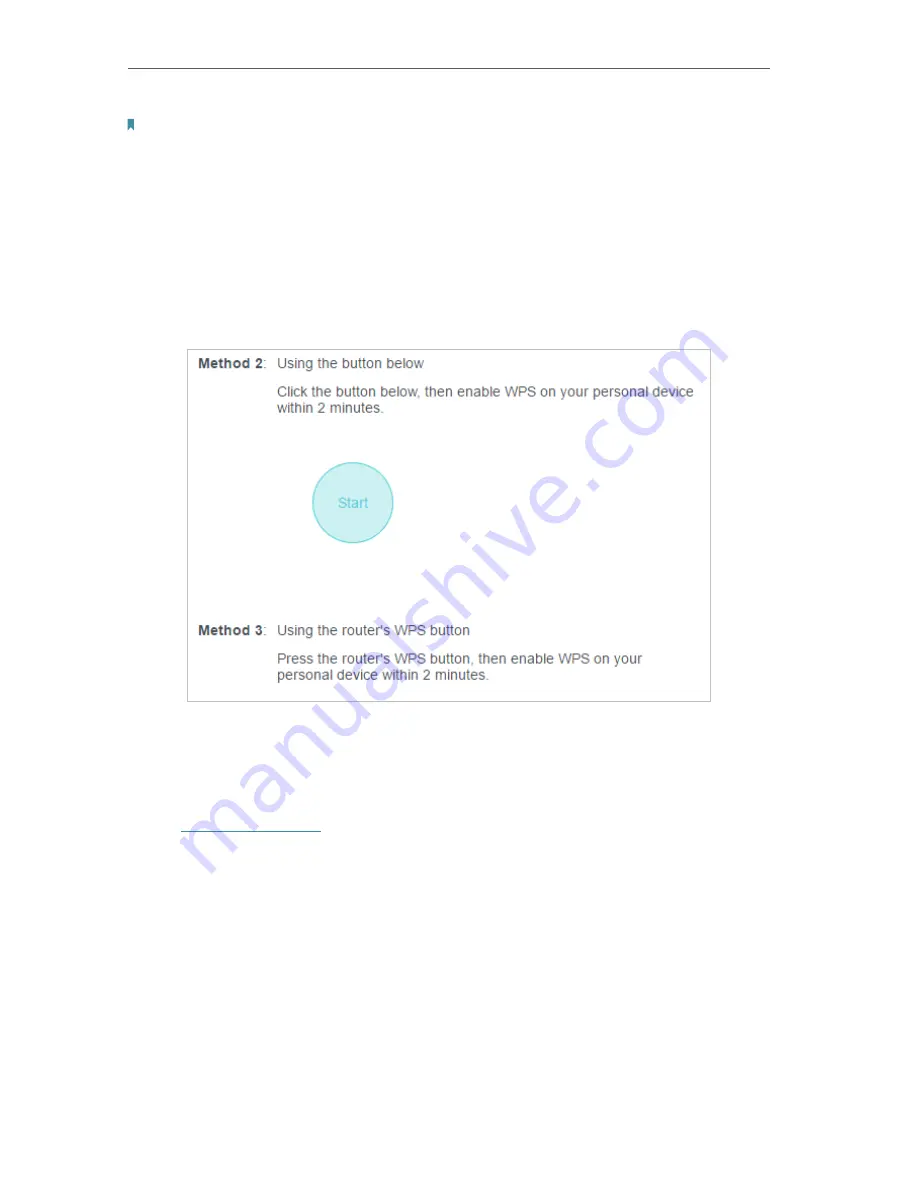
79
Chapter 13
Customize Your Network Settings
Note:
PIN (Personal Identification Number) is an eight-character identification number preset to each router. WPS supported
devices can connect to your router with the PIN. The default PIN is printed on the label of the router.
13. 8. 3. Push the WPS Button
Click
Start
on the screen or directly press the router’s WPS button. Within two minutes,
enable WPS on your personal device.
Success
will appear on the screen and the WPS
LED of the router should change from flashing to solid on, indicating successful WPS
connection.
13. 9. Advanced Wireless Settings
Check advanced wireless settings for your device.
1. Visit
http://tplinkwifi.net
, and log in with your TP-Link ID or the password you set for
the router.
2. Go to
Advanced
>
Wireless
>
Additional Settings
.
3. Configure advanced wireless settings.
















































