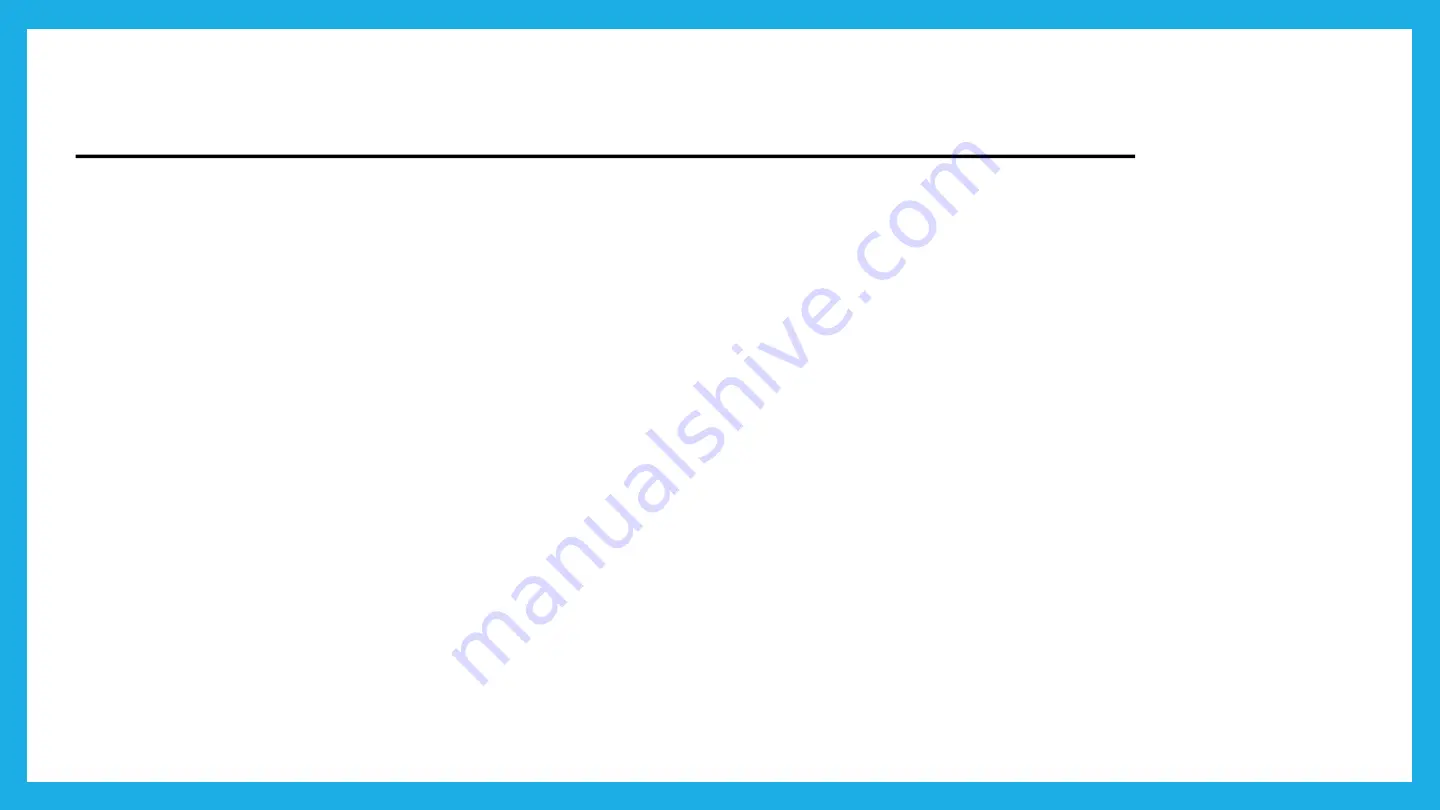
Basic Troubleshooting Guidelines
What can I do if I cannot find my wireless network or I cannot connect the wireless network?
If you failed to find any wireless network, follow the steps below:
1. Make sure the wireless function isenabled if
you’re
using a laptop/smartphone with built-in wireless
adapter. You can refer to the relevant document or contact the laptop/smartphone
manufacturer.
2. Make sure the wireless adapter driver is installed successfully and the wireless adapter is enabled.
You can refer to the relevant document or contact the wireless adapter manufacturer.
3. Restart the devices and RGW.
If you can find other wireless network except your own, follow the steps below:
1. Check the Wi-Fi LED indicator on your RGW.
2. Make sure the computer/device is still in the range of your RGW, move closer if it is currently too far
away.
3. Go to
Wireless>Wireless Settings
, and check the wireless settings, double check at the Wireless
Name to ensure
it’s
enable and not hidden.
4. Restart the RGW.
Summary of Contents for Archer AX10
Page 1: ......
Page 3: ...Product Overview...
Page 6: ...Front View...
Page 7: ...LED INDICATORS Power on off indicator...
Page 8: ...BackView...
Page 9: ...Advanced Addition Features...
Page 16: ...Quick Setup...
Page 23: ...Quick Setup 8 Connection TestInProgress Please wait...
Page 24: ...Quick Setup 9 Connection Success Click Next...
Page 26: ...Wireless Setting...
Page 29: ...Modify HSI Setting Change Domain Work Order...
Page 33: ...Basic Troubleshooting...
Page 34: ...BasicTroubleshootingGuidelines...


















