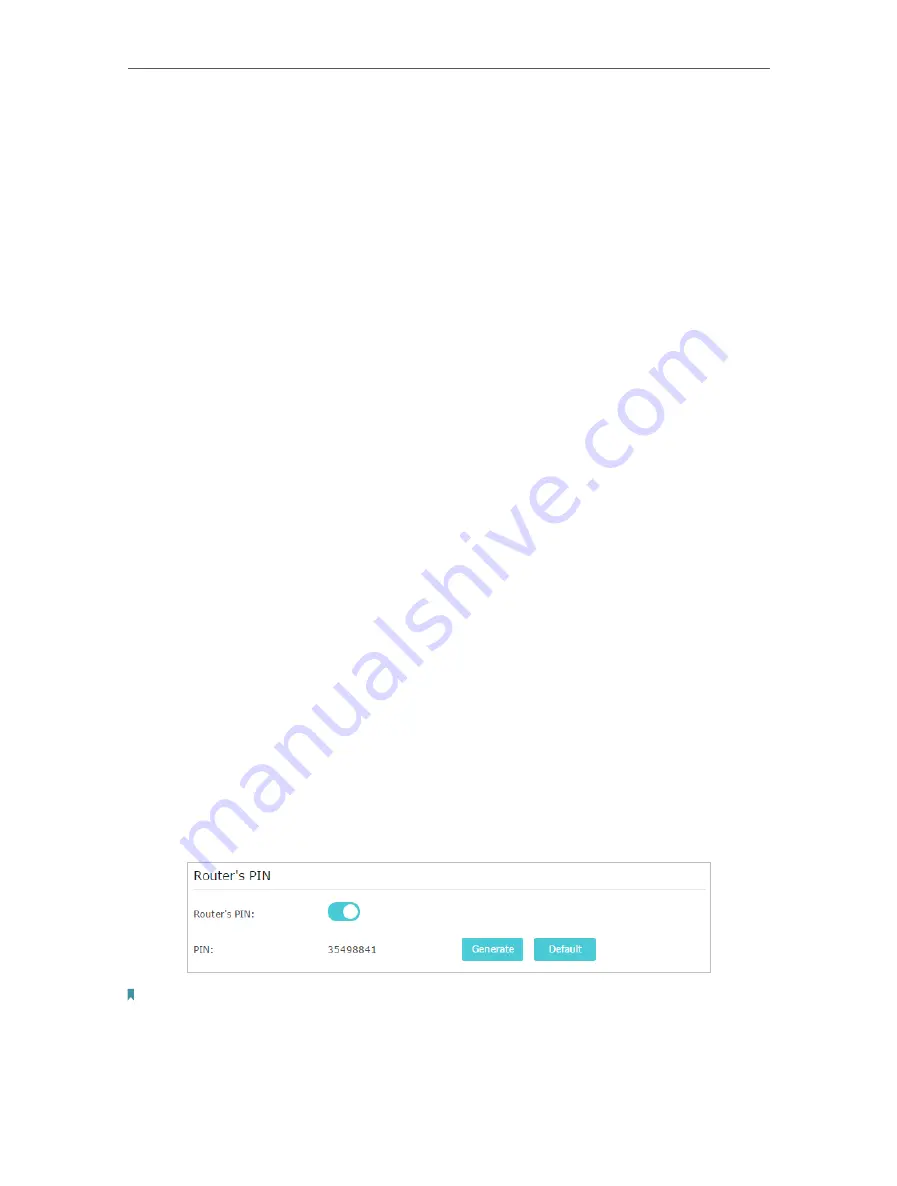
66
Chapter 13
Customize Your Network Settings
• To enable the Airtime Fairness feature
The Airtime Fairness feature can improve the overall network performace by sacrificing
a little bit of network time on your slow devices. Enable Airtime Fairness when you wish
to sacrifice some of the networking time from the slow devices, so that your faster
devices can achieve better quality of service.
For example, you have a gaming computer next to the router in the living room, and a
slower family computer upstairs. Enable the airtime fairness feature so that your gaming
computer can perform as optimally as possible.
1. Go to
System Tools
>
System Parameters
>
Wireless Advanced
.
2. Tick the
Enable Airtime Fairness
checkbox.
3. Click
Save
.
13. 7. Use WPS for Wireless Connection
You can use WPS (Wi-Fi Protected Setup) feature to add a new wireless device to your
existing network quickly.
13. 7. 1. Method 1: Use the WPS Button
Use this method if your client device has a WPS button.
1. Press the WPS button of the router for 1 second.
2. Press the WPS button of the client device directly.
3. The WPS LED flashes for about 2 minutes during the WPS process.
4. When the WPS LED is on, the client device has successfully connected to the router.
13. 7. 2. Set the Router’s PIN
Router’s PIN is enabled by default to allow wireless devices to connect to the router
using the PIN. You can use the default one or generate a new one.
Note:
• If you want to enable/disable the WPS feature, go to
System Tools
>
System Parameters
>
WPS
, tick or untick the
Enable WPS
checkbox.
• PIN (Personal Identification Number) is an eight-character identification number preset to each router. WPS supported
devices can connect to your router with the PIN. The default PIN is printed on the label of the router.
















































