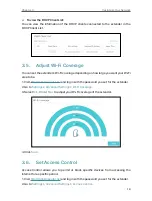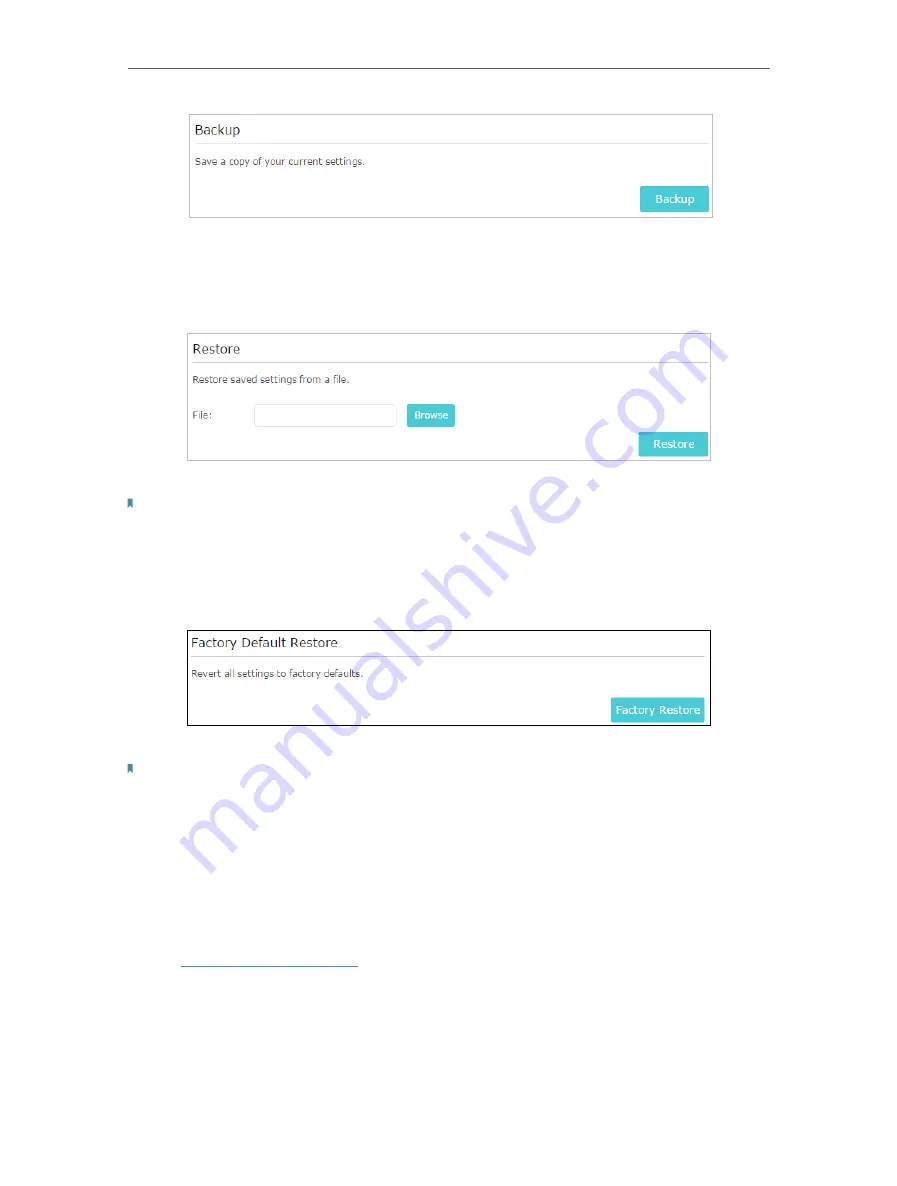
30
Chapter 5
Manage Your Extender
¾
To restore configuration settings:
1. Click
Browse
to locate the backup configuration file stored on your computer, and
click
Restore
.
2. Wait a few minutes for the restore and reboot.
Note:
During the restore process, do not power off or reset the extender.
¾
To reset the extender to factory default settings:
1. Click
Factory Restore
to reset the extender.
2. Wait a few minutes for the reset and reboot.
Note:
• During the reset process, do not power off or reset the extender.
• We strongly recommend you backup the current configuration settings before resetting the extender.
5. 6. Change Login Password
The account management feature allows you to change your login password of the
management webpage.
1. Visit
http://tplinkrepeater.net
, and log in with the password you set for the extender.
2. Go to
Settings
>
System Tools
>
Admin Account
.
3. Enter the old password, then the new password twice (both case-sensitive) and click
Save
.