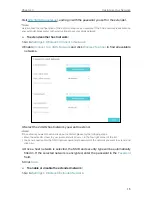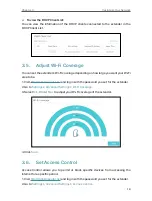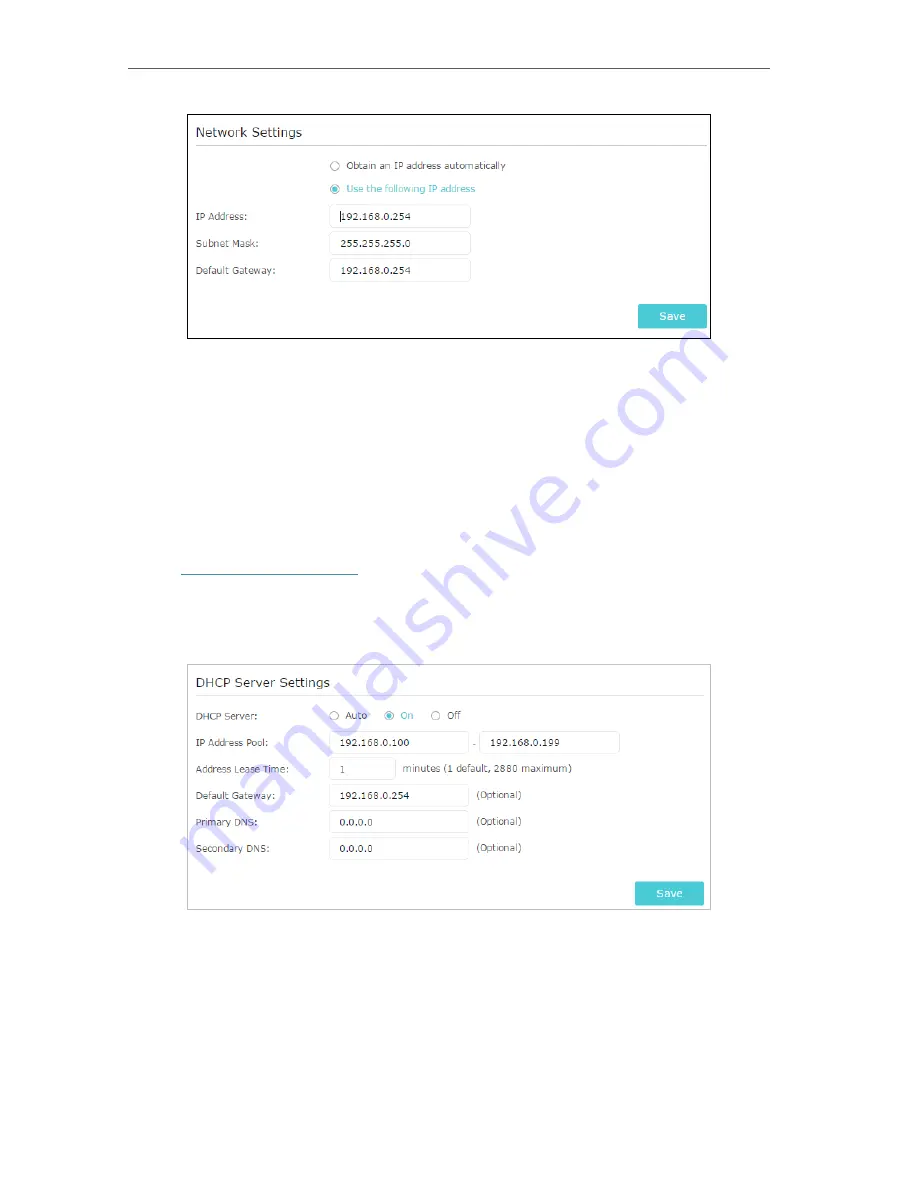
17
Chapter 3
Customize Your Network
5. Click
Save
.
3. 4. Specify DHCP Server Settings
By default, the DHCP (Dynamic Host Configuration Protocol) Server is enabled and the
extender acts as a DHCP server; it dynamically assigns TCP/IP parameters to client
devices from the IP Address Pool. You can change the settings of the DHCP Server if
necessary.
1. Visit
http://tplinkrepeater.net
, and log in with the password you set for the extender.
2. Go to
Settings
>
Network
.
¾
To specify the IP address that the extender assigns:
1. Select
Auto
(recommended) or
On
to enable the DHCP Server.
2. Enter the starting and ending IP addresses in the
IP Address Pool
.
3. Enter other parameters if the ISP requires them. The
Default Gateway
is automatically
filled in and is the same as the LAN IP address of the extender.
4. Click
Save
.