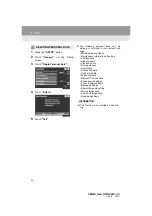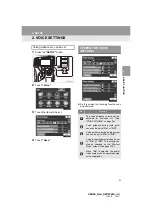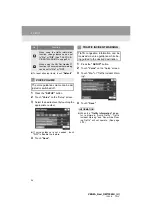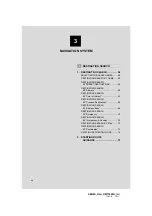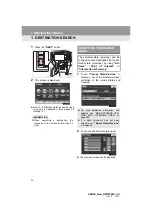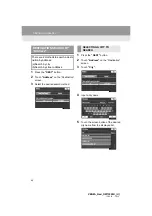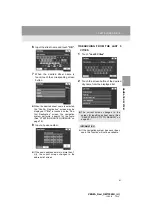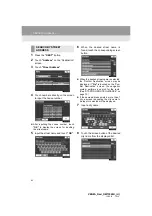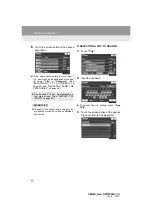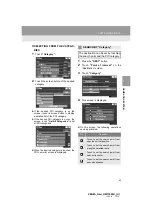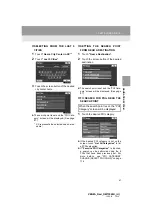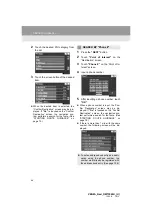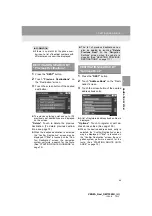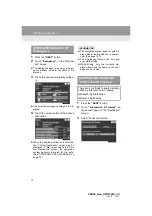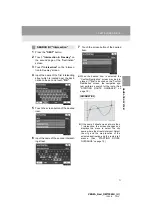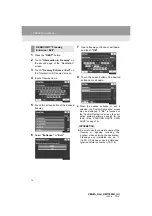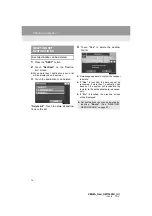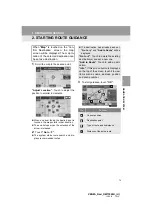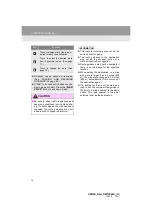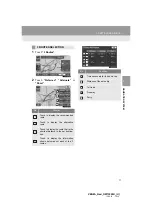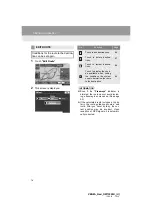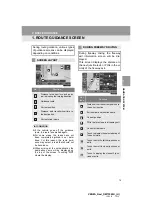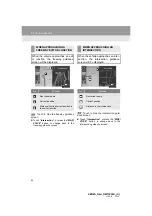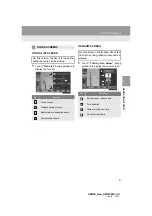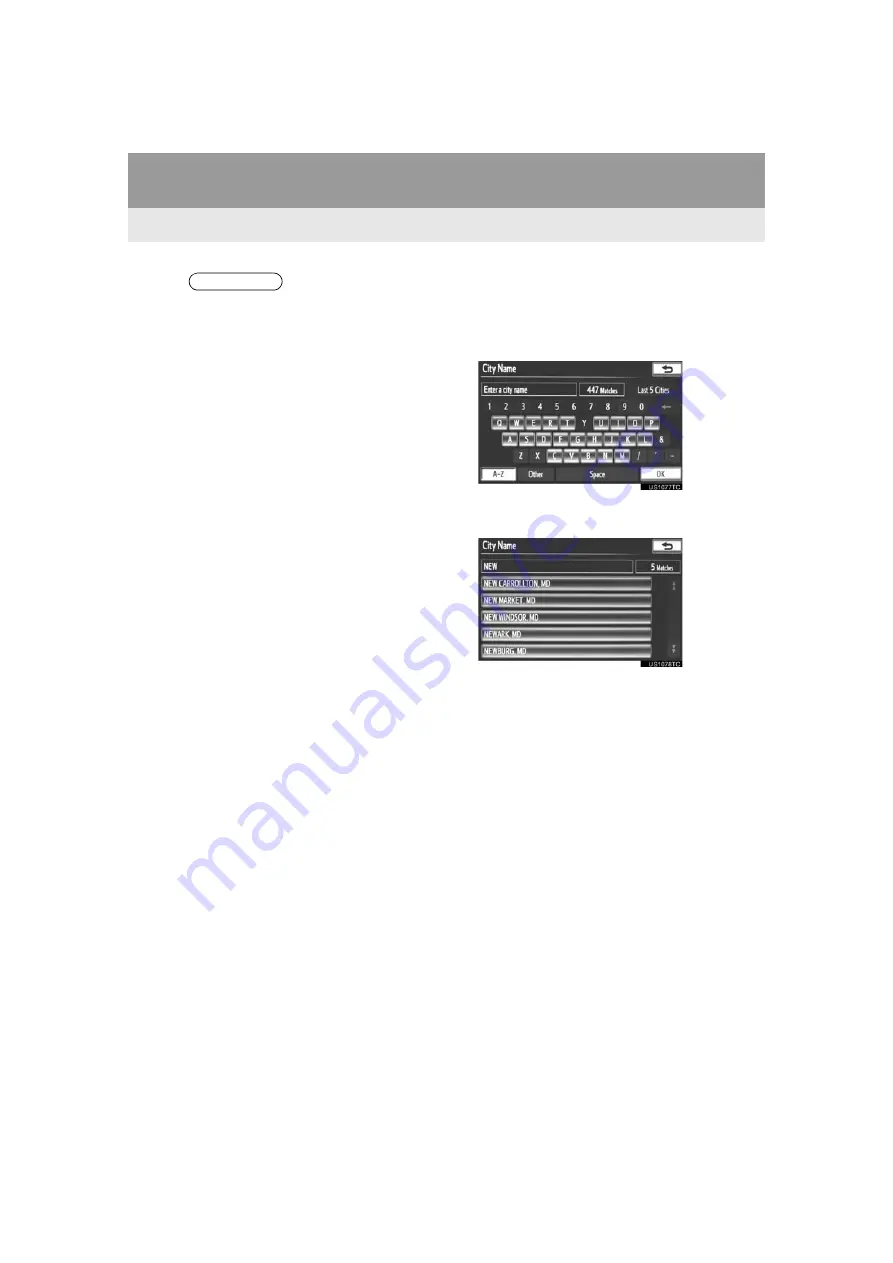
66
1. DESTINATION SEARCH
VENZA_Navi_OM73020U_(U)
13.05.13 14:12
■
SETTING THE SEARCH POINT
FROM NEAR HERE
1
Touch
“Near Here”
.
The search point is set at the current posi-
tion, and the “POI Category” screen will be
displayed. (See page 67.)
■
SETTING THE SEARCH POINT
FROM ALONG MY ROUTE
1
Touch
“Along My Route”
.
The search point is set and the “POI Cate-
gory” screen will be displayed. (See page
67.)
■
SETTING THE SEARCH POINT
FROM NEAR CITY CENTER
1
Touch
“Near a City Center in XX*”
.
2
Input the city center name.
3
Touch the screen button of the desired
city center name.
The search point is set and the “POI Cate-
gory” screen will be displayed. (See page
67.)
*: XX represents the selected search area
name.
INFORMATION
●
The names of POIs located within
approximately 200 miles (320 km) from
the selected search point can be dis-
played.
Summary of Contents for VENZA NAVI
Page 55: ...55 2 SETUP 2 BASIC FUNCTION VENZA_Navi_OM73020U_ U 13 05 13 14 12 ...
Page 282: ...282 1 VOICE COMMAND SYSTEM OPERATION VENZA_Navi_OM73020U_ U 13 05 13 14 12 ...
Page 328: ...1 REAR VIEW MONITOR SYSTEM 328 VENZA_Navi_OM73020U_ U 13 05 13 14 12 ...
Page 329: ...329 1 2 3 4 5 6 7 8 9 VENZA_Navi_OM73020U_ U 13 05 09 20 09 INDEX ...