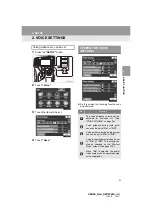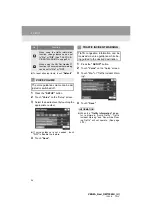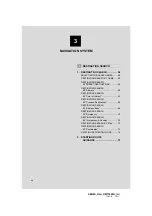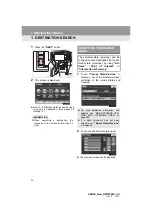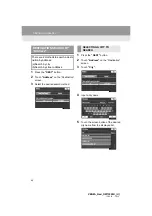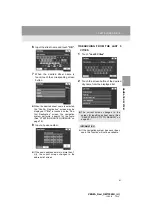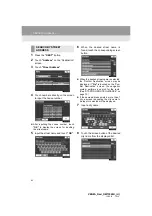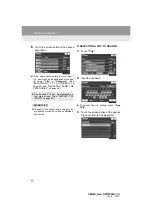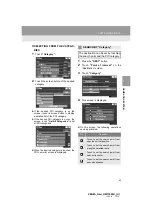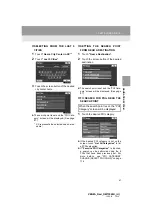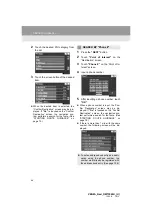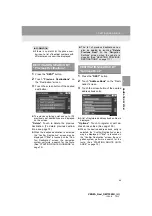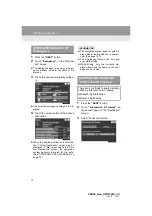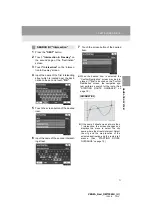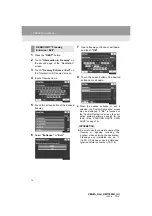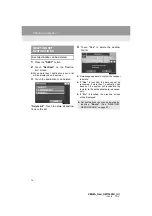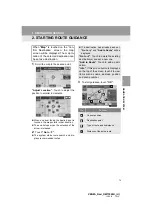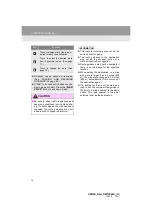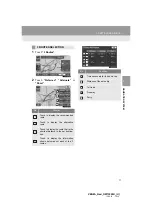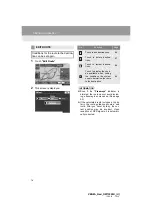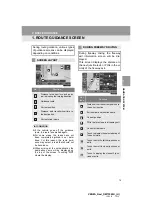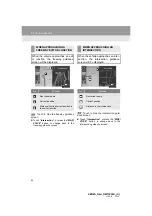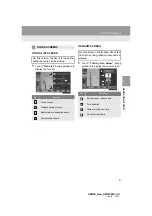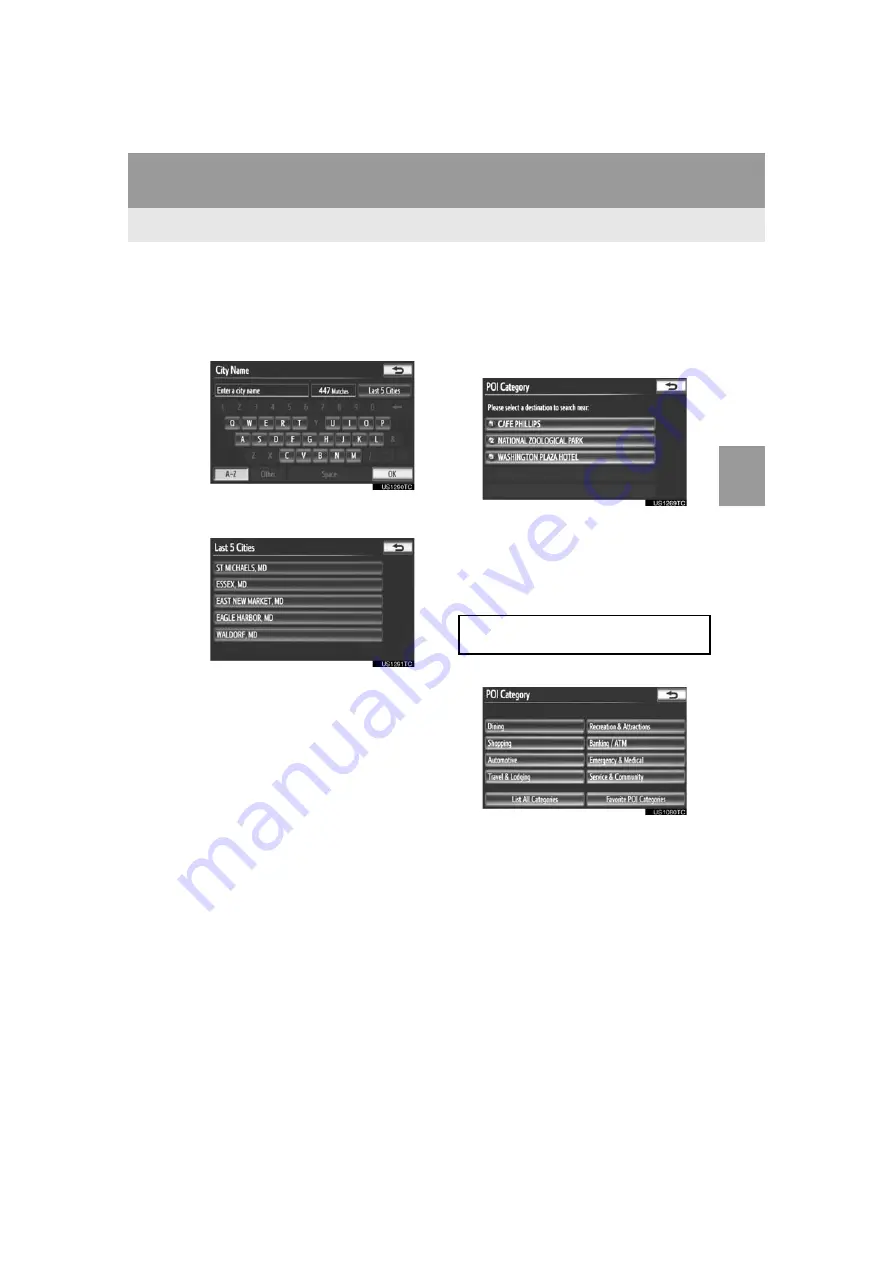
67
1. DESTINATION SEARCH
3
NAVIG
A
TION SYSTEM
VENZA_Navi_OM73020U_(U)
13.05.13 14:12
■
SELECTING FROM THE LAST 5
CITIES
1
Touch
“Near a City Center in XX*”
.
2
Touch
“Last 5 Cities”
.
3
Touch the screen button of the desired
city center name.
The search point is set and the “POI Cate-
gory” screen will be displayed. (See page
67.)
*: XX represents the selected search area
name.
■
SETTING THE SEARCH POINT
FROM NEAR A DESTINATION
1
Touch
“Near a Destination”
.
2
Touch the screen button of the desired
destination.
The search point is set and the “POI Cate-
gory” screen will be displayed. (See page
67.)
■
TO SEARCH FOR POIs NEAR THE
SEARCH POINT
1
Touch the desired POI category.
If the desired POI category is not on the
screen, touch
“List All Categories”
to list
all POI categories.
If
“Favorite POI Categories”
is touched,
a search can be performed using the 6
POIs that have been previously set. For
more details, see “POI CATEGORY
CHANGE (SELECT POI ICONS)” on page
116.
When the search point is set, the “POI
Category” screen will be displayed.
Summary of Contents for VENZA NAVI
Page 55: ...55 2 SETUP 2 BASIC FUNCTION VENZA_Navi_OM73020U_ U 13 05 13 14 12 ...
Page 282: ...282 1 VOICE COMMAND SYSTEM OPERATION VENZA_Navi_OM73020U_ U 13 05 13 14 12 ...
Page 328: ...1 REAR VIEW MONITOR SYSTEM 328 VENZA_Navi_OM73020U_ U 13 05 13 14 12 ...
Page 329: ...329 1 2 3 4 5 6 7 8 9 VENZA_Navi_OM73020U_ U 13 05 09 20 09 INDEX ...