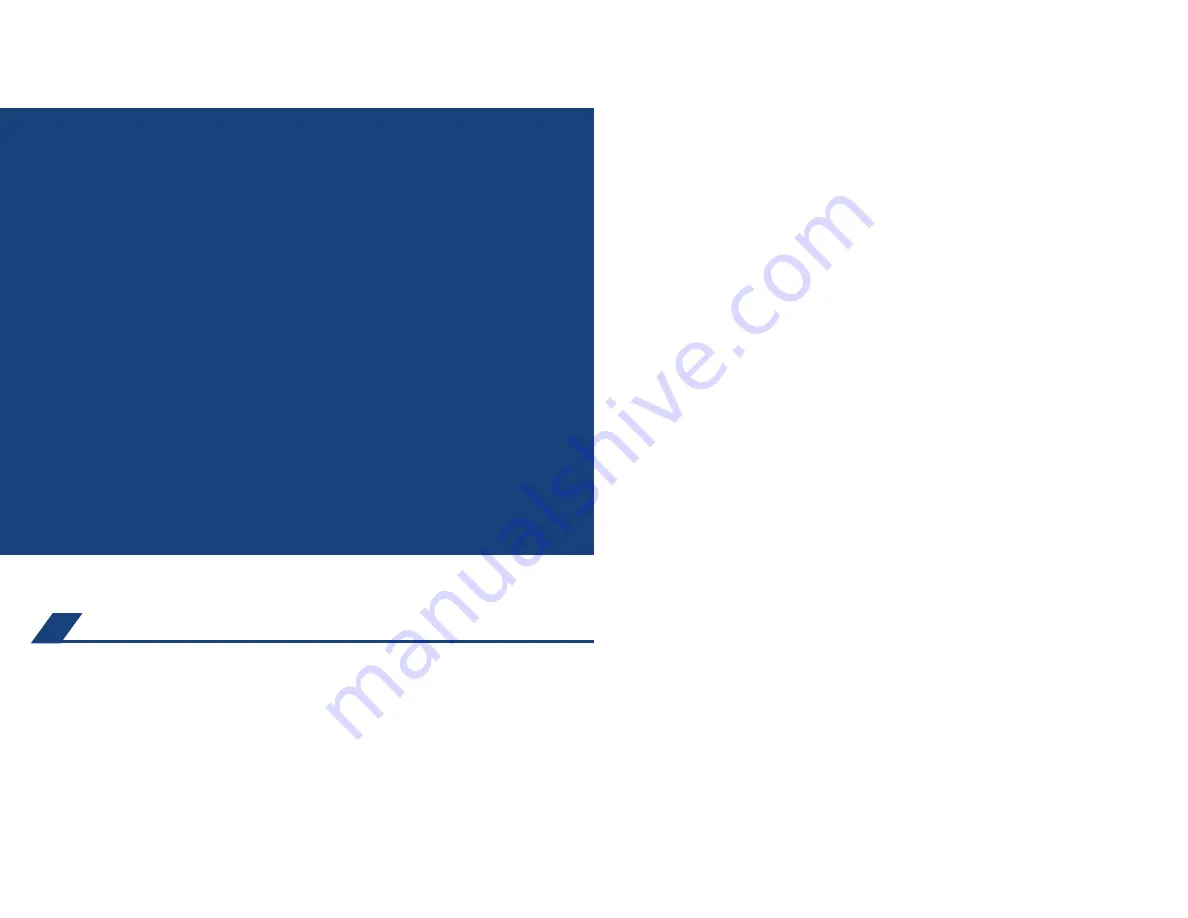
PRIUS
2017
This Quick Reference Guide is a summary of basic vehicle
operations. It contains brief descriptions of fundamental
operations so you can locate and use the vehicle’s main
equipment quickly and easily.
The Quick Reference Guide is not intended as a substitute for
the Owner’s Manual located in your vehicle’s glove box. We
strongly encourage you to review the Owner’s Manual and sup-
plementary manuals so you will have a better understanding of
your vehicle’s capabilities and limitations.
Your dealership and the entire staff of Toyota Motor Sales,
U.S.A., Inc. wish you many years of satisfied driving in your new
Prius.
A word about safe vehicle operations
This Quick Reference Guide is not a full description of Prius operations. Every
Prius owner should review the Owner’s Manual that accompanies this vehicle.
Pay special attention to the boxed information highlighted in color throughout
the Owner’s Manual. Each box contains safe operating instructions to help you
avoid injury or equipment malfunction.
All information in this Quick Reference Guide is current at the time of printing.
Toyota reserves the right to make changes at any time without notice.
53
NOTES
16-MKG-09528_QRGuide_Prius_2_0F_lm.indd 2
9/25/16 2:03 AM
Summary of Contents for PRIUS 2017
Page 54: ...52 NOTES ...



































