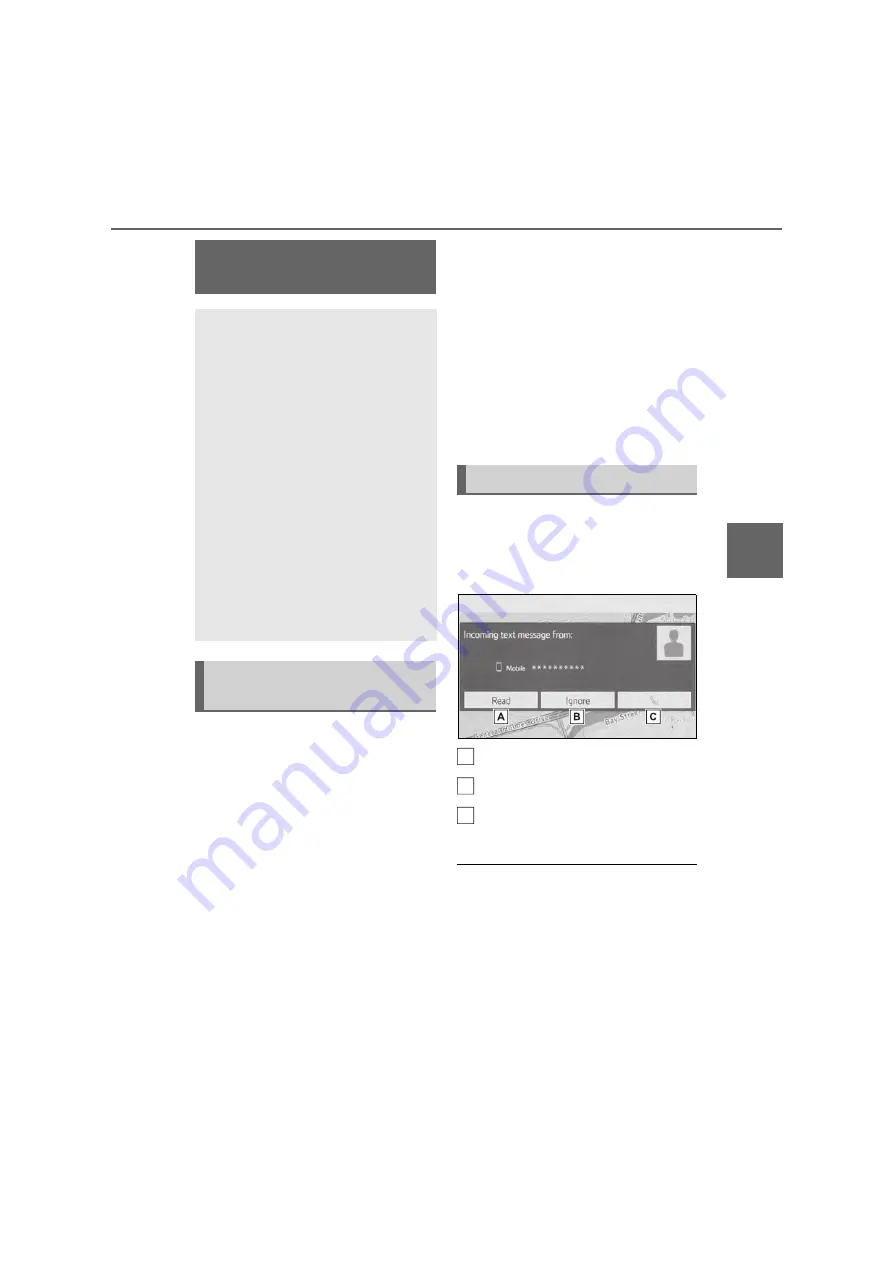
229
6
6-1. Phone operation (Hands-free system for cellular phones)
Phone
1
Display the phone top screen.
(
P.218)
2
Select “Message”.
A confirmation message appears
when the “Automatic message
transfer” function is set to off
(
P.240), select “Yes”.
3
Check that the message screen
is displayed.
“Phone”: Select to change to phone
mode.
The account name is displayed
on the left side of screen.
Account names are the names of
the accounts that exist on the
currently connected phone.
The following functions can be
used on message function:
• Receiving a message (
P.229)
• Checking messages (
P.230)
• Replying to a message (
P.231)
• Calling the message sender
(
P.231)
• Message settings (
P.240)
When an e-mail/SMS/MMS is
received, the incoming message
screen pops up with sound and is
ready to be operated on the screen.
Select to check the message.
Select to not open the message.
Select to call the message
sender.
O
Depending on the type of Bluetooth
®
phone used for receiving messages,
or its registration status with the sys-
tem, some information may not be dis-
played.
O
The pop-up screen is separately avail-
able for incoming e-mail and
SMS/MMS messages under the fol-
lowing conditions:
E-mail:
Bluetooth
®
phone mes-
sage function
Received messages can be
forwarded from the connected
Bluetooth
®
phone, enabling
checking and replying using
the system.
Depending on the type of
Bluetooth
®
phone connected,
received messages may not be
transferred to the system.
If the phone does not support
the message function, this
function cannot be used. Even
when the supported phone is
used, reply function may not
be used.
Displaying the message
screen
Receiving a message
A
B
C
Summary of Contents for LAND CRUISER STATION WAGON 2021
Page 1: ......
Page 2: ......
Page 7: ...5 TABLE OF CONTENTS 1 7 6 5 4 3 2 ...
Page 24: ...22 1 2 Navigation operation ...
Page 66: ...64 2 4 Other settings ...
Page 118: ...116 3 5 Tips for the navigation system ...
Page 200: ...198 4 10 Tips for operating rear seat entertainment system ...
Page 201: ...199 4 4 10 Tips for operating rear seat entertainment system Audio visual system ...
Page 202: ...200 4 10 Tips for operating rear seat entertainment system ...
Page 204: ...202 4 10 Tips for operating rear seat entertainment system ...
Page 205: ...203 4 4 10 Tips for operating rear seat entertainment system Audio visual system ...
Page 206: ...204 4 10 Tips for operating rear seat entertainment system ...
Page 207: ...205 4 4 10 Tips for operating rear seat entertainment system Audio visual system ...
Page 208: ...206 4 10 Tips for operating rear seat entertainment system ...
Page 210: ...208 4 10 Tips for operating rear seat entertainment system ...
Page 218: ...216 5 1 Speech command system operation ...
Page 246: ...244 6 3 What to do if ...
Page 255: ...253 Index Alphabetical Index 254 ...
Page 262: ...260 Map database information and updates ...
Page 263: ...261 ...
Page 264: ...262 Certification ...
Page 265: ...263 ...
Page 266: ...264 ...
Page 267: ......






























