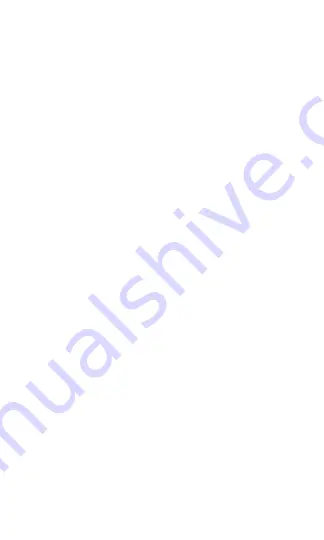
©
2018
Touchjet USA, Inc. All Rights Reserved Rev. C
30
Try Touchjet Present at your next meeting or class
lesson for easy collaboration or try it with friends and
family to collaborate on a fun project. Here are the
simple steps:
A. Open App - cross-platform application (iOS, Android
and web based)
B. Access File - Open a PDF or video via the Cloud
(Dropbox, Google Drive, etc) or upload from your
computer (www.touchjet.pro)
C. Start a Meeting - attendees join your meeting by
using your Room ID. Whatever is being presented will
simultaneously be displayed on all devices. Attendees
can either be in person or remote.
D. Annotate - Capture notes, signatures and drawings
on the big and small screen all at the same time.
Annotations are saved automatically and shared across
all devices in real-time.
E. Collaborate - attendees can interact and collaborate
on their smartphones, tablets and computers in
real-time. Give attendees presenter privileges so that
they can annotate and share files and collaborate in
real-time.
F. Summary Report - When you are done, end the meeting,
and an automated meeting report will be emailed to
you. All the slides, annotations and files shared in the
meeting will be summarized and sent to the host as a
summary report. The meeting report will also include the
participants’ emails so that you can follow-up and send
out the meeting report for further engagement.























