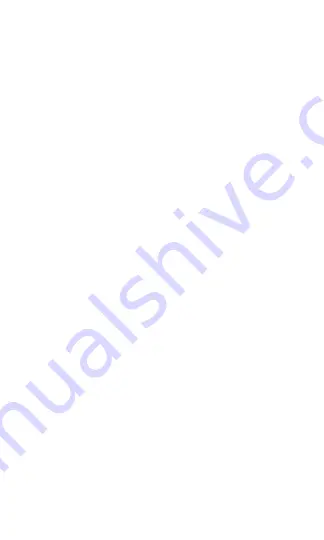
23
Step
9
How to add or remove apps from the home screen
Any time you install an app for your WAVE using the
Amazon App Store or Google Play, it will be added to
the All Apps menu.
You can access this by tapping the All Apps button
in the bottom right hand corner of your WAVE and
swiping left or right to see more of the list. You can
also see the full list of apps within the app menu of
the Touchjet Mobile app on your phone or tablet.
To change one of the apps on your favorites screen
(the home menu), you will first need to:
Remove an app from the grid space you wish to use.
A. Press and hold the stylus on the app you wish to move
until it is highlighted. Two buttons will appear at the top,
prompting you to Remove or Cancel.
B. Tap Remove to clear the app from that space.
C. Tap All Apps in the bottom right corner of the main
screen.
D. Tap and hold the stylus on the app you wish to move






























