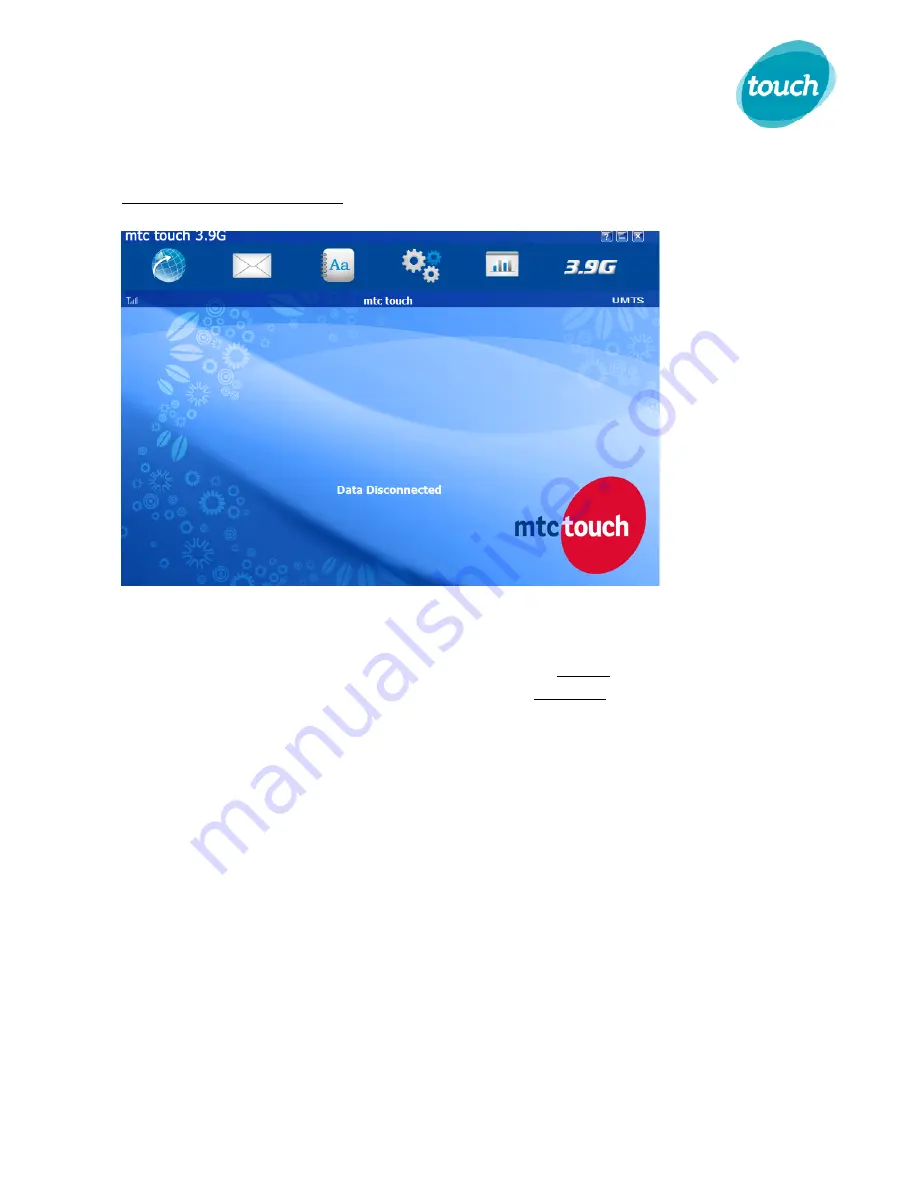
Page
4
of
8
3.9G
dongles
‐
installation
and
troubleshooting
guide
2.
USING
THE
CONNECT
MANAGER
a.
Double
‐
click
on
the
‘3.9G’
desktop
icon
to
open
the
customized
dashboard
b.
Select
the
action
you
want
to
undertake
as
per
below
i.
The
Connect
/
Disconnect
button
allows
you
to
connect
to
the
internet
when
you
want
to
browse,
search,
chat,
check
emails,
etc.
or
to
disconnect
when
you
finish
your
session.
ii.
The
SMS
menu
allows
you
to
manage
the
messages
folder:
send
messages,
read
received
messages,
check
sent/saved
messages,
delete
unwanted
messages,
etc.
iii.
The
Phonebook
menu
allows
you
to
add,
remove
and
edit
contacts
to
be
used
when
sending/receiving
messages.
iv.
The
Settings
menu
allows
you
to
customize
settings:
network
coverage,
sounds
used,
customized
connections,
etc.
v.
The
Data
Records
menu
allows
you
to
check
the
data
traffic
history
and
performance.
vi.
The
My
Account
menu
allows
you
to
manage
your
line
account
via
the
touch
website
by
checking
consumption
details,
recharge
your
line
credits
account,
and
activating/renewing
the
3.9G
offer.


























