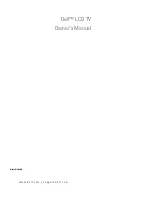7
Installing a RAM moudle
3. Slide the memory module into the
memory slot and press down until
the ejector clips snaps in place.
3-2.
RAM Module Replacement
To remove and replace the RAM module, please open the chassis cover firstly
as steps dscribed in chapter 3-1.
Removing a RAM module
1. Find the memory slot at the right
side of the motherboard. (Refer
to Chapter 5-1-1).
2. Flip the ejector clips outwards to
remove the memory module from
the memory slot.