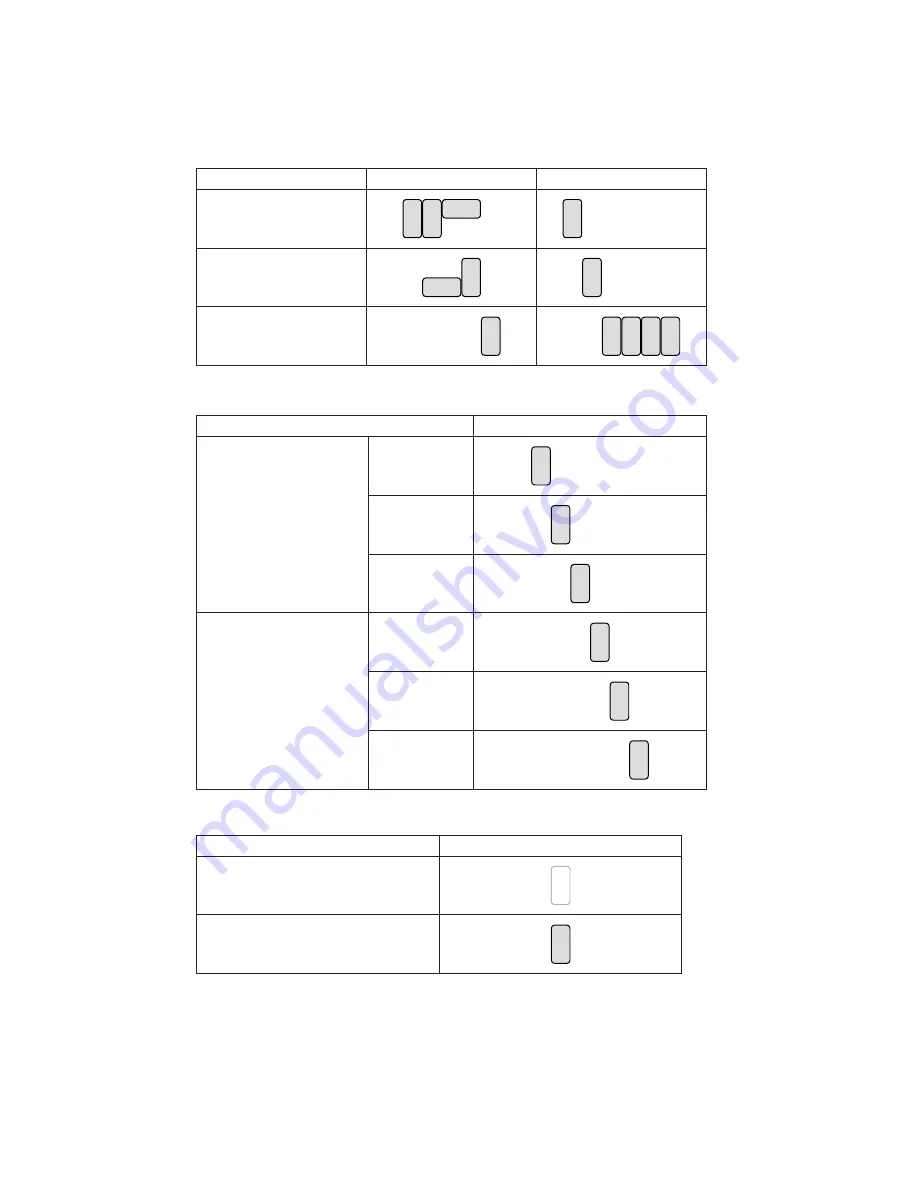
21
COM2 RS232/485/422 Setting
Function
JP6
JP5
▲RS232
5 7 9
2
1 3
6 8 10
4
5 7 9 11
2
1 3
6 8 10 12
4
RS485
8 10
5 7 9
2
1 3
6
4
11
12
8 10
5 7 9
2
1 3
6
4
RS422
8 10
5 7 9
2
1 3
6
4
10
5 7 9 11
2
1 3
6 8
12
4
COM3 & COM4 Power Setting
Function
JP3
COM3 Pin10
▲RI
5 7 9 11
2
1 3
6 8 10 12
4
+5V
11
12
8 10
5 7 9
2
1 3
6
4
+12V
11
12
8 10
5 7 9
2
1 3
6
4
COM4 Pin10
▲RI
11
12
8 10
5 7 9
2
1 3
6
4
+5V
11
12
8 10
5 7 9
2
1 3
6
4
+12V
11
12
8 10
5 7 9
2
1 3
6
4
Hardware Reset
Function
JP12
▲System Normal
2
1
System Reset
2
1
▲ = Manufacturer Default Setting
Jumper Setting
51213.







































