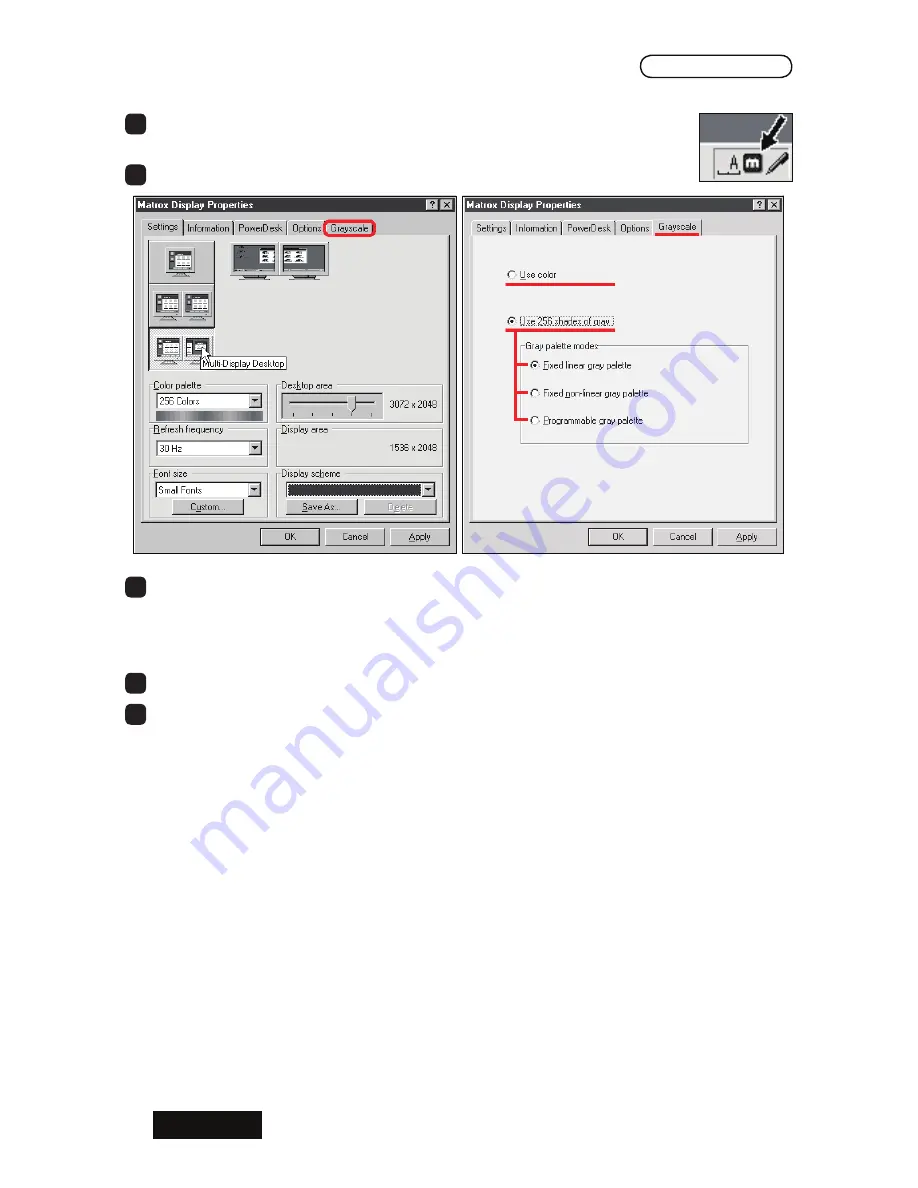
- 6 -
ENGLISH
Windows NT4.0
Display the PowerDesk-HF menu by double-clicking the PowerDesk-HF
icon in the taskbar.
2
Select the
Grayscale
tab.
3
Select a color mode.
8 bit grayscale mode: Select "Use 256 shades of gray" and select either "Fixed linear
gray palette" or "Fixed non-linear gray palette."
32 bit color mode
: Select "Use color."
4
Click "OK" and restart the computer.
5
Confirm your color mode settings.
8 bit Grayscale Mode: Select
Matrox Display Properties>Grayscale
(tab)
32 bit Color Mode
: Select
Matrox Display Properties>Settings
(tab) and check if
"True Color" is selected in the
Color palette
section.
Windows NT4.0
Summary of Contents for LV32P1
Page 1: ...Graphics card LV32P1 LV52P1 User s Manual LV32P1 LV52P1...
Page 2: ......
Page 3: ...ENGLISH Graphics Card LV32P1 LV52P1 User s Manual...
Page 27: ...LV32P1 LV52P1...
Page 28: ......
Page 31: ......
Page 32: ...OS Windows Pivot Software Disable Q A 1 2 1 2 3 PCI...
Page 37: ...11 4 5 6 7 OK 8 CD CD ROM Windows 2000 XP 4 32 Windows2000 True Color WindowsXP 256 5 OK 6 OK...
Page 46: ...20 2 TOTOKU POST VGA VGA BIOS VGA Boot AGP VGA VGA DVI A Windows VGA VGA Windows NT4 0 1 2...
Page 52: ...26 3 TOTOKU TOTOKU...
Page 54: ...28 169 8543 1 3 21 TEL 03 5273 2005 FAX 03 5273 2091 http www totoku co jp display...
Page 55: ......
Page 56: ...PZZ11 888I LV32P1 LV52P1 080110 Printed in Japan Recycled Paper...






























