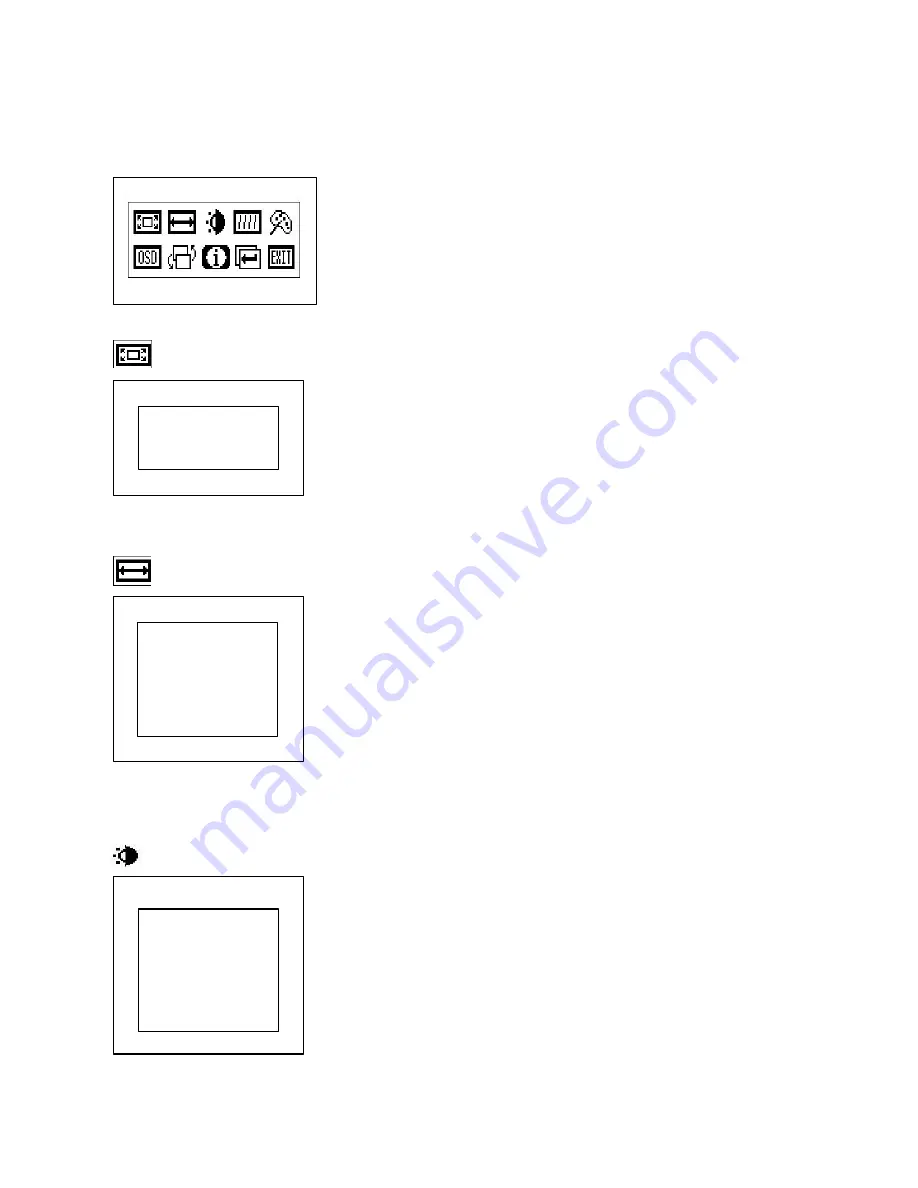
On Screen Display for VGA Input
VGA Main OSD Menu Figure
---Press “ENTER” button to activate the OSD main menu as
shown on the screen.
---Press “UP” or “DOWN” button again to select the OSD
menu.
1. Auto Config
---Press “ENTER” button to enter this mode.
---Press “UP” or “DOWN” button to select the desired ad
adjustment item.
*
Auto Config:
Select “YES” to make the monitor have the
best efficiency.
*
Exit:
Return to last menu.
2. Position
---Press “ENTER” button to enter this mode
---Press “UP” or “DOWN” button to select the desired
adjustment item.
*
H Position:
Adjust the horizontal position of the image.
*
V Position:
Adjust the vertical position of the image.
*
Auto Position:
Select “YES” to auto adjust the vertical
and horizontal position.
*
Exit:
Return to last menu.
3. Brightness
---Press “ENTER” button to enter this mode.
---Press “UP” or “DOWN” button to select the desired
Adjustment item.
*
Brightness:
Adjust the brightness of the panel.
*
Contrast:
Adjust the white color level of the image.
*
Back Light:
Adjust the back light bule intensity.
*
Recall:
When you run the function, the monitor will be
setting to last status of the saving value.
*
Exit:
Return to last menu.
Auto Config
Auto Config
Exit
Position
H Position
V Position
Auto Position
Exit
Brightness
Brightness
Contrast
Back Light
Recall
Exit
4








