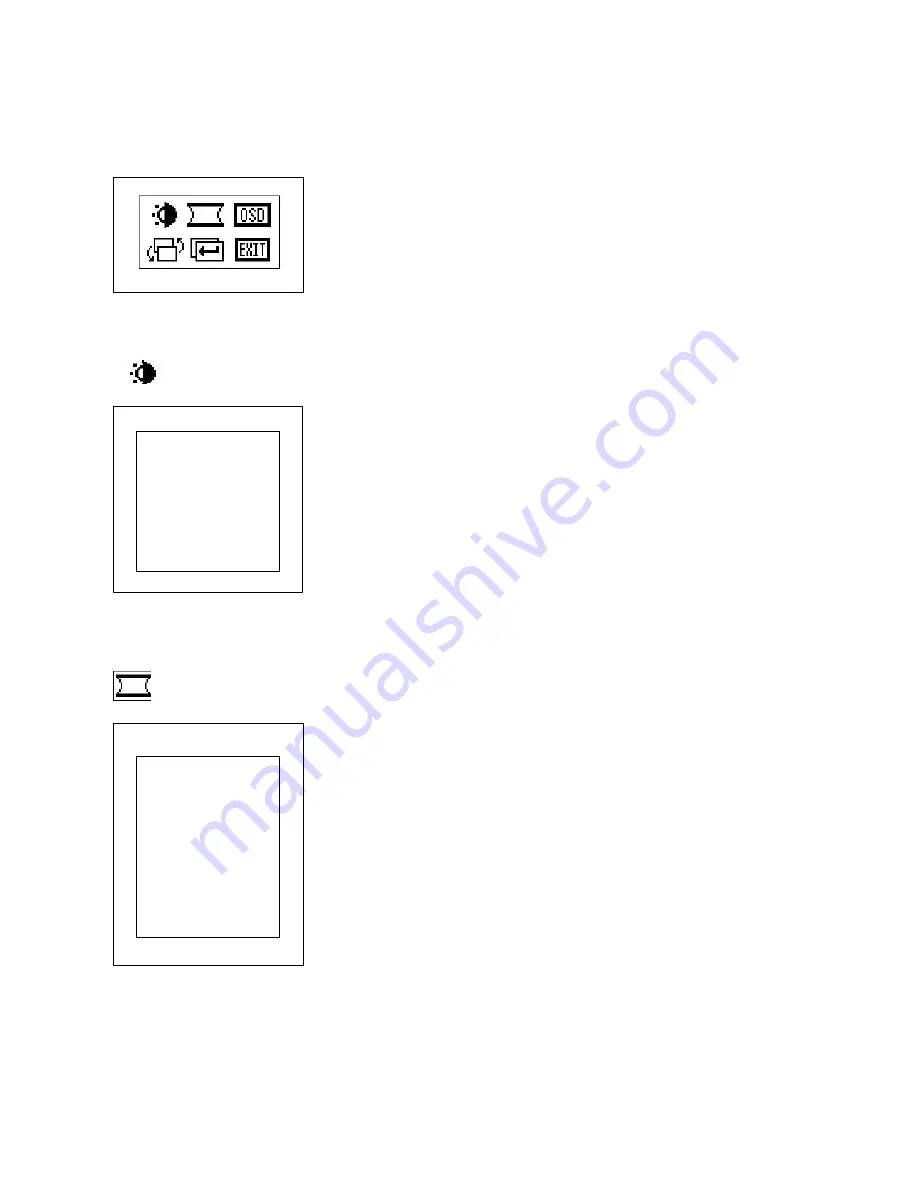
On Screen Display for Video Input
Video Main OSD Menu Figure
---Press “ENTER” button to activate the OSD main as
shown on
screen.
---Press “UP” or “DOWN” button again to select the OSD
menu menu.
11. Brightness
---Press “ENTER” button to enter this mode.
---Press “UP” or “DOWN” button to select the desired
adjustment item.
* Brightness:
Adjust the brightness of the panel.
*
Contrast :
Adjust the white color level of the image.
*
Back Light :
Adjust the back level of the panel.
* Recall:
When you run the function, the monitor will be
setting to last status of the saving value.
* Exit:
Return to last menu.
2. Video Quality
---Press “ENTER” button to enter this mode.
---Press “UP” or “DOWN” button to select the desired
adjustment item
*
Brightness:
Adjust the brightness of the panel
*
Contrast:
Adjust the white color level of the image.
* Gain:
Adjust image to be the best.
*
Saturation:
Adjust the color saturation of the image.
*
Hue
: Adjust the color hue of the image.
*
Sharpness:
Adjust the image from weak to sharp.
*
Recall:
When you run the function, the will be setting to
last.
*
Exit:
Return to last menu.
2
Brightness
Brightness
Contrast
Back Light
Recall
Exit
Video Quality
Brightness
Contrast
Gain
Saturation
Hue
Sharpness
Recall
Exit








