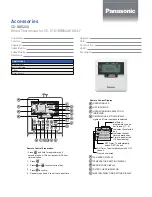9. The On/Off icon will be displayed. Use the UP ARROW to turn the Oc-
cupied 1 period ON for this day. Use the DOWN ARROW to turn the
Occupied 1 period OFF for this day.
10. Repeat Steps 2 through 9 to program the remaining schedule for occu-
pied periods 2 and 3 (if selected in Step 1).
11. The Copy command can be used to copy the previous day’s schedule if
the schedules are the same. The copy command becomes available after
all the occupied periods are programmed in a day. Use the UP ARROW
to change the copy command to YES. Use the DOWN ARROW to change
the copy command to NO. Press the Mode button when the choice has
been made. See Fig. 7.
If NO was selected, the schedule will automatically change to the next
day and the user must enter the occupied and unoccupied schedules for
that day.
NOTE: Occupied 1 schedule heating and cooling set points are the same
for each day. Occupied 2 and 3 set points may be set to different values
for each day of the week.
If YES was selected, the schedule will be copied to the next day. The
schedule copy may be repeated until Sunday is reached. The Sunday sched-
ule cannot be copied to Monday.
Fig. 6 — Start Time Display
10