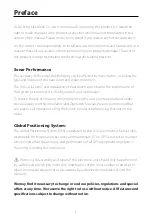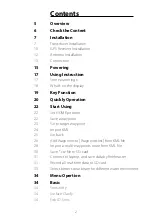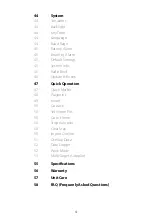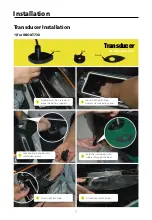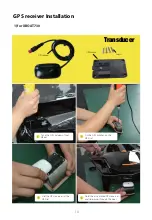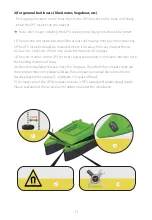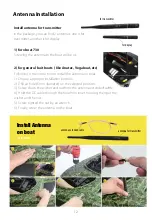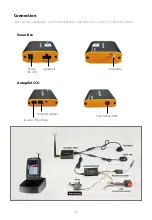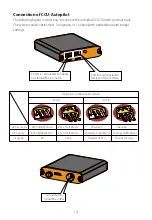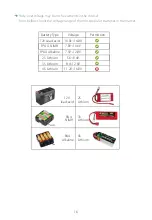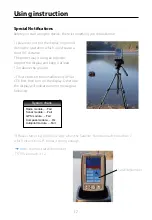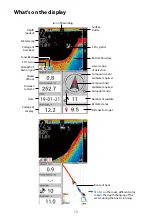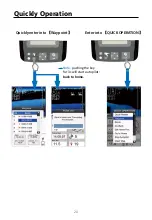5
Overview
TF750 is an ALL-IN-ONE Autopilot navigation and sonar system, it
provides users multi-target autopilot function for the boat. And
sonar data of TF750 can be saved as *.csv file to SD card, which can
be imported to Reefmaster to create 3D map.
Users also can connect TF750 to laptop, and save depth/coordinate
by Reefmaster or Thirdpart software
Push-Go Key (shortcut)
Multi-Target autopilot
Pick Up Waypoint form Map
KML Import to Define Lake Boundary
Wide(115Khz)/narrow(455Khz) sonar beam selection
Two Propellers Boat Support
Propeller & Rudder Boat Support
Steering Sensitivity Adjustable
Built-in Lithium battery Charger
Hardware Gain Adjustable
Color Route to Indicate Depth (2D Map)
Advanced radio system (FHSS/DSSS)
Saving date to SD card or thirdpard software
What’s the advantage of TF750?