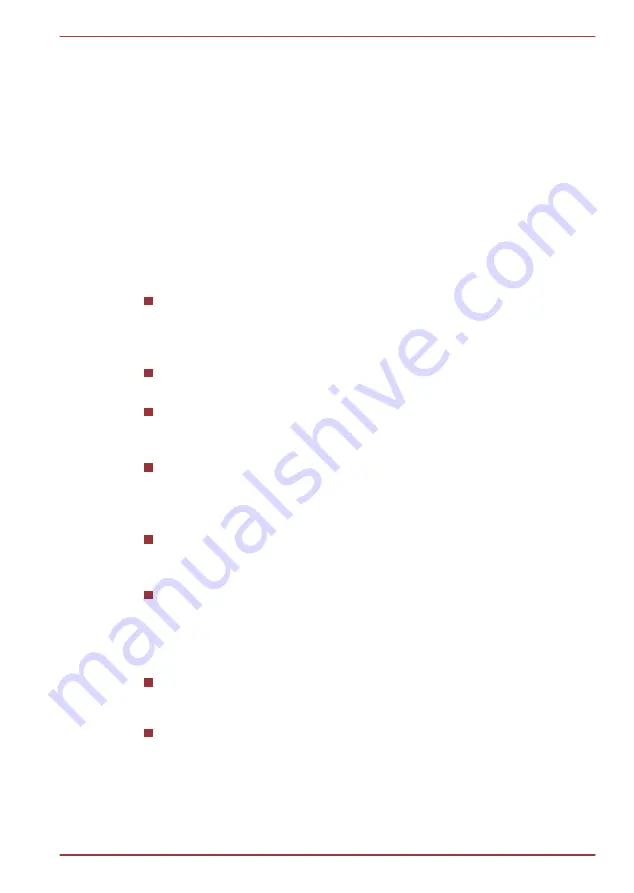
Chapter 3
Operating Basics
This chapter describes the basic operations of your computer, highlights
the precautions that should be taken when using it.
Using the Touch Screen
You can use your finger to manipulate icons, buttons, menu items, the
onscreen keyboard, and other items on the touch screen.
Tap
Simply tap your finger on the touch screen to act on items on the
screen, such as application and settings icons, to type letters and
symbols using the onscreen keyboard, or to tap onscreen buttons.
Double tap
Tap quickly twice on a webpage, map or other screen to zoom.
Press & hold
Press & hold an item on the screen until a blue ring animation
complete. It functions like the right-click on a standard mouse.
Select / Drag
Press & hold an item for a moment and then, without lifting your finger,
move your finger on the screen until you reach the target position. You
can drag items on the Windows screen to reposition them.
Press & tap
Press an item and tap using another finger. It functions like the right-
click on a standard mouse.
Swipe / Slide / Flick
To swipe/slide/flick, you quickly move your finger across the surface of
the screen, without pausing when you first touch it (so you don’t drag
an item instead). For example, you slide the screen up or down to
scroll a list.
Zoom
In some apps, you can zoom in/out by placing two fingers on the
screen at once and pinching them together or spreading them apart.
Rotate
You can rotate the target by moving two fingers in opposite direction
or using one finger to pivot around another.
TOSHIBA WT200
User's Manual
3-1






























