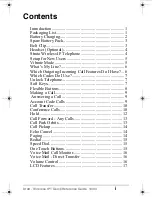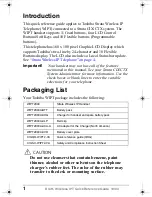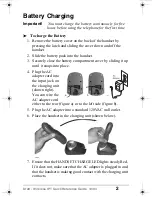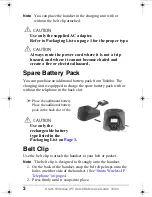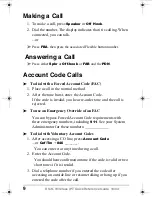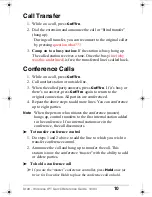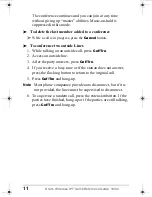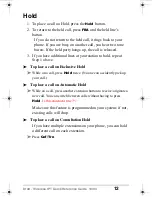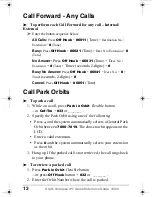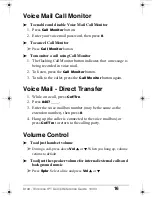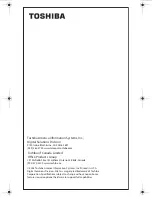5
Draft - Wireless IPT Quick Reference Guide 10/04
Setup for New Users
Important!
Ask your System Administrator if your WIPT has
been setup and ready to use. If the telephone is not
setup, then you will require the following
information – SSID, DHCP, Telephone IP address,
subnet mask, router address, Station ID, and the
IP Address for the BIPU.
³
To View your Wireless IP Setup
1. Press
Setup
button. The Local Setup screen displays.
2. Use the
S
and
T
arrows to go through the different screens
or press End (On Hook).
Note
The following screens display when using the Up/Down
arrows:
•
SSID screen
•
Boot option DHCP screen – To edit this screen press the Edit
soft key, make the change, then press SK1 (OK soft key).
•
IP Settings screen
•
Network Information and MAC Address screen
•
LCD Contrast – You can adjust the contrast on your screen
using SK2 and SK3
•
Flexible Button Label Editor screen – You can change the
labels of the flexible buttons on your screen. See
“To Label
Flexible Buttons” on page 8
.
Vibrate Mode
³
To enable, press
Mute
and
S
arrow.
³
To disable, press
Mute
and
T
arrow.
CIX-QR-WIPT2000.book Page 5 Tuesday, September 14, 2004 5:20 PM