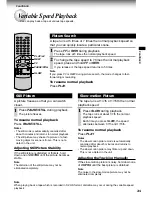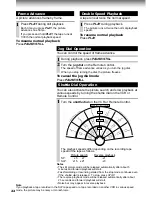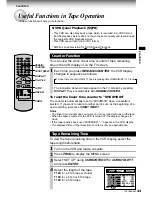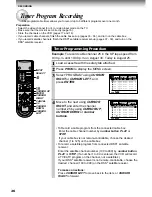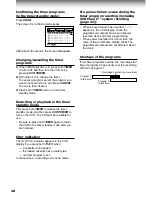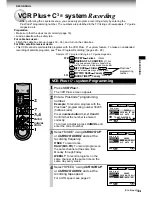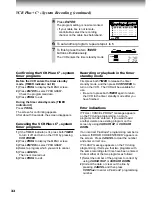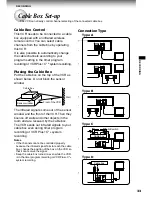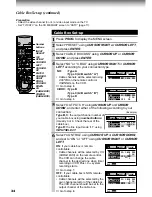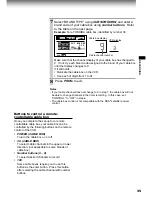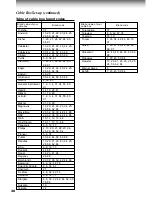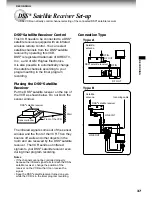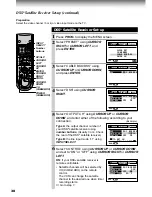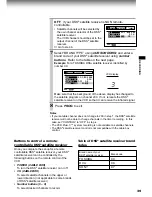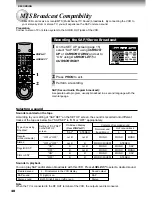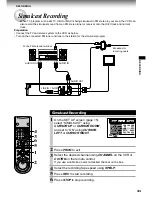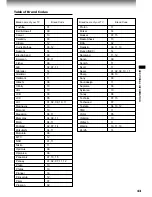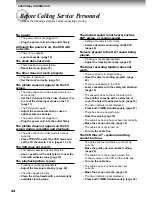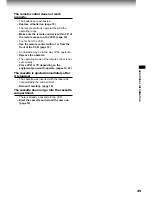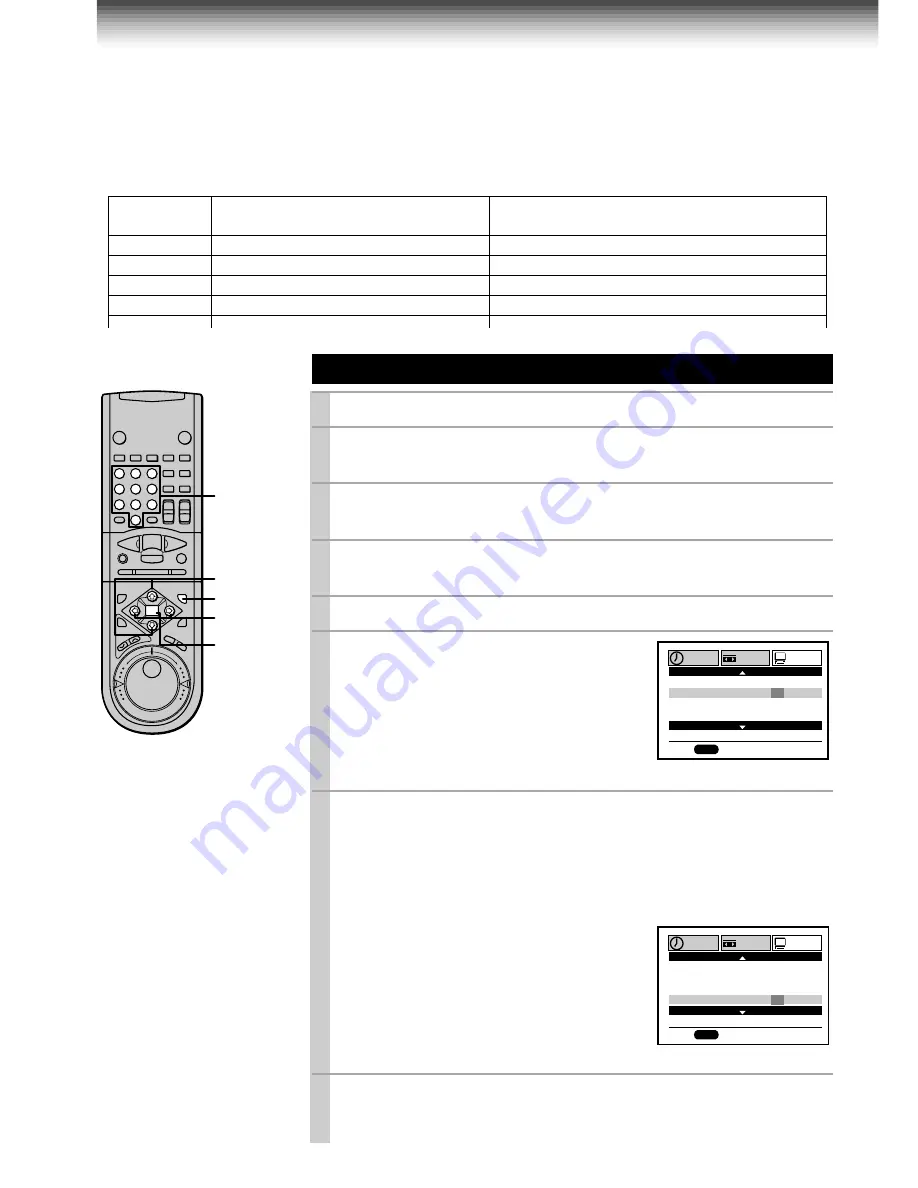
30
Guide Channel Setting
1
Press
PROG
.
2
Select “PRESET” using
CURSOR RIGHT
or
CURSOR LEFT
,
and press
ENTER
.
3
Select “CH MEMORY” using
CURSOR UP
or
CURSOR DOWN
,
and press
ENTER
.
4
Set “TV/CATV” to “TV” or “CATV” using
CURSOR RIGHT
or
CURSOR LEFT
.
5
Press
PROG
to return to the PRESET screen.
6
Select “GUIDE CH” using
CURSOR
UP
or
CURSOR DOWN
, and press
ENTER
.
7
Enter channel numbers on the right of the guide channel
numbers.
Find a guide number you marked on the list using
CURSOR UP
or
CURSOR DOWN
, and enter the corresponding home channel
number if necessary by using
number buttons
.
Example: To enter home channel number
7 (HBO) with guide channel number 33
assigned.
In some areas, one channel may be
assigned more than one guide channel
number. In this case, enter the home
channel number to each of the guide
channel numbers.
8
Press
PROG
to exit.
The set-up is all over and your VCR Plus+C
3 ®
system recording is
now available.
Example
Station
Your home channel number (on the channel line-up
chart supplied by cable companies)
Guide channel number
(on the TV Guide, local TV listings etc.)
HBO
33
7
ESPN
34
AMC
35
(the case of CATV mode)
Preparation
• Select the video channel (3 or 4) or video input mode on the TV.
• If you record cable channels, finish the cable box set-up (pages 33 - 36).
• Prepare the list like below.
PROG
125
125
1
1
2
2
3
3
TO SET
PUSH 0~9 KEYS
H
C
PROGRAM
SET UP
PRESET
E D:
n
H
GU DE
I
H
C
E
OM
CH
H
GU DE
I
H
C
E
OM
CH
PROG
30
30
1
3
1
2
3
3
32
3
3
7
TO SET
PUSH 0~9 KEYS
H
C
E D:
n
H
GU DE
I
H
C
E
OM
CH
H
GU DE
I
H
C
E
OM
CH
PROGRAM
SET UP
PRESET
TV/VCR
1
2
3
4
5
6
7
8
9
0
a
+
–
8
9
J
PROG
+
–
RE
V
FW
D
(
)
-
L
7
2,4
1,5,8
3,6,7
ENTER
Notes
• When your cable company
changes the channel line-
up, you must re-do this
set-up for the channel.
• The VCR Plus+ C
3 ®
system feature does not
work on programs from a
connected DSS
®
satellite
receiver.
VCR Plus+ C
3 ®
System Set-up (Continued)