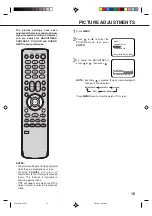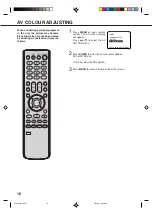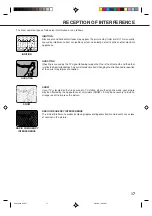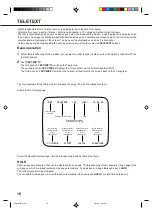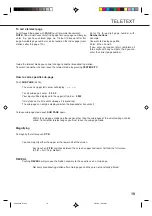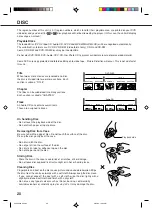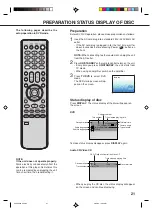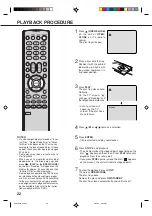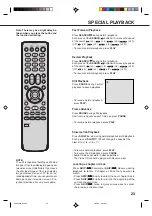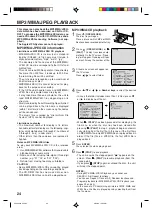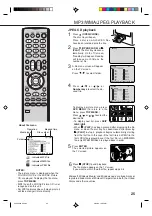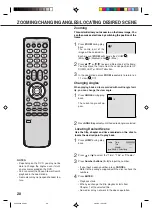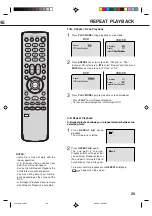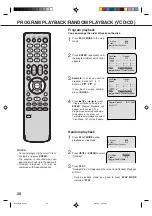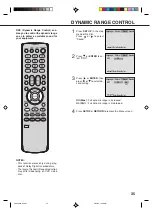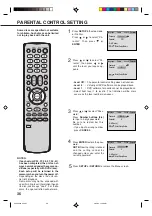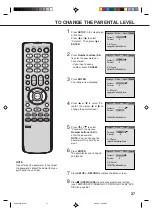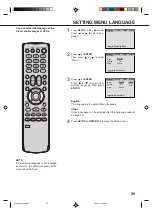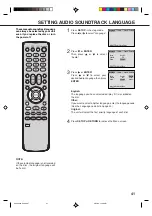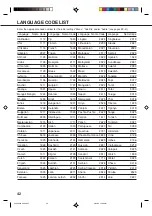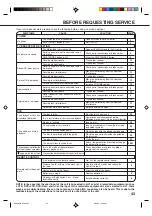28
ZOOMING/CHANGING ANGLES/LOCATING DESIRED SCENE
1
This unit will allow you to zoom in on the frame image. You
can then make selections by switching the position of the
frame.
In the zoom mode press
ZOOM
repeatedly to return to a
1:1 view (
Off).
1
Press
ZOOM
during play-
back.
The centre part of the
image will be zoomed in.
2
3
Zooming
Use the title, chapter and time recorded on the disc to
locate the desired point to play back.
Press
Number buttons (0–9)
to input the number.
• If you input a wrong number, press
CANCEL
.
• Refer to the package supplied with the disc to check the
numbers.
1
Press
JUMP
during play-
back.
3
Locating Desired Scene
Press
/
or
/
to view a different part of the frame.
You may move the frame from the centre position to UP,
DOWN, LEFT or RIGHT direction.
2
Press
or
to select the “Time”, “Title” or “Chapter”.
Jump
Time
Title
Chapter
/Enter/0 9/Cancel/Jump
When playing back a disc recorded with multi-angle facil-
ity, you can change the view angle.
1
Press
ANGLE
during play-
back.
The current angle will ap-
pear.
2
Press
ANGLE
repeatedly until the desired angle is selected.
Changing Angles
1/9
Press
ENTER
.
4
Each press of
ZOOM
will change the ZOOM
1
(Min.),
2 (Medium) and
3 (Max.).
• Playback starts.
• When you change the title, playback starts from
Chapter 1 of the selected title.
• Some discs may not work in the above operation.
NOTES:
• Depending on the DVD, you may not be
able to change the angles even if multi-
angles are recorded on the DVD.
• You can select the Pause, Slow or Search
playback in the zoom mode.
• Some discs may not respond to zoom fea-
ture.
5Q40401A P26-31
3/25/05, 10:45 AM
28