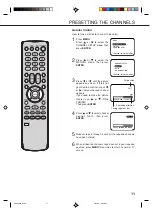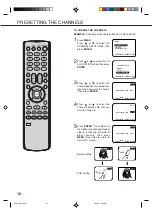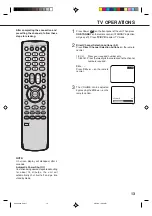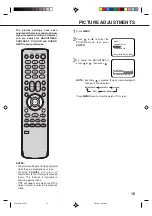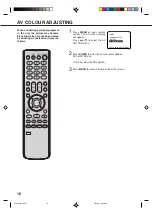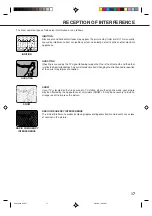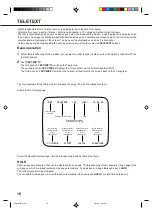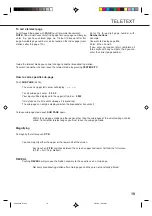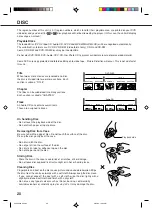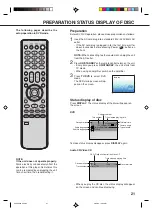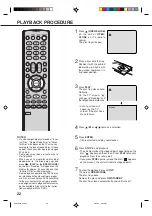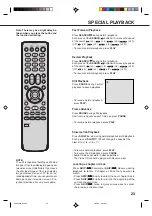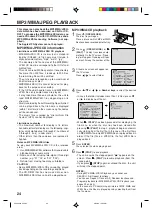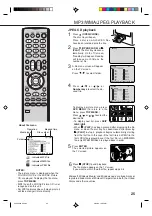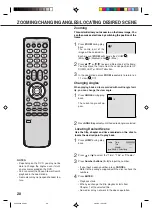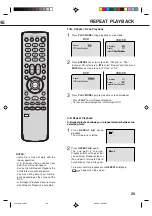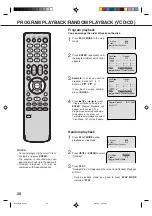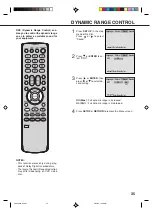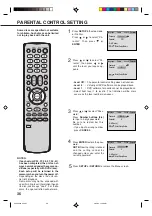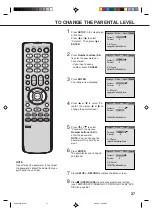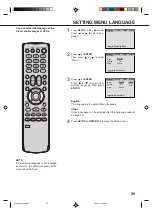25
4
3
1
2
6
5
About file menu
NOTES:
• The picture menu is displayed when the
FUJICOLOR CD or the KODAK Picture
CD are played. To display the file menu
press
TOP MENU
.
•
MP3 file on the KODAK Picture CD is not
recognized on this unit.
•
For JPEG pictures above 3 mega pixels, it
will take a longer time to display.
JPEG CD playback
Press
(OPEN/CLOSE)
.
The disc tray will open.
Place a disc on which JPEG files
have been recorded onto the tray.
Press
(OPEN/CLOSE)
or
1
1
1
1
1
(PLAY)
. The disc tray closes au-
tomatically. On the TV-screen,
“Reading” will appear. Reading
will take as much time as the
number of file.
A file menu screen will appear
on the TV screen.
Press
/
to select folder.
Press
/
or
/
or
Number keys
to select the de-
sired file.
Reading
!"
#$#
MP3/WMA/JPEG PLAYBACK
Press
ENTER
.
The selected picture appears on
the TV screen.
Press
3
3
3
3
3
(STOP)
to end playback.
The file menu appears on the TV screen.
If you want to watch the other file, repeat steps 4-5.
To display a picture menu, press
DVD MENU
. (To return to a file
menu, press
TOP MENU
.)
Press
/
or
/
to select the
desired file.
• To display next list, press
SKIP
/
.
• When
1
1
1
1
1
(PLAY)
has been pressed after displaying the file
menu, or when the disc tray has been closed after pressing
1
1
1
1
1
(PLAY)
in step 2, playback begins automatically starting
from the first file. In this case, if the first file is a JPEG file, the
first JPEG file is played back. If the first file is an MP3/WMA
file, only MP3/WMA files are played back in order.
Microsoft, Windows Media, and Windows Logo are trademarks or
registered trademarks of Microsoft Corporation in both the United
States and other countries.
5Q40401A P20-25
3/25/05, 10:45 AM
25