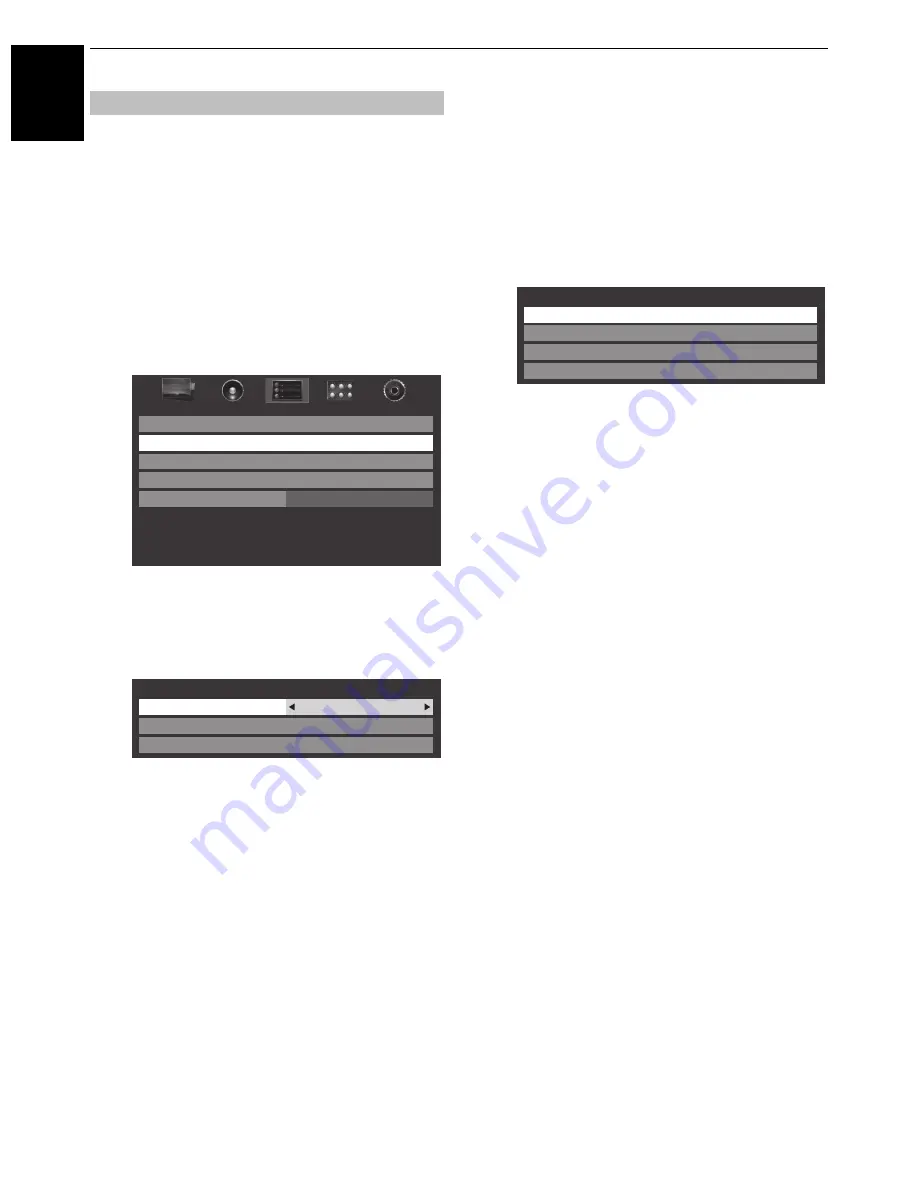
48
CONTROLS AND FEATURES
En
glish
Using Media Player with USB
When Auto Start is enabled, you will be asked if you
want to start the Media Player whenever a USB device
is inserted. If Auto Start is disabled (or if you want to
connect to a DMS on the network), you must manually
start the Media Player from the menu.
To change the Auto Start setting:
a
Press
MENU
and
C
or
c
to select the
APPLICATIONS
menu.
b
Press
b
to select
Media Player
, and press
OK
.
c
Press
B
or
b
to select
SETUP
, and press
OK
.
d
Press
B
or
b
to select
USB Auto Start
, and then press
C
or
c
to select
On
or
Off
.
Auto Start:
a
Insert USB device into the USB socket on the right side
of the TV. A prompt will appear.
b
Press
C
or
c
to select
Yes
, and then press
OK
.
c
Press
B
or
b
to select
Photo
,
Movie
, or
Music
and
press
OK
.
NOTE:
If
Auto Start
is set to
Off
, you can start the Media
Player manually.
Manual Start:
a
Insert USB device into the USB socket on the right side
of the TV.
b
In the
APPLICATIONS
menu, select
Media Player
,
and press
OK
.
c
Press
B
or
b
to select
Photo
,
Movie
or
Music
and
press
OK
.
To select a file in the list of contents:
a
Press
B
or
b
to select a file or folder.
b
Press
OK
to move to the next layer, or press
RETURN
to return to the previous layer.
To close the Media Player:
a
Press
EXIT
.
Using the Media Player with a DLNA CERTIFIED™
Server
You need to configure a home network before using
this feature (
see page 13
).
a
In the
APPLICATIONS
menu, highlight
Media
Player
, and then press
OK
.
b
Press
B
or
b
to select
Photo
,
Movie
, or
Music
and
press
OK
. The thumbnail (for Photo) or list of files (for
Movie and Music) will appear.
NOTE:
If there is more than one media server on the
network, a list of all media servers will be displayed.
Highlight the server you want to use, and press
OK
.
c
Press
B
or
b
to select a DMS if the selection window
is displayed.
Basic operation
APPLICATIONS
Programme Timers
YouTube
On Timer
Media Player
Sleep Timer
00:00
USB Auto Start
On
Media Server Setup
Setup
DivX
®
VOD
Photo
Movie
Music
Setup
Media Player






























