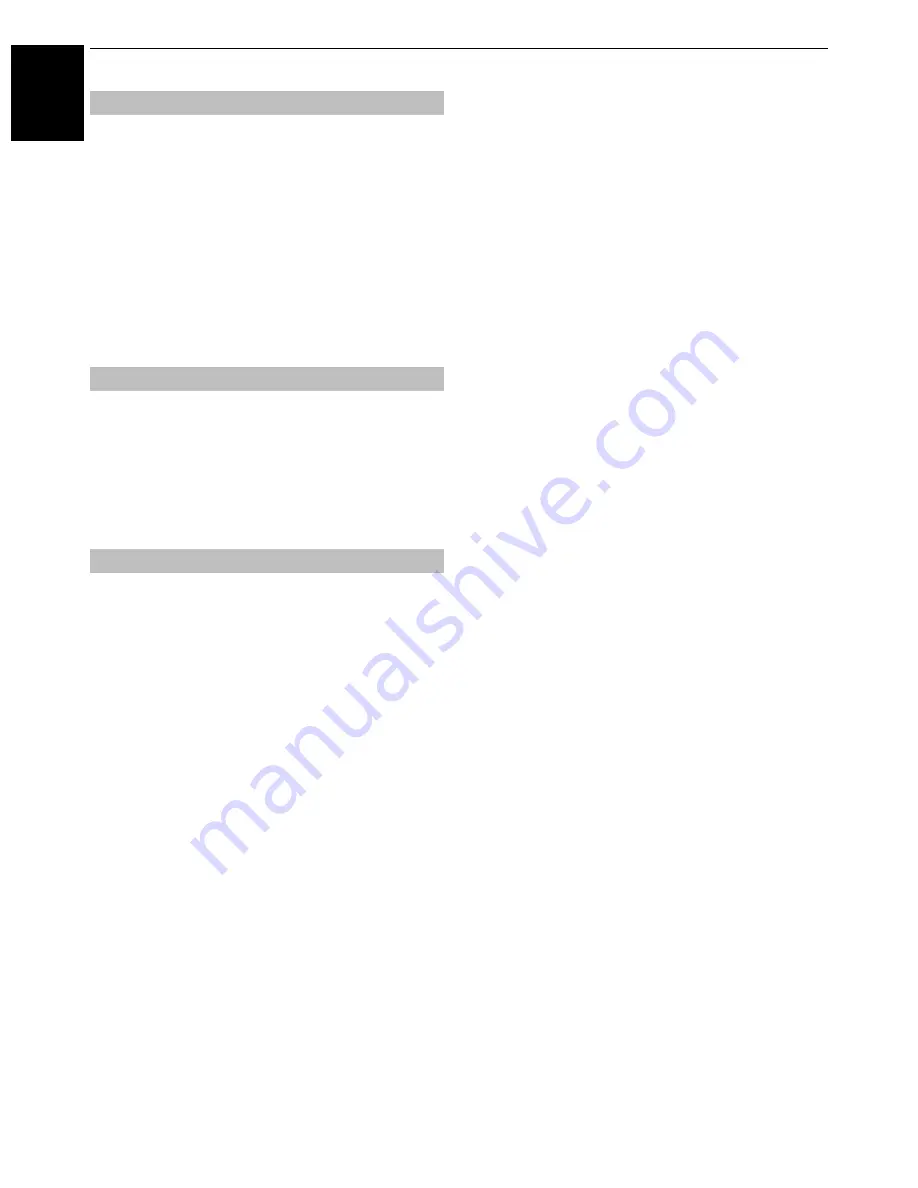
34
CONTROLS AND FEATURES
En
glish
The
Film Stabilization
feature allows the adjustment of motion
smoothness.
a
In the
Advanced Picture Settings
menu, press
b
to
select
Film Stabilization
.
b
Press
C
or
c
to select
Standard
,
Smooth
or
Off
.
NOTE:
• When
Picture Mode
is set to
AutoView
, the
Film
Stabilization
feature will have an additional “
Auto
” mode.
• When
Picture Mode
is set to
Game
, this feature will be
grayed out and automatically set to
Off
.
This feature allows you to reset the current
Advanced Picture
Settings
to the default values.
a
In the
Advanced Picture Settings
menu, press
b
to
select
Reset
.
b
Press
OK
.
Test Pattern
When the test pattern is on screen, you can navigate in the
Picture submenus and adjust picture settings without removing
the image.
When you move to a non-Picture menu, or close the menus,
regular video will be restored.
a
In the
PICTURE
menu, press
B
or
b
to select
Expert
Picture Settings
, and then press
OK
to display
Expert
Picture Settings
menu.
b
Press
B
or
b
to select
Test Pattern
.
c
Press
C
or
c
to select
On
.
d
Press
EXIT
to close.
RGB Filter
This feature individually enables or disables the red, green,
and blue components of the picture to allow for more accurate
adjustment of each colour.
a
In the
Expert Picture Settings
menu, press
B
or
b
to
select
RGB Filter
, and then press
OK
.
b
Press
B
or
b
to select
Red
,
Green
or
Blue
to adjust.
c
Press
C
or
c
to select
On
.
d
Press
b
to select
Colour
or
Tint
, and then press
C
or
c
to adjust.
e
Press
EXIT
.
NOTE:
It is not possible to turn off all three colours
simultaneously.
White Balance-
Window Display
This feature displays a special Window Pattern to be used
when adjusting white balance with a measuring device.
a
In the
Expert Picture Settings
menu, press
B
or
b
to
select
White Balance
, and then press
OK
.
b
Press
B
or
b
to select
Window Display
and press
C
or
c
to select
On
.
c
Press
EXIT
to close.
White Balance-
Setting Type
You can select the type of white balance adjustment that you
wish to perform.
a
In the
Expert Picture Settings
menu, press
B
or
b
to
select
White Balance
, and then press
OK
.
b
Press
B
or
b
to select
Setting Type
and press
C
or
c
to select
2P
or
10P
.
White Balance-
2P White Balance
a
Press
b
to select
2P White Balance
.
b
Press
B
or
b
to select
Red-Offset
,
Green-Offset
,
Blue-Offset
,
Red-Gain
,
Green-Gain
, or
Blue-
Gain
.
c
Press
C
or
c
to adjust.
White Balance-
10P White Balance
a
Press
b
to select
10P White Balance
.
b
Press
B
or
b
to select
IRE
,
Red
,
Green
, or
Blue
.
c
Press
C
or
c
to adjust.
NOTE:
The adjustments made for Red / Green / Blue are
stored separately for each IRE setting. (There are ten IRE
settings from 10 to 100.)
Film Stabilization
Resetting the advanced picture settings
Expert Picture Settings
















































