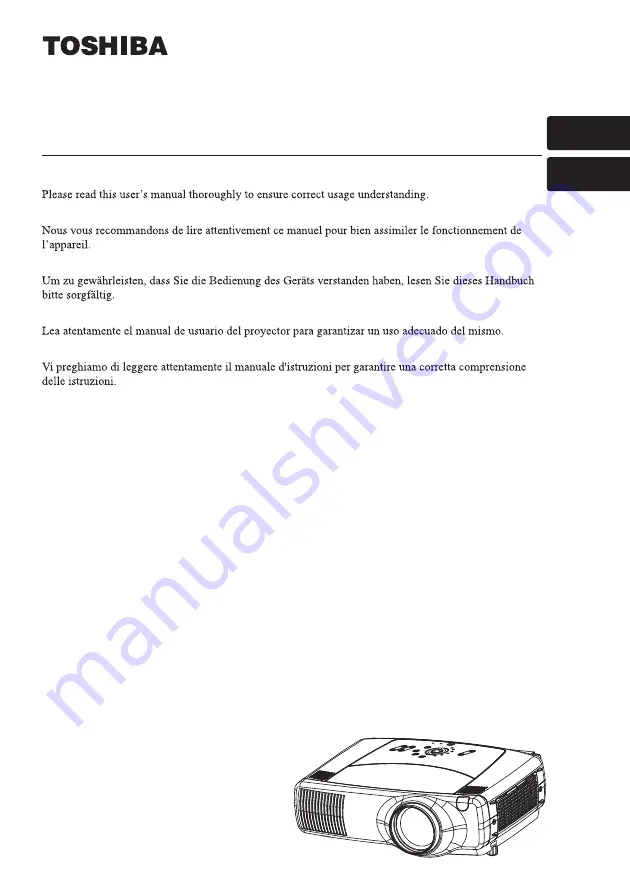
Projector
TLP-X4500
IN
TE
R
INPU
T
M1
-D
RGB
BNG
S-VIDEO
ST ANDBY
/ON
TE
MP
VIDEO
COMPONE
NT
LAMP
KEY
ST
ON
E
SE
ARCH
RE
SET
MEN
U
FOCUS
LENS
SHIF
T
ZOOM
User's Manual - Operating Guide
Manuel d'utilisation-Guide d'utilisation
Bedienungsanleitung-Benutzerhandbuch
Manual de usuario-Guía de funcionamiento
Manuale d'istruzioni - Guida operativa
TECHNICAL
TECHNICAL
ENGLISH
Summary of Contents for TLP-X4500
Page 73: ...Printed in Japan QR61402 ...


































