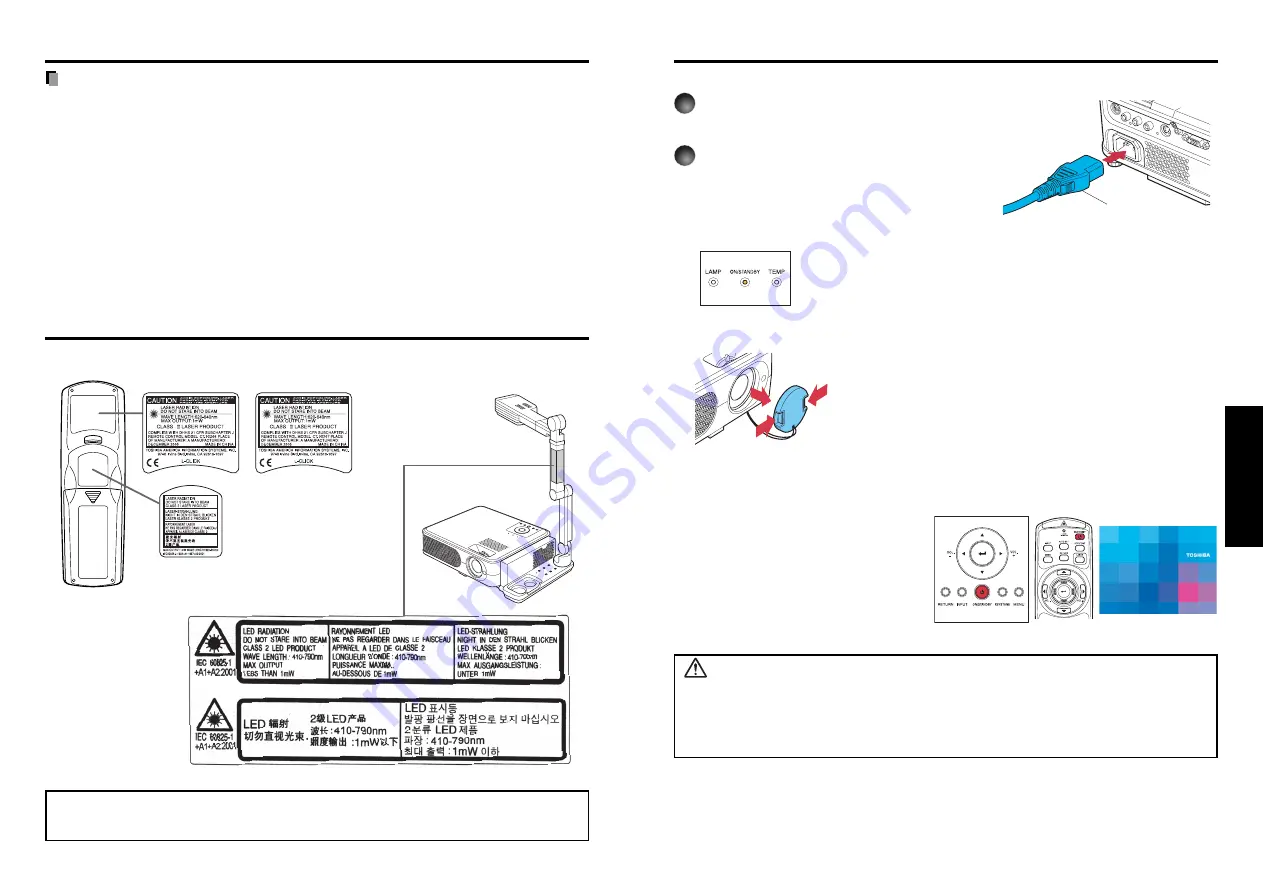
25
Operations
24
Turning the power on and off
Operations
■
Connecting the power cord
1
Insert the power cord connector into
the AC IN socket of the projector.
2
Insert the power cord plug into a
wall or other power outlet.
The ON/STANDBY indicator will
change to orange, indicating standby
mode.
■
Removing the lens cover
Be sure to remove the lens cover when the power is
turned on. If it is left on, it could become deformed due
to heat.
■
Turning the power on
Press the ON/STANDBY
button.
When the beep sound is [
On
], the
projector beeps, the power turns on,
and the ON/STANDBY indicator lights
in green. After a moment, the start-up
screen appears.
CAUTION
• Do not look into the lens while the lamp is on. The strong light from the lamp may cause
damage to your eyes or sight.
• Do not block the air intake or exhaust. Doing so could cause a fire due to internal overheating.
• Do not place your hands, face, or other objects near the air exhaust. Doing so could cause
burns, deform/break the object.
Power cord connector
(Supplied)
Start-up screen
Control panel
Remote
Control
Notes
• When COMPUTER 2 IN terminal (also used for MONITOR OUT terminal) is used as
MONITOR OUT terminal, the signal which is input to COMPUTER 1 IN terminal is output.
• Signals are output from MONITOR OUT terminal even in standby mode.
However, from AUDIO OUT terminal, no audio signal is output.
• A computer monitor cannot accept Y/P
B
/P
R
signals correctly.
• The AUDIO IN terminal doubles for devices connected to COMPUTER 1 terminal and
COMPUTER 2 terminal.
• When an AUDIO OUT terminal is connected, sound is not output from the projector
speaker.
• Output volume of AUDIO OUT terminal can be adjusted by the
VOL
button.
• Moving pictures played back on computers using DVD software may appear unnatural if it
is projected with this projector, but it is not a malfunction.
Label locations
Connection (Continued)
Caution
– use of controls or adjustments or performance of procedures other than
those specified herein may result in hazardous radiation exposure.
TLP-X3000
TLP-XC3000
TLP-XC3000
Remote control
Document camera
Summary of Contents for TLP-X3000
Page 32: ......















































