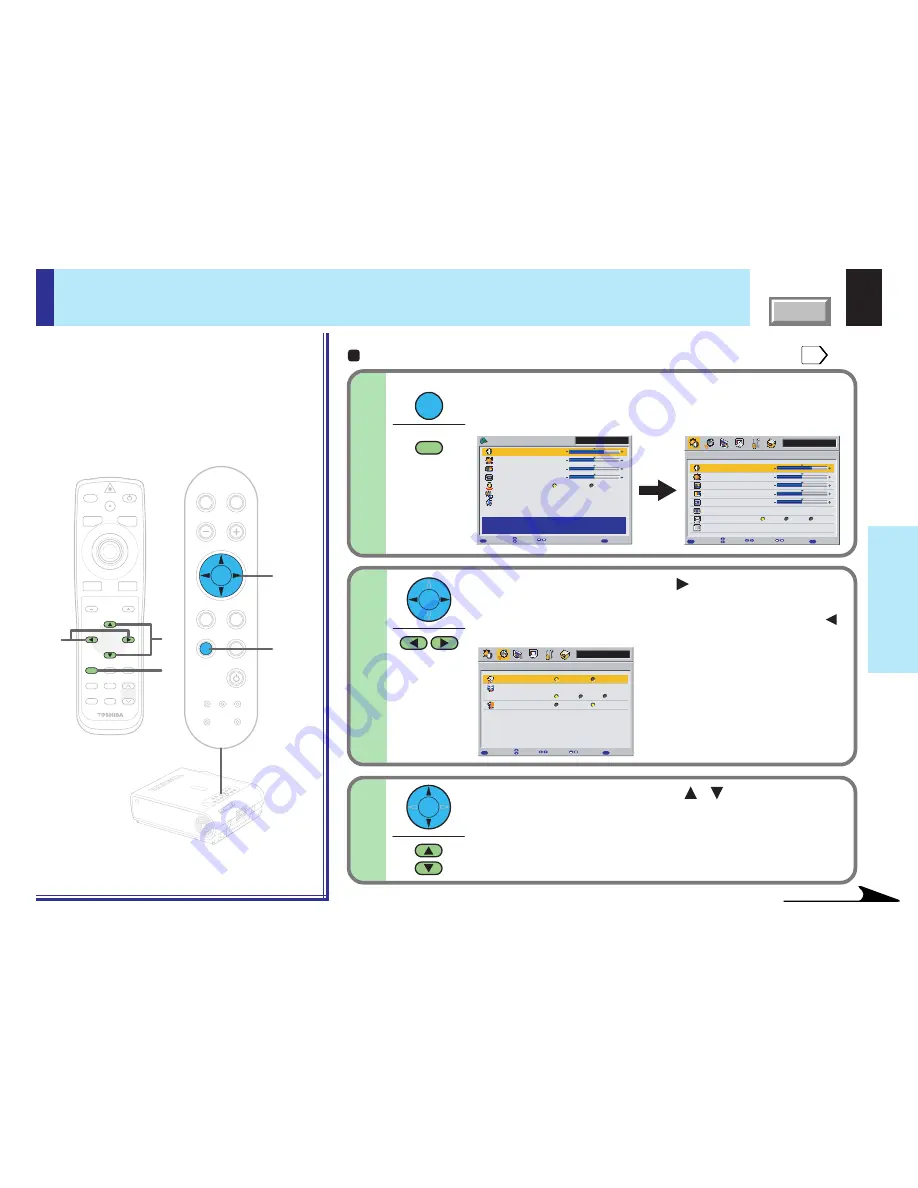
60
CONTENTS
Adjustments &
Settings
1
1
2,3
3
2
MENU
ON/STANDBY
INPUT
L-CLICK
R-CLICK
ENTER
KEYSTONE
AUTO
SET
EXIT
PIP
FREEZE
MUTE
CALL
RESIZE
VOLUME/ADJUST
TEMP LAMP
ON
BUSY
FAN
KEYSTONE
SET
AUTO
AUTO
EXIT
ENTER
MENU
INPUT
VOL/ADJ.
TEMP
LAMP
ON
BUSY
FAN
ON/ST
ANDBY
KEYST
ONE
SET
AUTO
AUTO
EXIT
ENTER
MENU
INPUT
VOL/ADJ
.
ON/STANDBY
LASER
Preparation
1
Project a picture on the screen as explained in the step “Projection on the screen”.
28
Video
Contrast
Brightness
Color
Tint
Sharpness
Video mode
Screen size
Level
+6
0
0
0
0
[ENTER]
[ENTER]
Full
Wide
Thru
MENU
Picture
MENU
MENU
EXIT
QUICK
Page
Item
Adjust
Quit
Video
Color
+6
0
0
0
MENU
EXIT
QUICK MENU
Contrast
Brightness
Adjust the contrast of the image.
Lamp power
Keystone
Input source setting
Language
[ENTER]
[ENTER]
Hi
Low
FULL
Item
Adjust
Quit
Video
Audio
MENU
Speaker output
Channel select (Mini)
On
Off
EXIT
QUICK
Item
Set
Quit
Page
Loudness (Mini)
L+R
L
On
Off
R
Press MENU twice.
When pressed once, the QUICK MENU screen appears. When
pressed twice, the “Picture” screen of the FULL MENU appears.
1
MENU
MENU
2
Use the selection button ( ) to display the
“Audio” menu.
If you pass by the “Audio” menu, press the selection button ( )
to move back to it.
Use the selection buttons ( / ) to select the
setting items.
(RCA): Audio input jack (R-AUDIO-L) of VIDEO IN
(Mini): AUDIO IN jack
3
Continued
FULL MENU settings – Audio
You can set the audio signals developed
from the speaker. (The speaker output is
monaural.)
Remote control
Control panel
(Main unit side)
















































