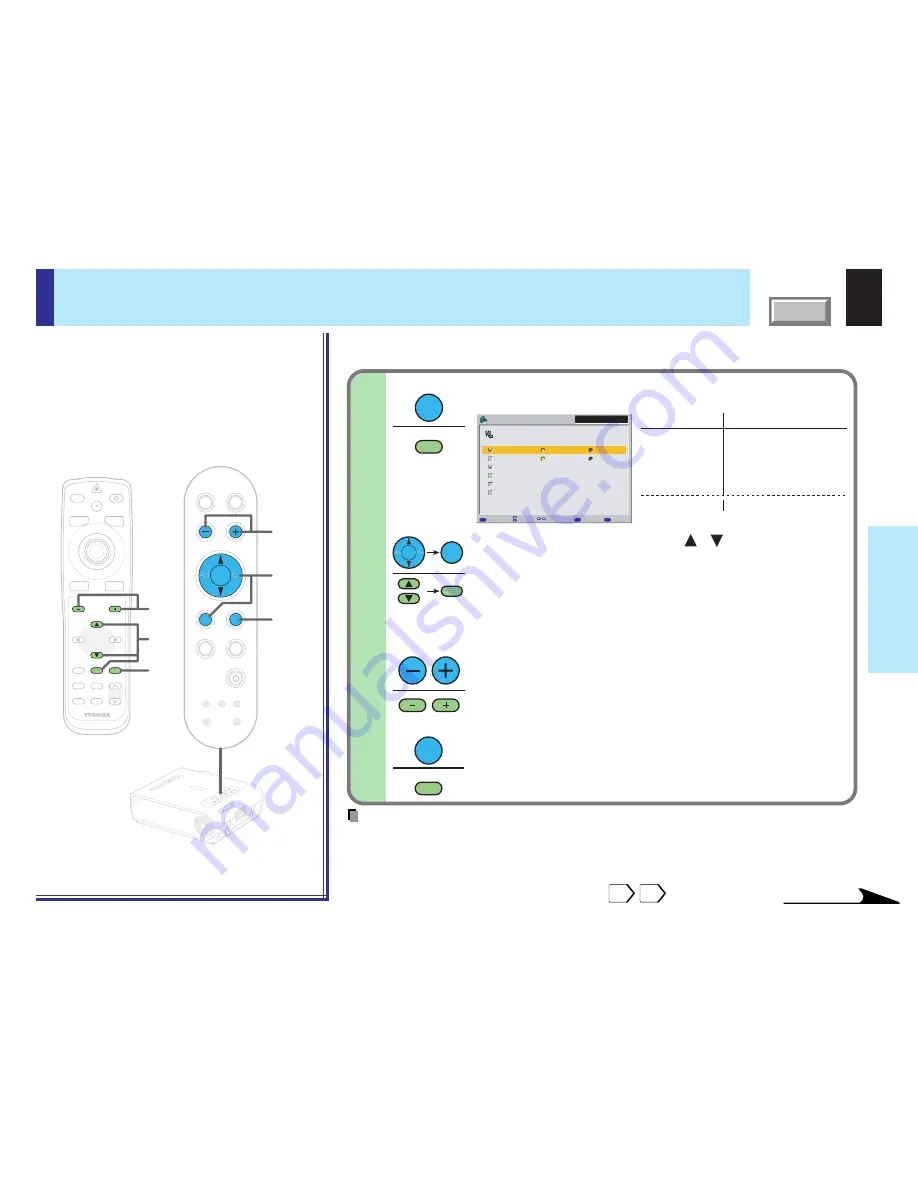
51
CONTENTS
Adjustments &
Settings
When selecting “Input source setting” in step 2. (Set the input source that can be selected
by the INPUT button.)
Use the selection buttons ( / ) to select the
input source to be set, then press ENTER to
check it.
• The check turns on and off each time the ENTER button is
pressed.
• When a check box is checked, that input source can be
selected by the INPUT button.
(When selecting COMPUTER-1 and COMPUTER-2)
Press VOL/ADJ (+/-) to select the type of input
source.
The setting whose button is displayed in yellow is the one
currently selected.
Press EXIT to return to the QUICK MENU.
Press ENTER.
The sub-menu screen of input source setting appears.
QUICK MENU adjustments and settings (continued)
LASER
3-b
3-b
3-b
3-b
3-b
3-b
MENU
ON/STANDBY
INPUT
L-CLICK
R-CLICK
ENTER
KEYSTONE
AUTO
SET
EXIT
PIP
FREEZE
MUTE
CALL
RESIZE
VOLUME/ADJUST
TEMP LAMP
ON
BUSY
FAN
KEYSTONE
SET
AUTO
AUTO
EXIT
ENTER
MENU
INPUT
VOL/ADJ.
TEMP
LAMP
ON
BUSY
FAN
ON/ST
ANDBY
KEYST
ONE
SET
AUTO
AUTO
EXIT
ENTER
MENU
INPUT
VOL/ADJ
.
ON/STANDBY
Menu items
Main unit indication
COMPUTER-1
COMPUTER IN 1
COMPUTER-2
COMPUTER IN 2
Video
VIDEO
S-video
S-VIDEO
Memory card
Camera
Document imaging camera
(For the model with camera)
Analog RGB(1)
QUICK MENU
MENU
EXIT
FULL
Item
Change
Back
ENTER
Set
COMPUTER-1
COMPUTER-2
Video
Memory card
Camera
S-video
Analog RGB(1)
Y/P
B
/P
R
Analog RGB(2)
Digital RGB
Input source setting
Notes
• It is impossible to exit from the menu if no input source is selected.
• If the check in the check box for the currently selected source is removed, the setting becomes
effective the next time the input is changed.
• For the memory card and document imaging camera, there are modes in which these can be
selected even if their check box is not checked.
56
77
ENTER
ENTER
Continued
ENTER
ENTER
EXIT
EXIT
Remote control
Control panel
(Main unit side)
3-b






























