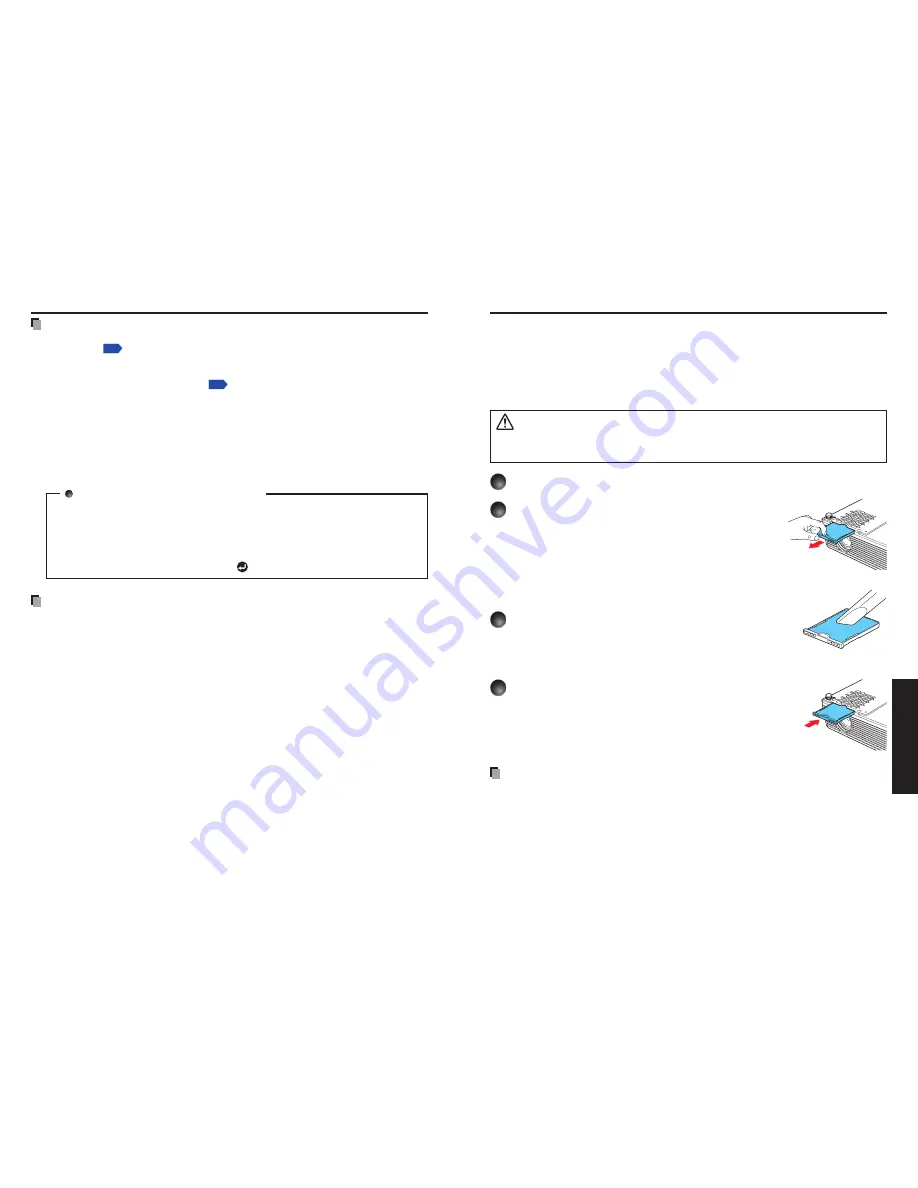
46
47
Maintenance
Air filter cleaning
The air filter prevents dust and debris from getting inside the projector. Never run the pro-
jector with the filter removed. It is recommended that the air filter is cleaned regularly.
• The message “Check the air filter for dirt.” is displayed every 100 hours. (If the usage time
exceeds 100 hours, this message is displayed for about 30 seconds when the image is
displayed for the first time after power is turned on. This display will be dismissed with any
operation.)
• Check out the filter and any debris is found, use the following procedure for cleaning.
WARNING
•
Request cleaning and maintenance of a ceiling-mounted unit from your projec-
tor dealership.
1
Unplug power cord.
2
Remove the air filter.
Pull out the air filter by holding the release knob
with your fingers as shown in the figure.
3
Clean the filter.
Carefully remove the dust and dirt from the air filter
with a vacuum cleaner or the like.
4
Replace the air filter.
Insert the air filter firmly until you hear a click.
Notes
• Allowing dirt and dust to build up in the air filter will worsen the air circulation inside the
projector, causing the internal temperature to rise, causing the projector to stop working
or malfunction.
• Insert the air filter all the way in. Leaving gaps will allow dust and dirt to get inside the
projector again.
• If you wash the air filer with water, make sure to dry it completely before replacing it.
• If the air filter is torn, consult with your dealer about replacing it with a new one.
Continuing to use a ripped filter will allow dust and dirt to get inside the projector.
Notes and Precautions
The [
Lamp time] item in the Status display menu indicates the time of lamp use (as a
rough guide)
p.42
Please replace the lamp after 2000 hours of use with [
Lamp power] in the Default
setting 1 menu set to [Standard], and 3000 hours of use with [Lamp power] in the
Default setting 1 menu set to [Low].
p.40
There are cases that the lamp can not work before the above mentioned period expires
or before the replacement message is displayed.
Attach the outer lamp cover correctly so that it is not loose. If it is not attached correctly,
the projector may fail to be powered on or the lamp may fail to come on.
Always replace the lamp with a new one.
The lamp is made out of glass. Do not touch the glass surface with your bare hands,
bang it, or scratch it. (Dirt, jolts, scratches and the like could break the lamp.)
About lamp replacement messages
The lamp replacement message of this projector displays an appropriate
period according to the use period for [
Standard] / [Low] of the [Lamp power]
respectively.
When the replacement time approaches, the message of “The lamp life is ending.
Please change the lamp.” is displayed every time the power is turned on. This
display disappears when you press the button.
•
•
Used Lamps
This projector’s lamps contain trace amounts of environmentally harmful inorganic
mercury. Be careful not to break used lamps, and dispose of them in accordance with
local regulations.
•
•
•
•
•
•
Lamp replacement (Continued)
Summary of Contents for TLP-WX100
Page 29: ......






































