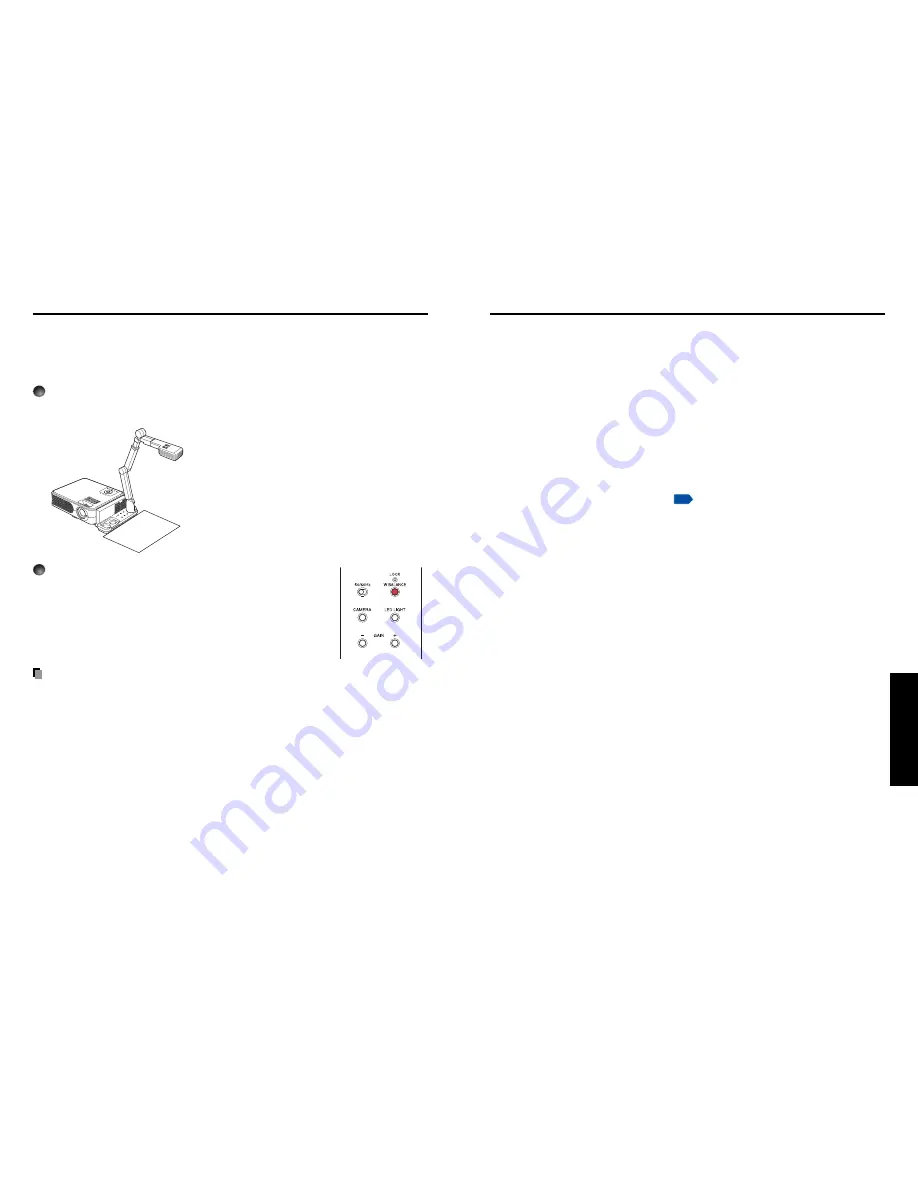
48
49
Maintenance
The product’s light source is a mercury lamp that lights at increased internal pressure. Be sure
to fully understand the following characteristics of the lamp and handle it with extreme care.
• The lamp may burst with a loud noise due to impact or deterioration, or fail to light at
the expiration of its life.
• How long it takes before the lamp bursts or the life expires may vary greatly by lamp.
Some may burst shortly after first use.
• Burst is likely to happen if the lamp is used after the replacement period has elapsed.
• When the lamp bursts, the broken pieces of glass may get inside the product or be
released outside from the openings for ventilation.
• When the lamp bursts, a slight amount of mercury gas enclosed in the lamp along with
glass dust may be released from the openings for ventilation.
■
Immediately replace the lamp when a sign appears on the screen.
• When the replacement time approaches, a message will appear on the screen.
• The risk of burst will increase if the lamp is continuously used without being replaced.
• Frequently check the used hours and prepare spares when the replacement time
approaches. (Refer to “Status display”.
p.44
)
■
When the lamp is broken
• If glass components, including a lamp and a lens, should break, handle the broken
pieces with care to avoid injury and contact your dealer for repair service.
• In the event of lamp burst, unplug the product from the wall outlet, leave and completely
ventilate the room. Then, thoroughly clean the area around the projector and discard
any edible items placed in that area.
• When the lamp bursts, consult a doctor if glass dust or mercury gas gets into your eyes
or you breathe it.
About lamp
Maintenance
Using the document camera (Continued)
■
Locking the white balance
Although the projector’s camera is constantly adjusting the color balance of the images it
photographs, the color balance may be disrupted, depending on the color layout of the
document. If this happens, the white balance can be locked using the procedures below.
1
Lay down a piece of white paper, and adjust so it fills the screen.
Adjust the camera head and arm so that the white paper fills the screen completely.
2
Press W.BALANCE button and lock the white
balance.
The LOCK indicator which shows the white balance has
been locked lights. If you want to return to the auto
adjustment, please press W.BALANCE once again. The
LOCK indicator will be off.
Notes
• If the white balance is set to [Lock], once power is turned off or the arm is pushed down,
the setting goes back to [Auto].
• The color of the room lighting may prevent the white balance from being adjusted to the
optimum level. In this situation, of if you want to use a certain tinting, adjust the [R-level],
[G-level] and [B-level] on the Image adjustment menu.
Summary of Contents for TLP TLP-X2000
Page 31: ......







































