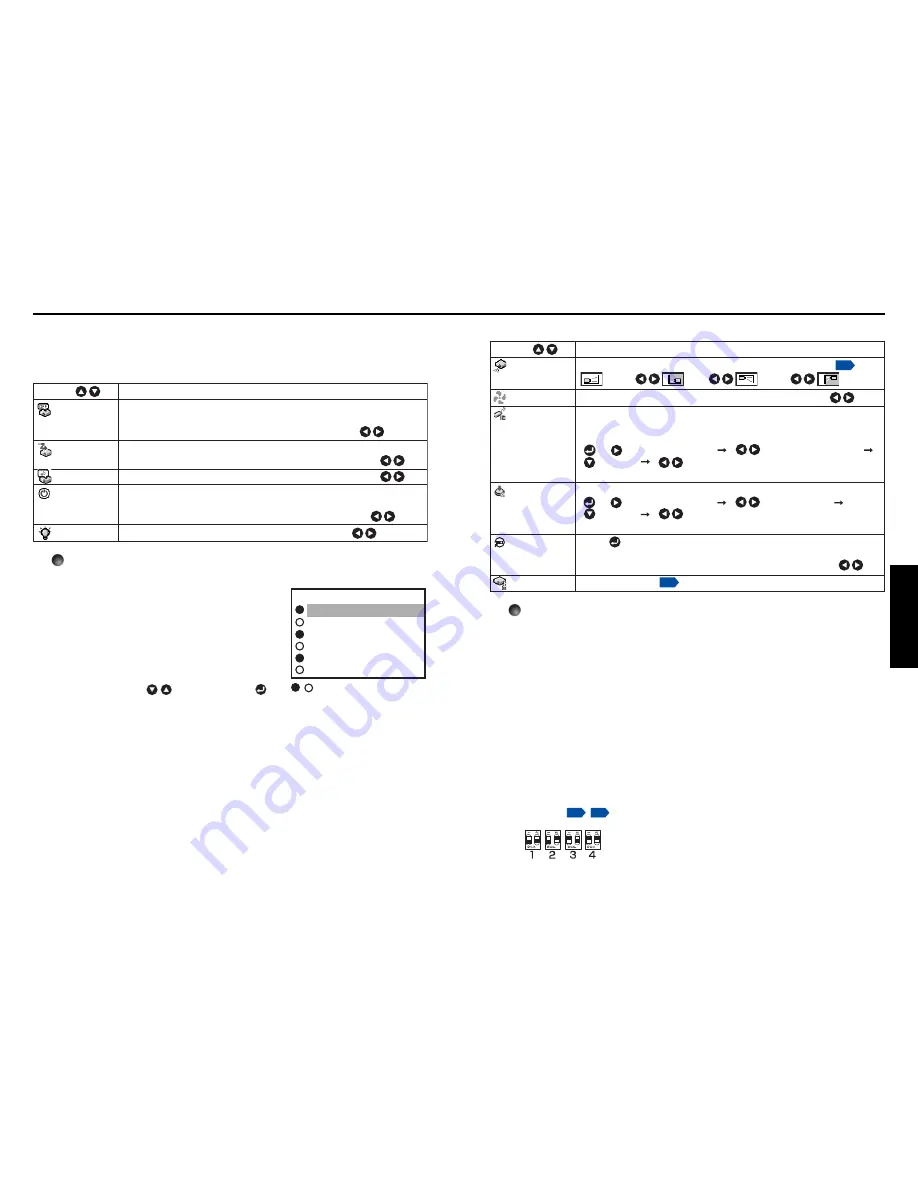
43
Operations
42
■
The default setting menu
This menu shows placement status and other settings.
Default setting 1 menu
Description
Item
Set the time to wait for the power to be turned off after the last
operation is made with no input signal.
Set whether the input with signals is only selected or not.
Beep when operation is made.
Sets whether to turn on the power when the ON/STANDBY button is
pressed (Manual), or when the power cord is plugged in (Auto).
Sets the lamp power.
No signal
power off
Auto input
search
Beep
Power on
Lamp power
Manual Auto
On Off
On Off
Low Standard
Off (not turned off) 30 min.
Detailed description
[Auto input search]
[On]: Automatically searches the signals that
can be projected, and switches input
from the connected device that outputs
the video signals each time the INPUT
button is pressed. The input from the
connected device that outputs no video
signals is skipped.
[Off]: Displays the Input select menu.
Toggle with
buttons and press
button. (The input without signals can be
selected.)
[Power on]
Note that if [Power on] is set to [Auto], then if the power is supplied when restored
after a power outage, the projector will come on.
[Lamp power]
When [Lamp power] is set to [Low], the screen becomes a little darker, but the
cooling fan noise gets quieter.
Default setting 2 menu
Description
Item
Sets projection mode in accordance with Placement Style.
Sets the cooling fan speed.
When two or more projectors are used and controlled by the remote
control respectively, this menu sets the code for the projector and the
remote control.
[ or : Enter setting mode] [ : Select from 1, 2, 3, 4]
[ :Confirm] [ :Select OK to end]
Press [Cancel] to return.
Lock the control panel buttons.
[ or : Enter setting mode] [ : Select On/Off]
[ :Confirm] [ :Select OK to end]
Press [Cancel] to return.
Press . (The password and user logo are not reset.)
Resets all adjustments and settings to their factory settings.
Password setting
Projection
mode
Fan mode
Remote
control
Key lock
Reset all
Password
Yes No
Standard High
(Rear ceiling)
(Standard)
(Rear)
(Ceiling)
p.22
p.33
Detailed description
[Fan mode]
Setting [Fan mode] to [High] increases the cooling fan speed. (The cooling fan
noise gets louder.) Set this option to use the projector, for example, at high altitude
(over 1,500 meters above sea level).
• Do not set Fan mode to [High] when using the projector at a lower altitude.
[Remote control]
Sets a remote control code from 4 types. You can set each code respectively for up
to 4 projectors. The factory setting is [1].
To switch codes, set the same code for the projector and the remote control.
A remote control code is applied after the setting is done.
• You cannot operate the remote control if the codes of the projector and the
remote control do not match.
Remote control code setting for remote control
Remove the battery cover and set the same remote control code switch as the
projector.
p.16
p.17
(Use a screwdriver with thin tip to set.)
Using the menus (Continued)
Computer 1
Y/P
B
/P
R
1
Computer 2
Y/P
B
/P
R
2
Video
S-video
Input select
/
shows whether signal is
input or not.
Input select menu
Summary of Contents for TLP TLP-X2000
Page 31: ......










































