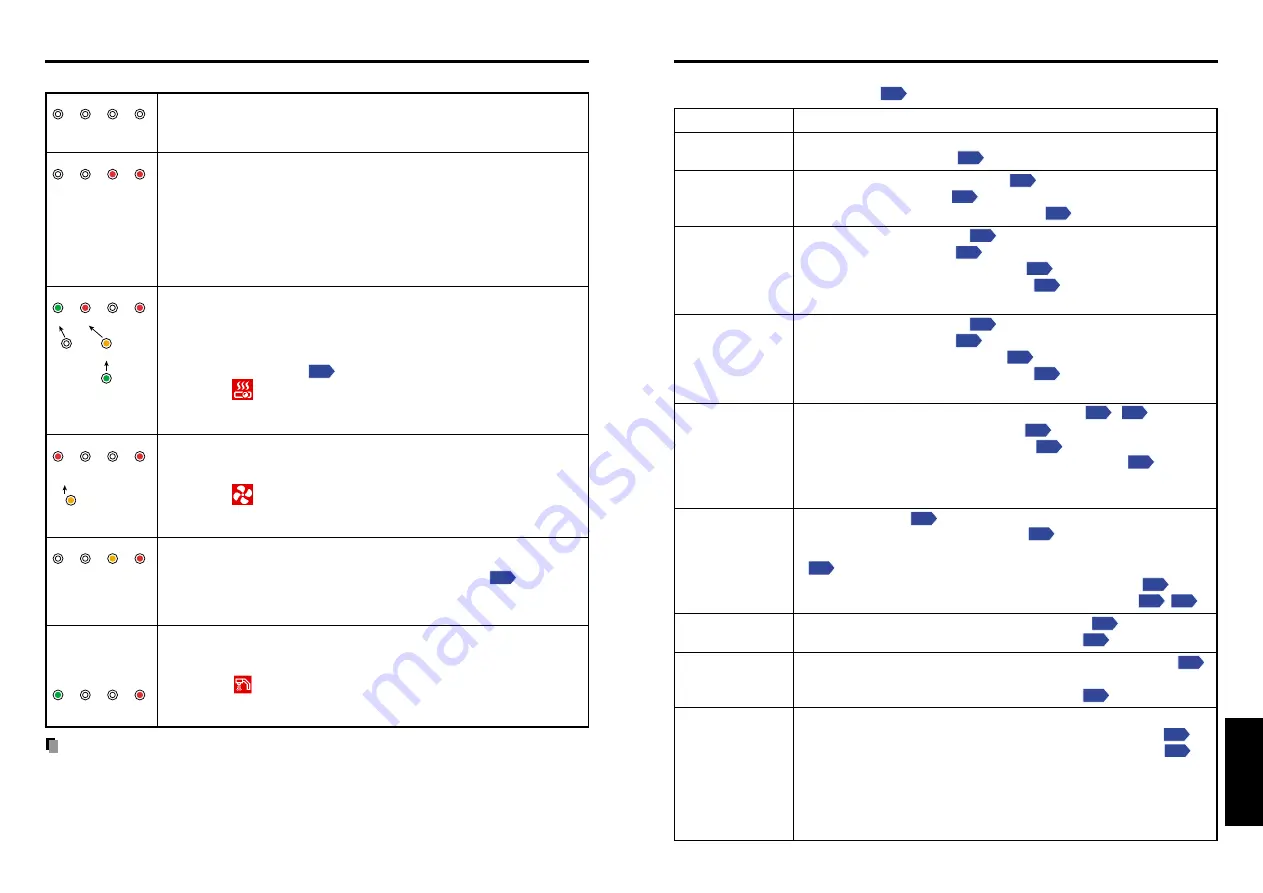
43
Others
42
If you think something is wrong, check the followings before contacting customer service.
Please see “
Trouble indications
”
as well.
If This Happens
Check
No power
Power goes out
during use
No picture
No audio
Picture not
displayed
correctly
Picture blurred
Part of picture
out of focus
Image is dark
Colors too light
Bad shading
Remote control
doesn’t work
Before calling service personnel
• Is the power cord plugged in? Is it connected to the projector?
• Is the lamp cover loose?
• Is the ambient temperature high?
• Is the air filter clogged?
• Is the air intake or air exhaust blocked?
• Is the projector turned on?
• Is the mute function on?
• Is the brightness setting minimized?
• Are the connections set up correctly?
• Are all the connected devices functioning properly?
• Is the projector turned on?
• Is the mute function on?
• Is the volume setting minimized?
• Are the connections set up correctly?
• Are all the connected devices functioning properly?
• Is the input signal supported by the projector?
,
• Is the correct video mode selected?
• Is the correct signal format selected?
• Is the selecting of computer or Y/P
B
/P
R
input correct?
• Is there something generating an abnormal video signal, for
instance the video tape?
• Is the lens dirty?
• Is the lens focus adjusted optimally?
• Is the projection distance within the projector’s supported range?
• Is the projector’s screen placement angle tilted too far?
• Are the sharpness or sampling phase adjustments off?
• Are the brightness or contrast adjustments off?
• Is the lamp nearing the end of its service life?
• Are the color, tint, R-level, G-level, or B-level adjustments off?
• Is the screen dirty?
• Is the lamp nearing the end of its service life?
• Are the remote control’s batteries drained?
• Are the batteries inserted into the remote control correctly?
• Is the remote control being used within the effective range?
• Are there any obstructions between the remote control and
projector?
• Are there any fluorescent or other bright lights shining at the
projector’s infrared remote sensor?
The indicator lights inform you of internal abnormalities.
No power
⇒
Problem with projector
• Unplug the power cord, and contact your dealer.
Lamp went out during use, or won’t come on
⇒
Lamp temperature is high so that it is difficult to turn on, the lifetime of
the lamp has ended or the projector is malfunctioning.
• Unplug the power cord and wait for a short while, then turn the power
back on.
• If a lamp burns out, replace it with a new one.
❈
After approx. one minute of abnormal display, the projector returns to
the standby state waiting for internal cool down.
Power went out during use
⇒
Internal overheating, or the outside temperature is too high.
• Place the projector so that the air intake and exhaust are not blocked.
• Unplug the power cord and wait for a short while, then turn the power
back on.
• Clean the air filter.
❈
The
icon will appear before the power goes out.
❈
After approx. one minute of abnormal display, the projector returns to
the standby state waiting for internal cool down.
Power went out during use
⇒
Problem with internal cooling fan.
• Unplug the power cord, and contact your dealer.
❈
The
icon will appear before the power goes out.
❈
After approx. one minute of abnormal display, the projector returns to
the standby state waiting for internal cool down.
Power went out during use, or power won’t come on
⇒
The lamp cover is not properly attached.
• Unplug the power cord, and reattach the lamp cover.
❈
After approx. one minute of abnormal display, the projector returns to
the standby state waiting for internal cool down.
Power went out during use
⇒
Camera is not correctly connected.
• Disconnect the power plug and check the connection with the camera.
❈
The
icon will appear before the power goes out.
❈
After approx. one minute of abnormal display, the projector returns to
the standby state waiting for internal cool down.
PRECAUTIONS
• Make sure to unplug the power cord if something goes wrong.
• If the power cord is unplugged before cooling is complete, give the lamp enough time to
cool before plugging it back in. If the lamp overheats, it may fail to light. Unplugging the
power cord repeatedly when the temperature is high will shorten the life of the lamp.
(Even if you are not concerned about lamp lifetime, the light may not come on if you do
not wait at least 3 minutes.)
(Off)
(Red lit) (Red lit)
Or
(Green lit)
(Green lit) (Red lit)
(Red lit)
Or
(Off)
Or
(Orange lit)
Or
(Orange lit or flashing)
(Red lit or flashing)
(Red lit)
(Orange
flashing)
(Red lit)
ON
LAMP
TEMP
FAN
ON
LAMP
TEMP
FAN
ON
LAMP
TEMP
FAN
ON
LAMP
TEMP
FAN
ON
LAMP
TEMP
FAN
Trouble indications
Others
Model with a
document
camera
(Green lit)
(Red lit)
ON
LAMP
TEMP
FAN
Summary of Contents for TLP S70
Page 26: ......



















