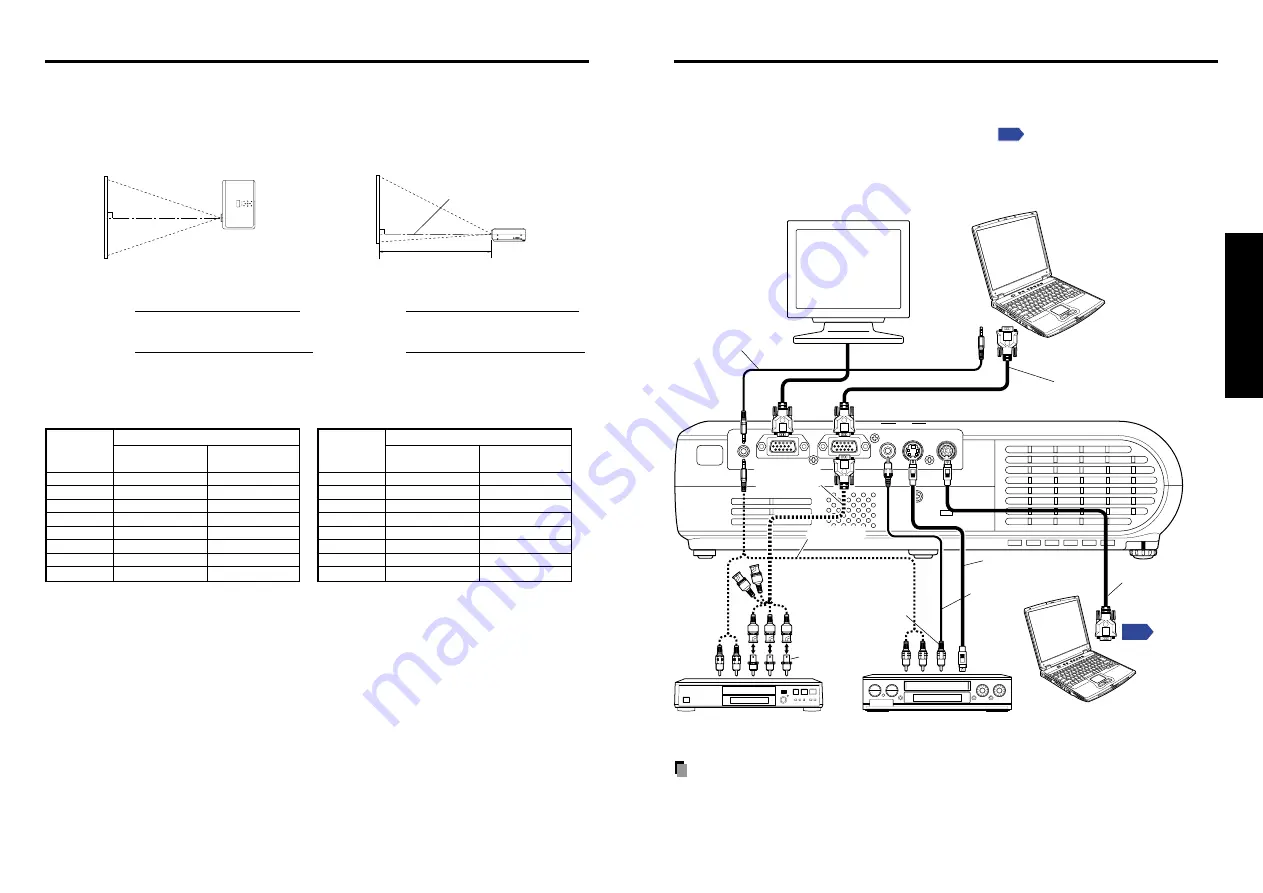
21
20
Preparations
COMPUTER-
( Y/P
B
/P
R
)
S-VIDEO
VIDEO
VIDEO
AUDIO
MONITOR
CONTROL
Before connection
• Read the owner’s manual of the device to connect to the projector.
• Some types of computer cannot be used or connected to this projector.
Check for an RGB output terminal, supported signal
, etc.
• Turn off the power of both devices before connecting.
• The figure below is a sample connection. This does not mean that all of these devices
can or must be connected simultaneously. (Dotted lines mean items can be exchanged.)
Note
• The AUDIO terminal can be used with all the devices for input terminal.
Connection
Computer
CRT monitor, etc.
To audio output
Audio cable
(for computer)
(*supplied)
To RGB
output
Control cable
To RS-232C terminal
RGB cable
(supplied)
To Y/C
B
/C
R
output
Green (Y)
Blue (C
B
),
Red (C
R
)
Yellow
(to video output)
To audio
output
White (L)
Red (R)
VCR
S-Video cable
(not supplied)
Video cable
(*supplied)
To S-Video
output
To audio
output
White (L)
Red (R)
Computer (for control)
Conversion
adapter
BNC-pin
(not supplied)
Monitor cable
Mini D-sub 15P-BNC
(not supplied)
Audio cable
(*supplied)
DVD player
a (min length) =
projection size (inches) – 1.547
26.44
a (max length) =
projection size (inches) – 1.2907
22.06
90
°
a
90
°
Projection Distance and Screen Size (with optical zooming)
Use the figures, tables, and formulas below to determine the screen size and projection
distance. (Screen sizes are approximate values for full-size picture with no keystone adjust-
ment)
a is the distance (m) between the lens and
the screen, and corresponds to a range of
1.45 m to 11.29 m.
Screen
As seen from above
Lens center
As seen from the side
a (min length) =
projection size (inches) – 1.4285
30.68
a (max length) =
projection size (inches) – 1.1908
25.574
a is the distance (m) between the lens and
the screen, and corresponds to a range of
1.26 m to 9.73 m.
For TLP-T70M/T71M/S70/S71
For TLP-T60M/T61M/S40/S41
screen
projection distance a(m)
min length
max length
size (cm)
(zooming max)
(zooming min)
40 (102)
1.45
1.75
60 (152)
2.21
2.66
80 (203)
2.97
3.57
100 (254)
3.72
4.47
150 (381)
5.61
6.74
200 (508)
7.51
9.01
250 (635)
9.40
11.27
300 (762)
11.29
—
screen
projection distance a(m)
min length
max length
size (cm)
(zooming max)
(zooming min)
40 (102)
1.26
1.52
60 (152)
1.91
2.30
80 (203)
2.56
3.08
100 (254)
3.21
3.86
150 (381)
4.84
5.82
200 (508)
6.47
7.77
250 (635)
8.10
9.73
300 (762)
9.73
—
Placement (Continued)
*Audio cable (for computer), Audio cable and Video cable are not supplied with TLP-S70/S71.
Summary of Contents for TLP S70
Page 26: ......












































