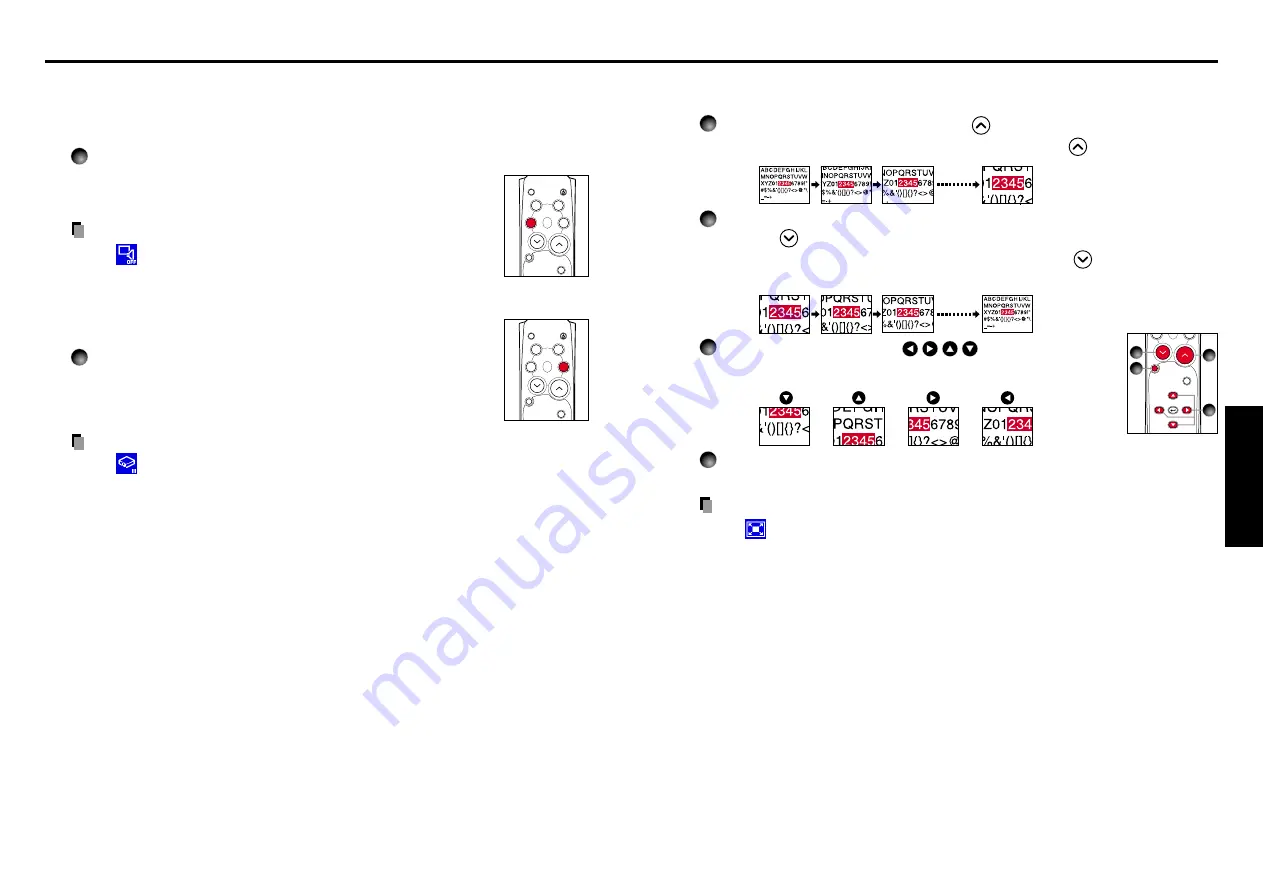
27
Operations
26
■
Enlarging the picture size (Resize)
The image being projected can be enlarged.
1
Press the remote control’s RESIZE
button.
The enlargement ratio is increased each time the RESIZE
button is pressed.
2
To decrease the enlargement ratio, press the remote control’s
RESIZE
button.
The enlargement ratio is decreased each time the RESIZE
button is pressed.
(The image cannot be shrunk to less than its original size.)
3
Press and hold down the
buttons to
move the enlarged area.
4
Press the CANCEL button to undo the resize.
The resize is released, and the image returns to its original size.
Notes
• The
icon will appear while resize is in effect.
• An enlarged image can be frozen using the FREEZE button. The resize function on
a frozen image can also be used.
• Operations other than freeze will cancel the resize.
• Since the enlargement is performed using digital processing, enlarging will cause
the image to appear jagged.
• Rarely, the picture could become garbled while the enlarged area is being moved.
• If you use this function on video soft sold on the market, broadcast or broadcast on
cable except for the purpose of your private viewing and listening, it may infringe
the copyright protected by the copyright laws.
Remote
Control
INPUT
ZOOM
+
ZOOM
-
CANCEL
RESIZE
MENU
VOL.
+
VOL.
-
1
2
4
3
Using handy features (Continued)
■
Cutting off the picture and sound temporarily (Mute)
When you want to project the images of another projector, overhead
projector, etc. temporarily, this projector’s images and sound can be
turned off.
Press the remote control’s MUTE button.
The picture and sound are cut off. The Mute function is released
when pressing the MUTE button again. To cancel the command,
press the CANCEL button.
Notes
• The
icon will appear while mute is in effect.
• Operating any other functions cancel the muting.
■
Freezing the image (Freeze)
The image being projected can be made to be frozen. This function is to
be used to pause a video during a presentation, etc.
Press the remote control’s FREEZE button.
The picture pauses. The Freeze function is released when pressing
the FREEZE button again. To cancel the command, press the
CANCEL button.
Notes
• The
icon will appear while freeze is in effect.
• The freeze function can be used on the resize function. Other operations will
release the freeze.
• Even if an image is frozen on the projector, the pictures are running on the video or
other equipment.
• If you use this function on video soft sold on the market, broadcast or broadcast on
cable except for the purpose of your private viewing and listening, it may infringe
the copyright protected by the copyright laws.
Remote
Control
INPUT
ON/
STANDBY
CALL
MUTE
RESIZE
FREEZE
AUTOSET
KEYSTONE
CANCEL
Remote
Control
INPUT
ON/
STANDBY
CALL
MUTE
RESIZE
FREEZE
AUTOSET
KEYSTONE
CANCEL
Summary of Contents for TLP-S10
Page 22: ......








































