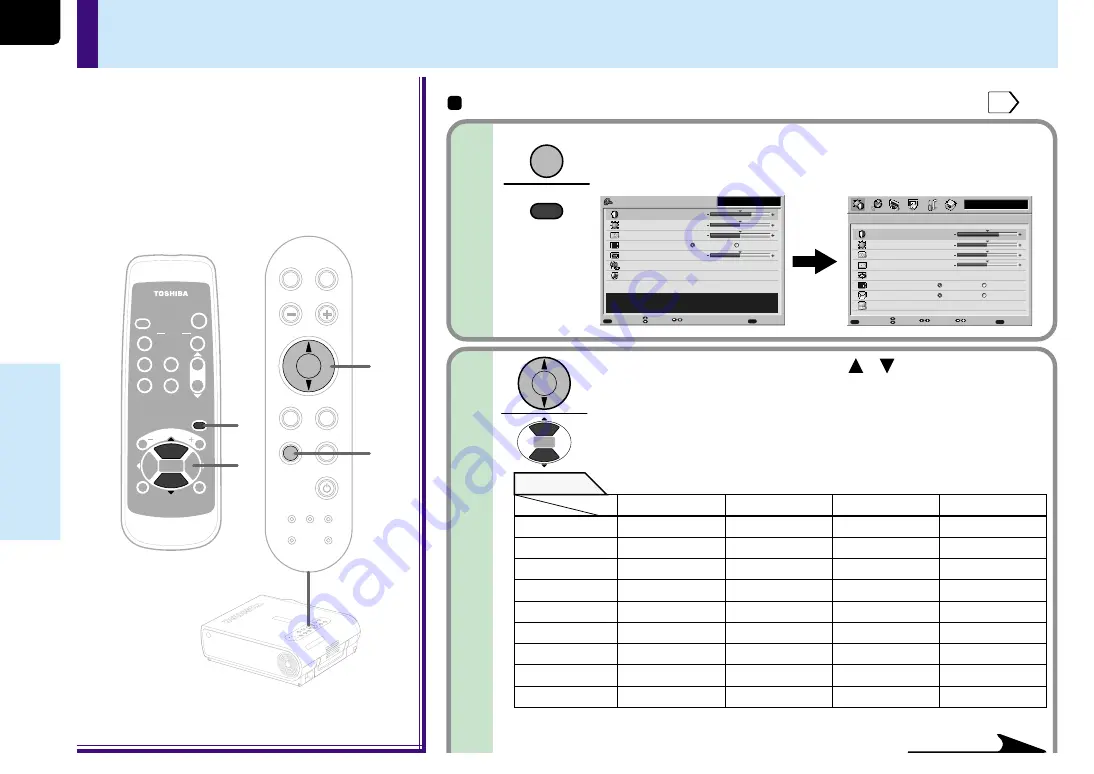
44
Adjustments &
Settings
2
Press MENU twice.
When pressed once, the QUICK MENU screen appears. When
pressed twice, the “Picture” screen of the FULL MENU appears.
1
TEM
P LA
MP
ON
BUSY
FAN
ON/S
TAND
BY
KEYS
TON
E
SET
AUTO
AUTO
EXIT
ENT
ER
MEN
U
INPU
T
VOL/A
DJ.
TEMP LAMP
ON
BUSY
FAN
ON/STANDBY
KEYSTONE
SET
AUTO
AUTO
EXIT
ENTER
INPUT
VOL/ADJ.
MENU
ON /
INPUT
ENTER
CT-90072
KEYSTONE
AUTO
SET
EXIT
PIP
FREEZE
MUTE
CALL
RESIZE
VOL/ADJ
STANDBY
1
1
2
2
MENU
You can adjust contrast, brightness, color
level, image position, etc.
Preparation
1
Project a picture on the screen as explained in the step “Projection on the screen”.
25
Computer
Contrast
Brightness
Phase
Frequency
Position
Picture mode
Screen size
Level
+6
0
0
0
[ENTER]
[ENTER]
Bright
True color
Full
Thru
Picture
MENU
MENU
EXIT
QUICK
Page
Item
Adjust
Quit
Computer
0
Picture mode
Bright
True color
0
0
QUICK MENU
Contrast
Brightness
Adjust the contrast of the image.
Keystone
Input source setting
Language
+6
[ENTER]
[ENTER]
MENU
EXIT
FULL
Item
Adjust
Quit
Phase
Use the selection buttons ( / ) to select the
adjustment and setting items.
The types of adjustment and setting items are different
depending on the type of input source currently selected.
(See the table below.)
MENU
MENU
Continued
FULL MENU adjustments and settings – Picture
Remote control
Control panel
(Main unit side)
Adjustments
Yes: Adjustable No: Not displayed
Items
Inputs
Computer
Y/P
B
/P
R
Video S-Video
Contrast Yes Yes Yes Yes
Brightness Yes
Yes Yes
Yes
Color No
Yes
Yes
Yes
Tint No
Yes
*1
Yes
*2
Yes
*2
Sharpness No
Yes
*1
Yes Yes
Phase Yes
No
No No
Frequency Yes
No
No
No
Position Yes No No No
Level Yes
Yes
Yes
Yes
*
1: Adjustment is impossible at 480i mode.
*
2: Adjustment is impossible at PAL/SECAM.
















































