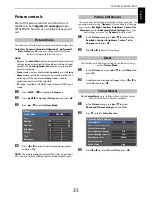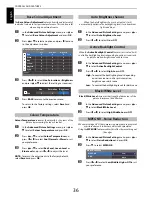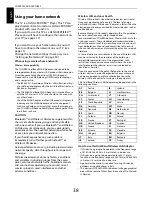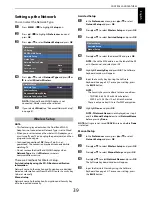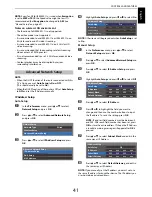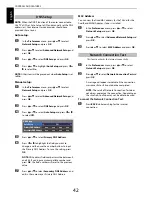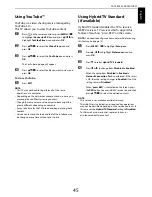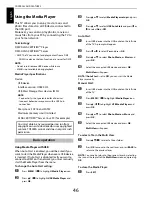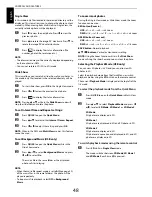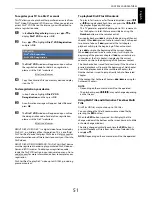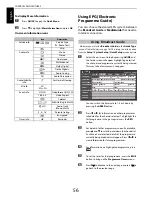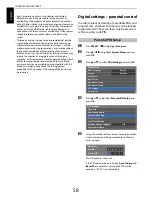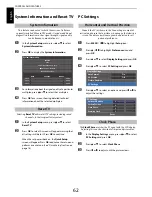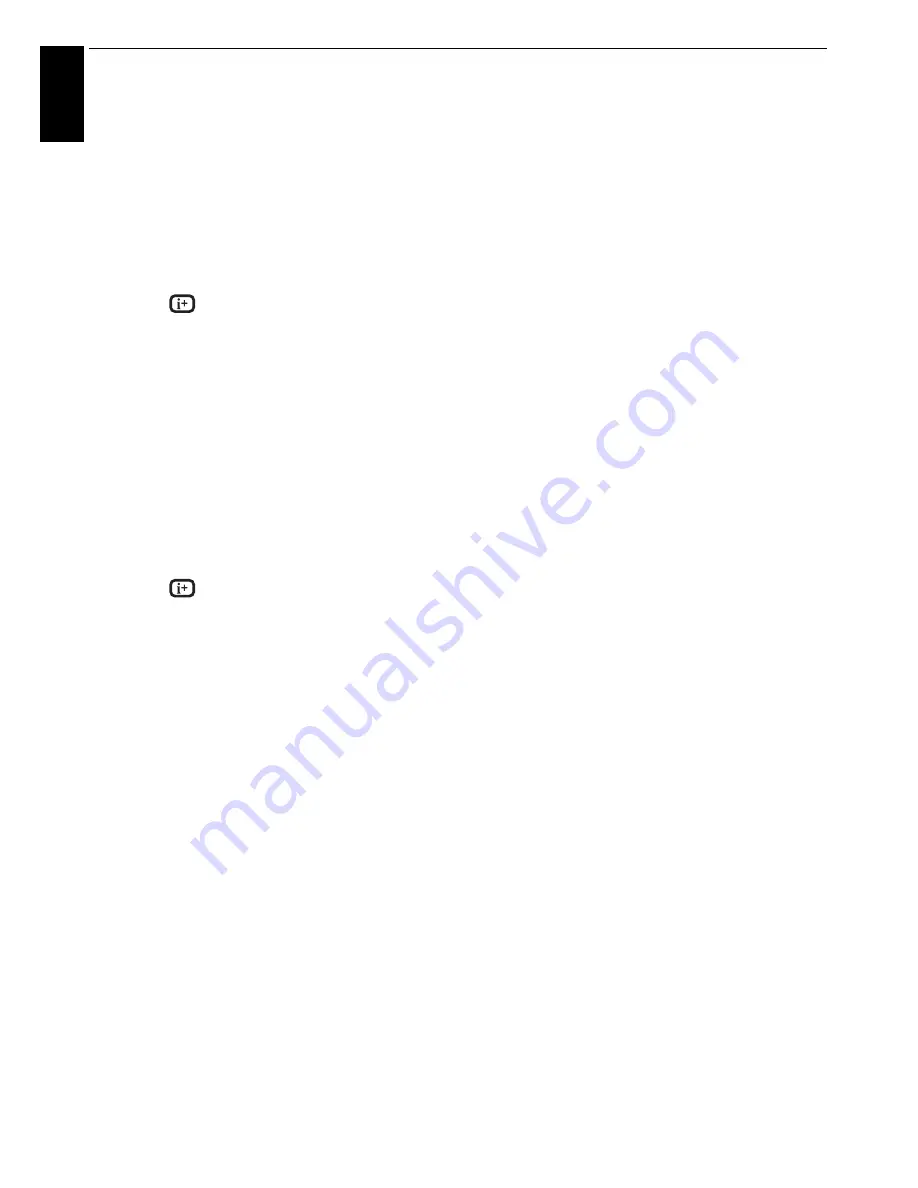
48
CONTROLS AND FEATURES
En
glis
h
Single View
In this mode, only files located in the selected directory will be
displayed. This view allows you to change the photo content
manually. When moving from Multi View to Single View, the
currently selected photo will be displayed.
a
Press
c
to view the next photo. Press
C
to view the
previous photo.
b
Press
B
to rotate the image 90° clockwise. Press
b
to
rotate the image 90° counterclockwise.
c
Press
to display file status information (file
number, photo title, resolution etc.).
NOTE:
• The information may not be correctly displayed depending
on the contents or DMS.
• You can not rotate in 3D (2D to 3D) mode.
Slide Show
This view allows you to watch a slide show of your photos. In
this mode, only files located in the selected directory will be
played.
a
To start slide show, press
OK
in the Single View mode.
b
Press
C
or
c
to view the previous/next photo.
c
Press
to display file status information.
NOTE:
Pressing
B
or
b
while in the
Slide Show
mode will
stop the slideshow and rotate the photo.
To set Interval Time and Repeat settings:
a
Press
QUICK
to open the
Quick Menu
.
b
Press
B
or
b
to select either
Interval Time
or
Repeat
.
c
Press
C
or
c
to adjust the setting and press
OK
.
NOTE:
When in the DMS and
Multi View
modes, this feature
cannot be used.
To set Background Music (USB only)
a
Press
QUICK
to open the
Quick Menu
while in the
Slide Show mode.
b
Press
B
or
b
to select
Background Music
and press
C
or
c
to select
On
.
The music file in the same folder as the displayed
photo will start playing.
NOTE:
• When the music file repeat mode is set to
All
(see page 52),
all the music files in the same folder as the photo will be
played repeatedly.
• To stop music file playback, select
Off
in
Background
Music
.
To zoom in/out photos
During the Single View mode or Slide Show mode, the zoom
function can be used.
RED button (Zoom in)
USB:
x1
S
x2
S
x4
S
x8 zoom
DMP:
x1/8
S
x1/4
S
x1/2
S
x1
S
x2
S
x4
S
x8 zoom
GREEN button (Zoom out)
USB:
x8
S
x4
S
x2
S
x1 zoom
DMP:
x8
S
x4
S
x2
S
x1
S
x1/2
S
x1/4
S
x1/8 zoom
BACK button:
Normal playback
B
b
C
c
buttons:
Vertical or Horizontal scrolling
NOTE:
Using the zoom function while in the
Slide Show
mode will stop the slideshow and zoom in/out the photo.
Selecting the Playback Mode (USB only)
You can view 3D photos in 3D and you can also view 2D
photos in 3D.
Select the playback mode from the Quick Menu or switch
playback modes using the
3D
button on the remote control.
The current
Playback Mode
is displayed at the top left of the
list mode.
To select the playback mode from the Quick Menu
a
Press
QUICK
to open the
Quick Menu
in Multi View
mode.
b
Press
B
or
b
to select
Playback Mode
and press
C
or
c
to select
2D Mode
,
3D Mode
1
or
3D Mode 2
.
2D Mode
All photos are displayed in 2D.
3D Mode 1
3D photos are displayed in 3D and 2D photos in 2D.
3D Mode 2
All photos are displayed in 3D.
2D photos are converted and displayed in 3D, and 3D
photos are displayed in 3D.
To switch playback modes using the remote control
a
Press
3D
while in
Single View
mode.
The mode switches between
2D Mode
,
3D Mode 1
and
3D Mode 2
each time
3D
is pressed.
Summary of Contents for TL93 Digital Series
Page 1: ...TL93 Digital Series ...