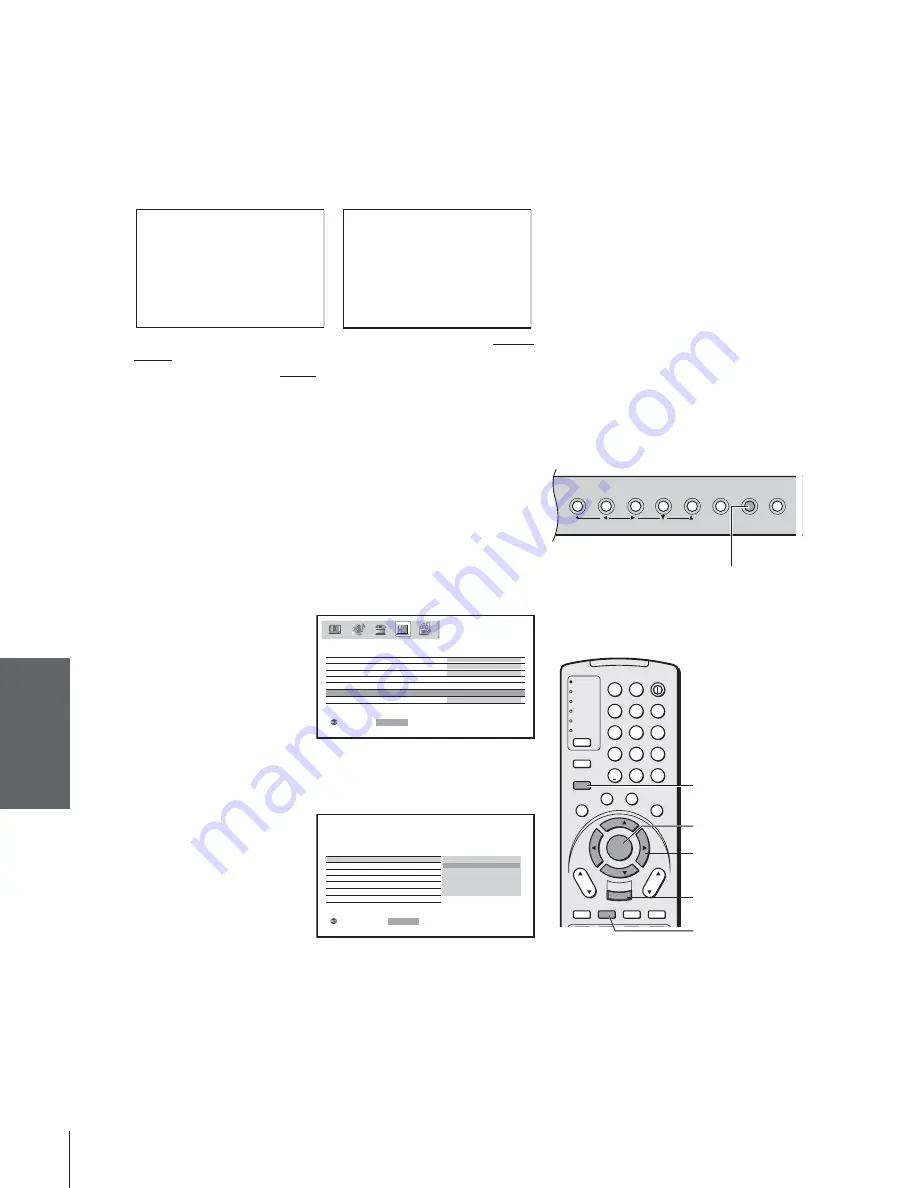
Intr
oduction
Connecting
y
our T
V
Using the
Remote Contr
ol
Setting up
y
our T
V
Using the T
V
’s
F
eatur
es
Appendix
Index
52
TouchFocus
TV/VIDEO
EXIT
MENU
CHANNEL
VOLUME
Selecting the video input source
Press INPUT on the remote control or TV/VIDEO on the TV to view a
signal from another device connected to your TV, such as a VCR or
DVD player (see illustrations below). You can select ANT 1, VIDEO 1,
VIDEO 2, VIDEO 3, ColorStream HD1, ColorStream HD2, HDMI,
or ANT 2 depending on which input jacks you used for connecting your
devices (see “Connecting your TV” on page 8).
SOURCE
0 :
1 :
2 :
3 :
4 :
ANT 1
HDM I
V I DEO 1
V I DEO 2
V
Color Stream
5 :
6 :
ANT 2
7 :
I DEO
HD1
Color Stream
HD2
3
SELECT I ON
0- 7
TO SELECT
:
SOURCE
ANT 1
HDM I
V I DEO 1
V I DEO 2
V
Color Stream
ANT 2
I DEO
HD1
Color Stream
HD2
3
SELECT I ON
TV / V I DEO : TO SELECT
Labeling the video input sources
The video label feature allows you to label each input source for your
TV from the following preset list of labels:
– – – : Uses the default label name
VCR : Video cassette recorder
DVD : DVD video
DTV : Digital TV set-top box
SAT
: Satellite box
CBL : Cable box
To label the video input sources:
1. Press MENU, and then
press
x
or
•
until the
CUSTOM menu appears.
2. Press
y
or
z
to highlight
VIDEO LABEL.
3. Press ENTER to display the VIDEO LABEL menu.
4. Press
y
or
z
to highlight the video source you want to label and
then press ENTER.
5. Press
y
or
z
to select
the desired label for
that input source.
6. Finish labeling the other video sources as desired. To return to the
previous menu, press
y
or
z
to highlight CUSTOM MENU,
and then press ENTER.
7. To exit the menu, press EXIT.
Note:
• When ColorStream HD1 or HD2 is
selected, the video OUT jack does not
output a signal. To receive a video OUT
signal, use a standard video or S-video IN
connection instead of the ColorStream
connection.
• In POP double-window mode, the main
window will display 480i signals only. If you
select ColorStream HD1 or ColorStream
HD2 while the POP picture is active, the
message “Not Available” will display.
TV
CABLE/SAT
VCR
DVD
AUDIO1
AUDIO2
1
2
3
4
5
6
7
8
9
100/
0
ENT
POWER
+10
ACTION
MODE
PIC SIZE
MENU
LIGHT
SLEEP
ENTER
FAV
CH
VOL
EXIT
CH RTN
DVD RTN
DVD CLEAR
SLOW/DIR
SKIP/SEARCH
INPUT
RECALL
MUTE
LINK
THE
ATE
R
FAVORITE
INFO
GU
IDE
SE
TU
P
TITLE
SUB TITLE
AUD
IO
FAV
TV/VIDEO
MENU
yzx
•
EXIT
INPUT
Pressing INPUT on the remote control
displays the current signal source
(press INPUT again or 0-7 to change)
Pressing TV/VIDEO on the TV changes
the current signal source
TV front panel
Please note the following regarding
the HDMI source selection:
This TV is not intended for connection
to and should not be used with a PC
(personal computer). See “Connecting
an HDMI or DVI device to the HDMI
input” on page 15 for details.
ENTER
MOVE
:
: START
ENTER
ON T I MER
CUSTOM
SLEEP T I MER
0 0 h 0 0 m
0 h 0 0 m
CC
OFF
FAVOR I TE CH
SHADED
CH LABEL I NG
V I DEO LABEL
BACKGROUND
V I DEO1
V I DEO LABEL
– – –
V I DEO2
VCR
DVD
DTV
SAT
CBL
V I DEO3
C o l o r S t r e a m HD1
C o l o r S t r e a m HD2
HDM I
CUSTOM MENU
S E L E C T
:
: SET
ENTER
Summary of Contents for TheaterWide 65NH84
Page 65: ...65 Notes ...
Page 66: ...66 Notes ...






























